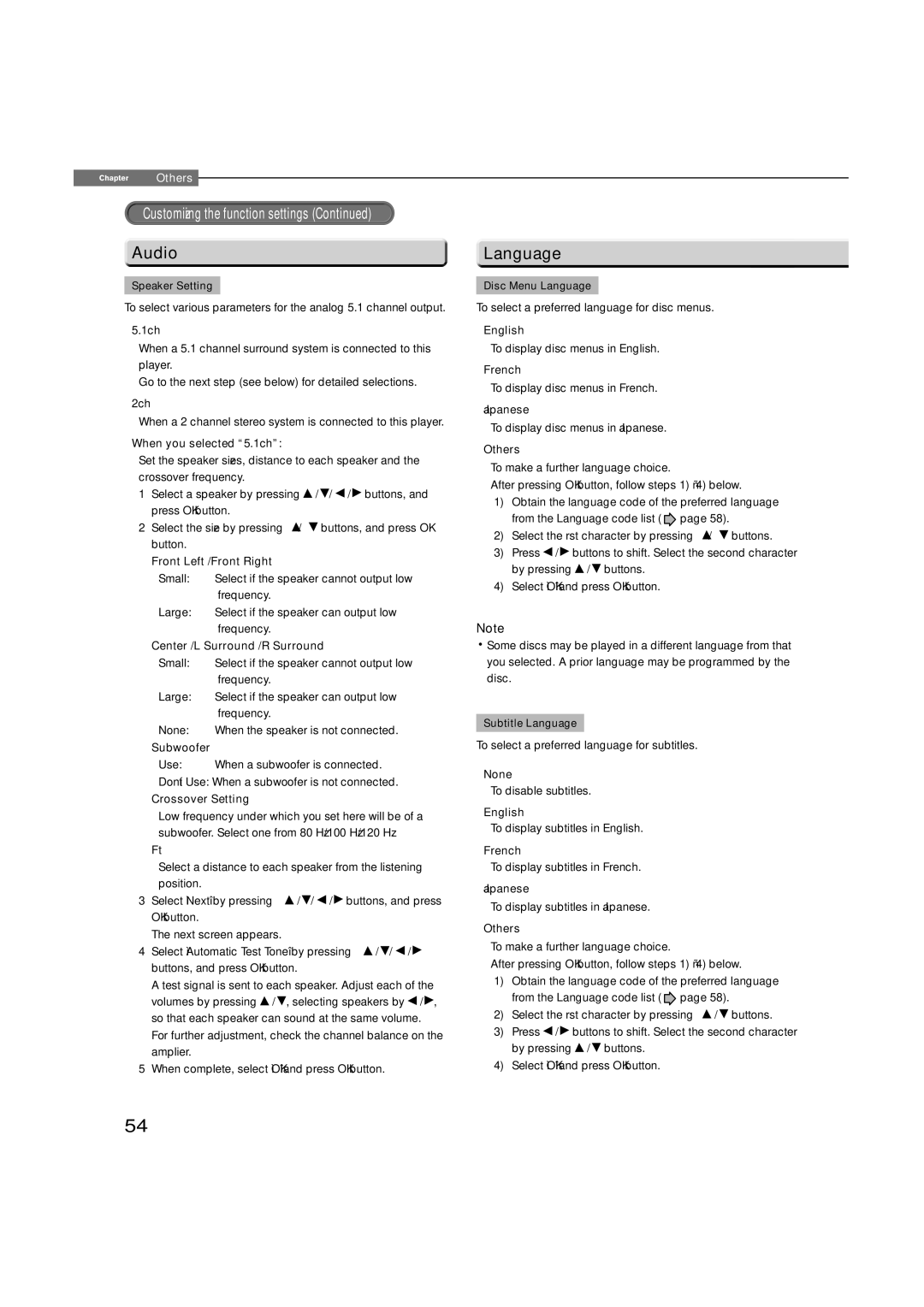Chapter6Others
Customizing the function settings (Continued)
 Audio
Audio
Speaker Setting
To select various parameters for the analog 5.1 channel output.
5.1ch
When a 5.1 channel surround system is connected to this player.
Go to the next step (see below) for detailed selections.
2ch
When a 2 channel stereo system is connected to this player.
When you selected “5.1ch”:
Set the speaker sizes, distance to each speaker and the crossover frequency.
1 | Select a speaker by pressing | / / / buttons, and |
| press OK button. |
|
2 | Select the size by pressing / | buttons, and press OK |
| button. |
|
| Front Left / Front Right |
|
| Small: | Select if the speaker cannot output low | ||
|
| frequency. |
|
|
| Large: | Select if the speaker can output low |
| |
|
| frequency. |
|
|
| Center / L Surround / R Surround |
| ||
| Small: | Select if the speaker cannot output low | ||
|
| frequency. |
|
|
| Large: | Select if the speaker can output low |
| |
|
| frequency. |
|
|
| None: | When the speaker is not connected. |
| |
| Subwoofer |
|
|
|
| Use: | When a subwoofer is connected. |
| |
| Don’t Use: When a subwoofer is not connected. |
| ||
| Crossover Setting |
|
| |
| Low frequency under which you set here will be of a | |||
| subwoofer. Select one from 80 Hz/100 Hz/120 Hz. | |||
| Ft |
|
|
|
| Select a distance to each speaker from the listening | |||
| position. |
|
|
|
3 | Select “Next” by pressing | / / / buttons, and press | ||
| OK button. |
|
|
|
| The next screen appears. |
|
| |
4 | Select “Automatic Test Tone” by pressing / / | / | ||
| buttons, and press OK button. |
| ||
| A test signal is sent to each speaker. Adjust each of the | |||
| volumes by pressing / | , selecting speakers by | / , | |
| so that each speaker can sound at the same volume. | |||
For further adjustment, check the channel balance on the amplifi er.
5 When complete, select “OK” and press OK button.
 Language
Language
Disc Menu Language
To select a preferred language for disc menus.
English
To display disc menus in English.
French
To display disc menus in French.
Japanese
To display disc menus in Japanese.
Others
To make a further language choice.
After pressing OK button, follow steps 1) – 4) below.
1)Obtain the language code of the preferred language from the Language code list ( ![]() page 58).
page 58).
2)Select the fi rst character by pressing ![]() /
/ ![]() buttons.
buttons.
3)Press ![]() /
/ ![]() buttons to shift. Select the second character by pressing
buttons to shift. Select the second character by pressing ![]() /
/ ![]() buttons.
buttons.
4)Select “OK” and press OK button.
Note
![]() Some discs may be played in a different language from that you selected. A prior language may be programmed by the disc.
Some discs may be played in a different language from that you selected. A prior language may be programmed by the disc.
Subtitle Language
To select a preferred language for subtitles.
None
To disable subtitles.
English
To display subtitles in English.
French
To display subtitles in French.
Japanese
To display subtitles in Japanese.
Others
To make a further language choice.
After pressing OK button, follow steps 1) – 4) below.
1)Obtain the language code of the preferred language from the Language code list ( ![]() page 58).
page 58).
2)Select the fi rst character by pressing ![]() /
/ ![]() buttons.
buttons.
3)Press ![]() /
/ ![]() buttons to shift. Select the second character by pressing
buttons to shift. Select the second character by pressing ![]() /
/ ![]() buttons.
buttons.
4)Select “OK” and press OK button.
54