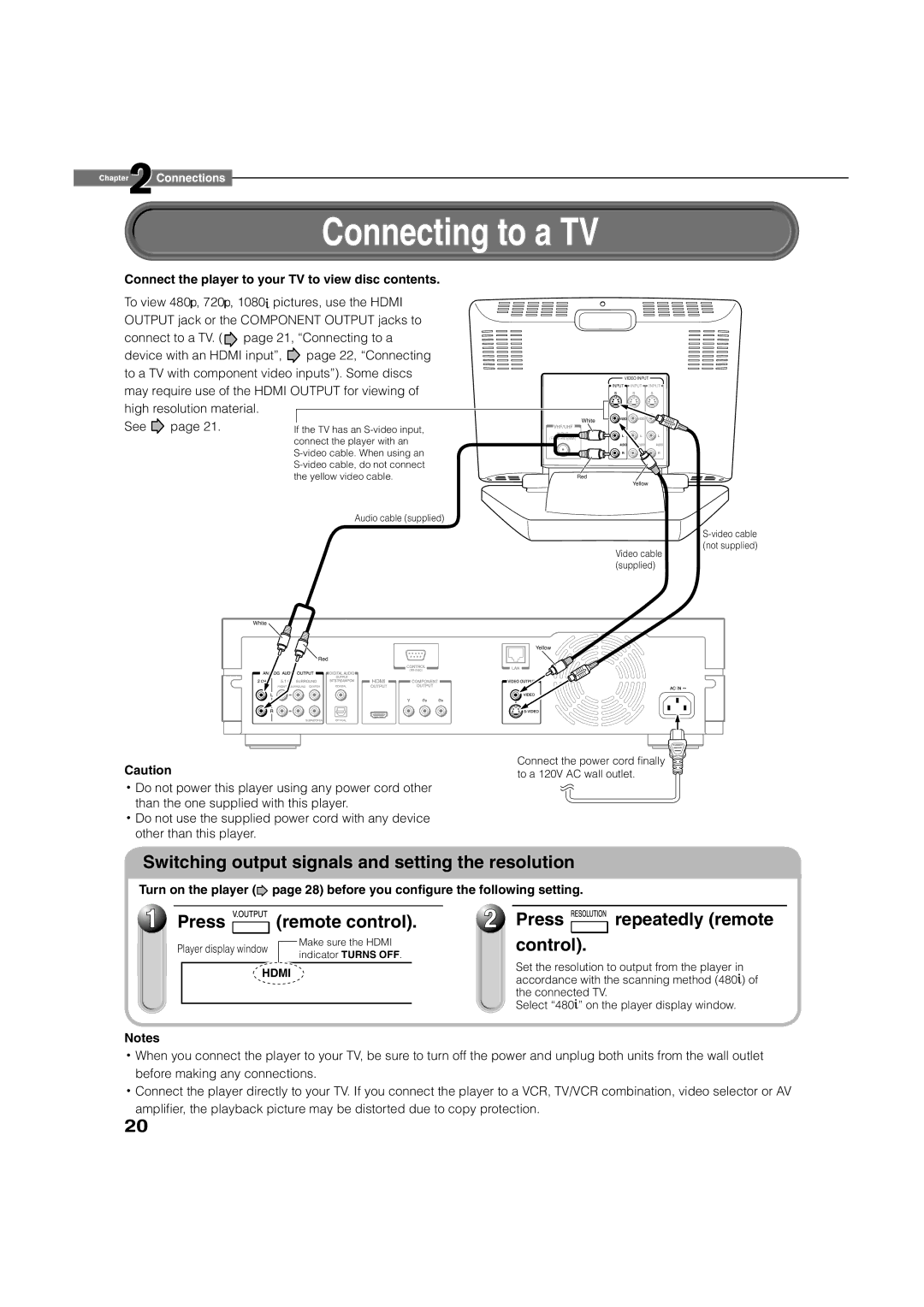Chapter2Connections
Connecting to a TV
Connect the player to your TV to view disc contents.
To view 480![]() , 720
, 720![]() , 1080
, 1080![]() pictures, use the HDMI OUTPUT jack or the COMPONENT OUTPUT jacks to connect to a TV. (
pictures, use the HDMI OUTPUT jack or the COMPONENT OUTPUT jacks to connect to a TV. ( ![]() page 21, “Connecting to a
page 21, “Connecting to a
device with an HDMI input”, ![]() page 22, “Connecting to a TV with component video inputs”). Some discs may require use of the HDMI OUTPUT for viewing of
page 22, “Connecting to a TV with component video inputs”). Some discs may require use of the HDMI OUTPUT for viewing of
high resolution material. |
|
| |
|
| ||
See | page 21. |
|
|
If the TV has an | |||
|
| connect the player with an | |
|
| ||
|
| ||
|
| the yellow video cable. | |
|
| VIDEO INPUT |
| |
|
| INPUT | INPUT | INPUT |
| White | VIDEO | VIDEO | VIDEO |
|
|
|
| |
INPUT |
| L | L | L |
(FROM ANTENNA) |
| |||
|
|
|
| |
|
| AUDIO | AUDIO | AUDIO |
R ![]() R
R ![]() R
R
Red
Yellow
Audio cable (supplied)
White
Red
(not supplied)
Video cable (supplied)
Yellow
Caution
![]() Do not power this player using any power cord other than the one supplied with this player.
Do not power this player using any power cord other than the one supplied with this player.
![]() Do not use the supplied power cord with any device other than this player.
Do not use the supplied power cord with any device other than this player.
Connect the power cord finally to a 120V AC wall outlet.
Switching output signals and setting the resolution
Turn on the player (![]() page 28) before you configure the following setting.
page 28) before you configure the following setting.
1 | Press | (remote control). |
2 | Press | repeatedly (remote |
Player display window
Make sure the HDMI indicator TURNS OFF.
control). |
HDMI
Set the resolution to output from the player in accordance with the scanning method (480![]() ) of the connected TV.
) of the connected TV.
Select “480![]() ” on the player display window.
” on the player display window.
Notes
![]() When you connect the player to your TV, be sure to turn off the power and unplug both units from the wall outlet before making any connections.
When you connect the player to your TV, be sure to turn off the power and unplug both units from the wall outlet before making any connections.
![]() Connect the player directly to your TV. If you connect the player to a VCR, TV/VCR combination, video selector or AV amplifier, the playback picture may be distorted due to copy protection.
Connect the player directly to your TV. If you connect the player to a VCR, TV/VCR combination, video selector or AV amplifier, the playback picture may be distorted due to copy protection.
20