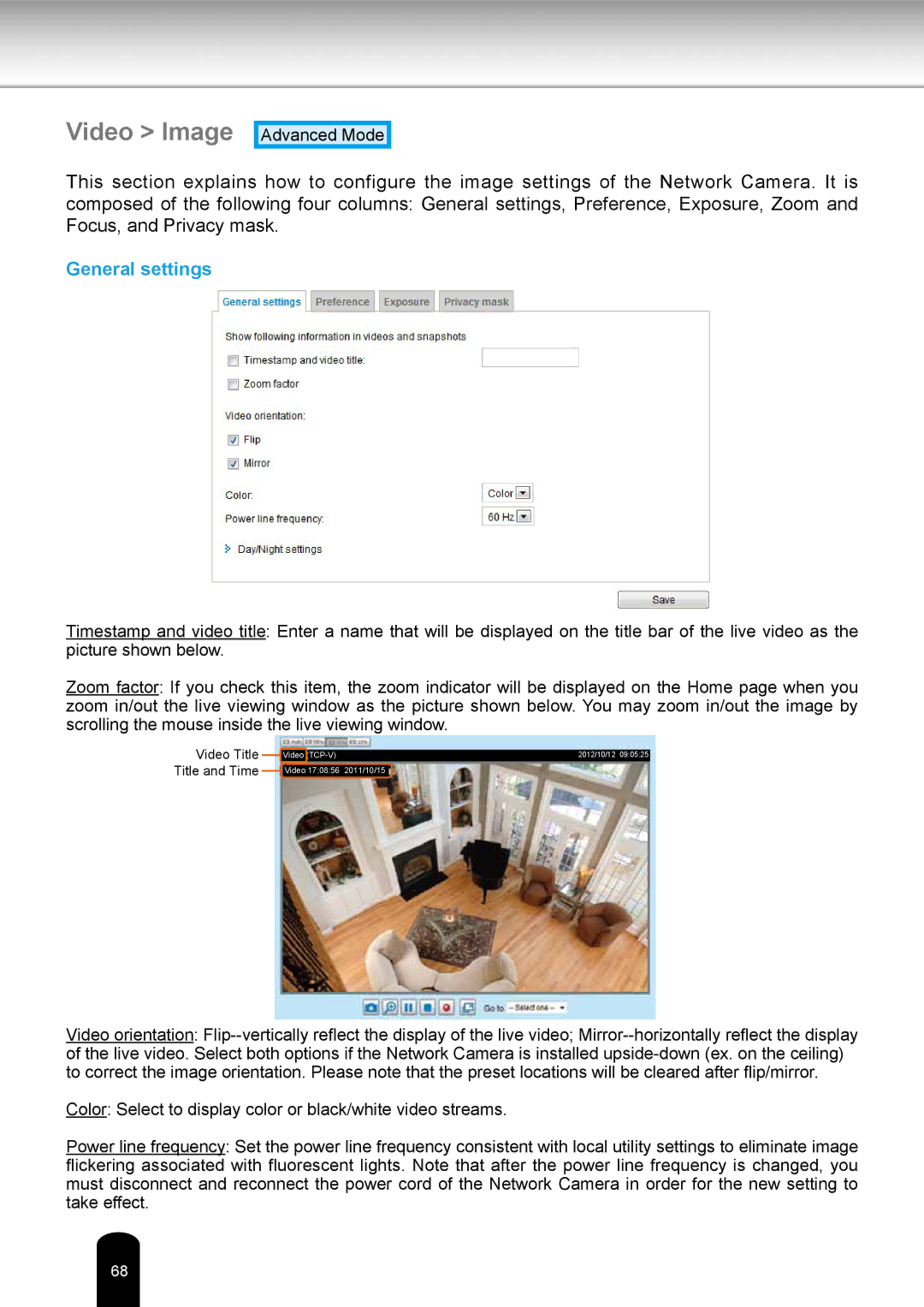Video > Image
Advanced Mode
This section explains how to configure the image settings of the Network Camera. It is composed of the following four columns: General settings, Preference, Exposure, Zoom and Focus, and Privacy mask.
General settings
Timestamp and video title: Enter a name that will be displayed on the title bar of the live video as the picture shown below.
Zoom factor: If you check this item, the zoom indicator will be displayed on the Home page when you zoom in/out the live viewing window as the picture shown below. You may zoom in/out the image by scrolling the mouse inside the live viewing window.
Video Title Title and Time
Video | 2012/10/12 09:05:25 | ||
|
|
|
|
| Video 17:08:56 | 2011/10/15 |
|
Video orientation:
Color: Select to display color or black/white video streams.
Power line frequency: Set the power line frequency consistent with local utility settings to eliminate image flickering associated with fluorescent lights. Note that after the power line frequency is changed, you must disconnect and reconnect the power cord of the Network Camera in order for the new setting to take effect.
68