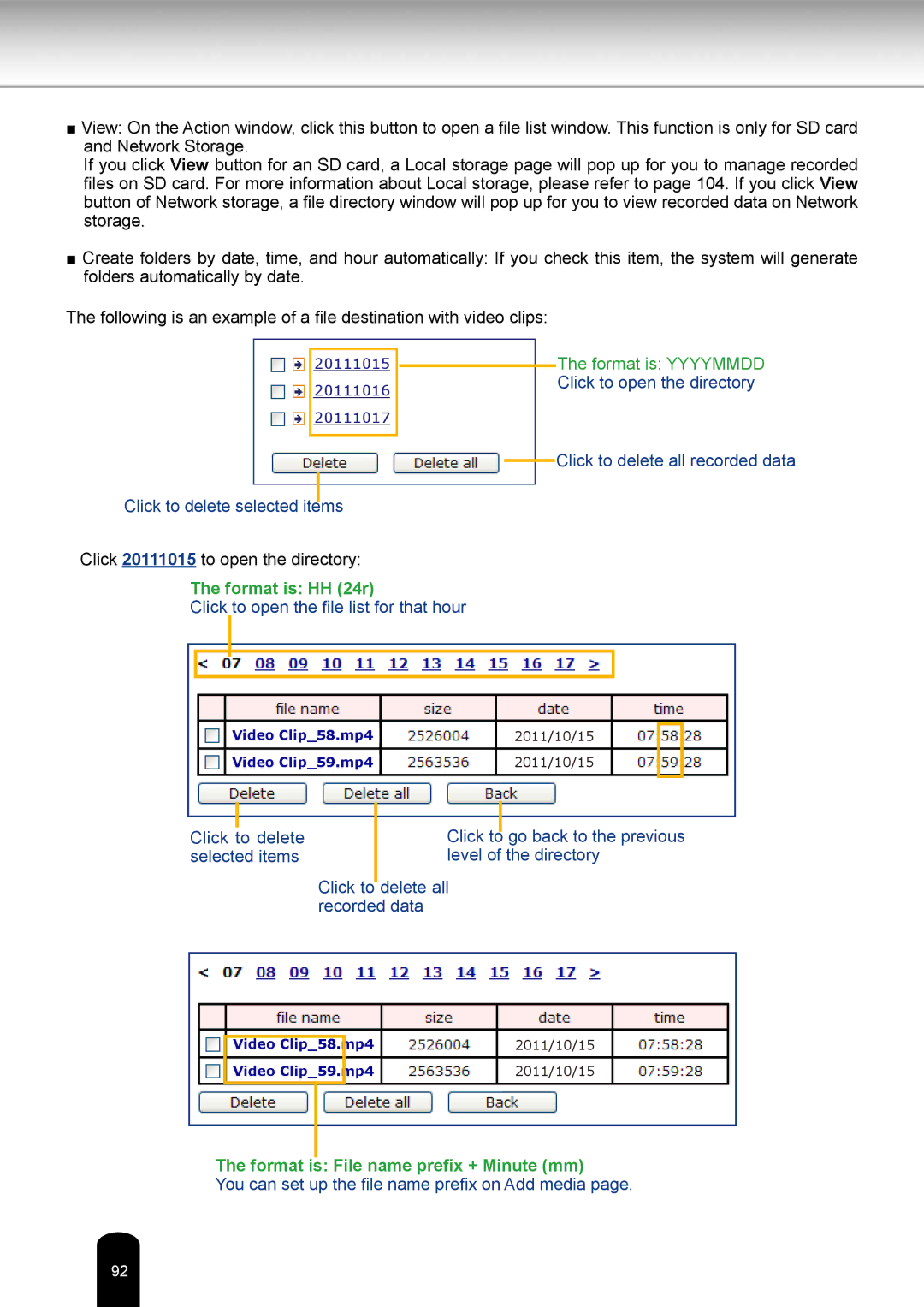■View: On the Action window, click this button to open a file list window. This function is only for SD card and Network Storage.
If you click View button for an SD card, a Local storage page will pop up for you to manage recorded files on SD card. For more information about Local storage, please refer to page 104. If you click View button of Network storage, a file directory window will pop up for you to view recorded data on Network storage.
■Create folders by date, time, and hour automatically: If you check this item, the system will generate folders automatically by date.
The following is an example of a file destination with video clips:
20111015
20111016
20111017
Click to delete selected items
Click 20111015 to open the directory:
The format is: HH (24r)
Click to open the file list for that hour
The format is: YYYYMMDD Click to open the directory
Click to delete all recorded data
Video Clip_58.mp4 |
| 2011/10/15 | |
|
|
| |
Video Clip_59.mp4 | |||
2011/10/15 |
Click to delete selected items
Click to go back to the previous level of the directory
Click to delete all recorded data
|
|
|
| 2011/10/15 |
| Video Clip_58.mp4 |
| ||
|
|
|
|
|
| Video Clip_59.mp4 | |||
| 2011/10/15 | |||
|
|
|
|
|
The format is: File name prefix + Minute (mm)
You can set up the file name prefix on Add media page.
92