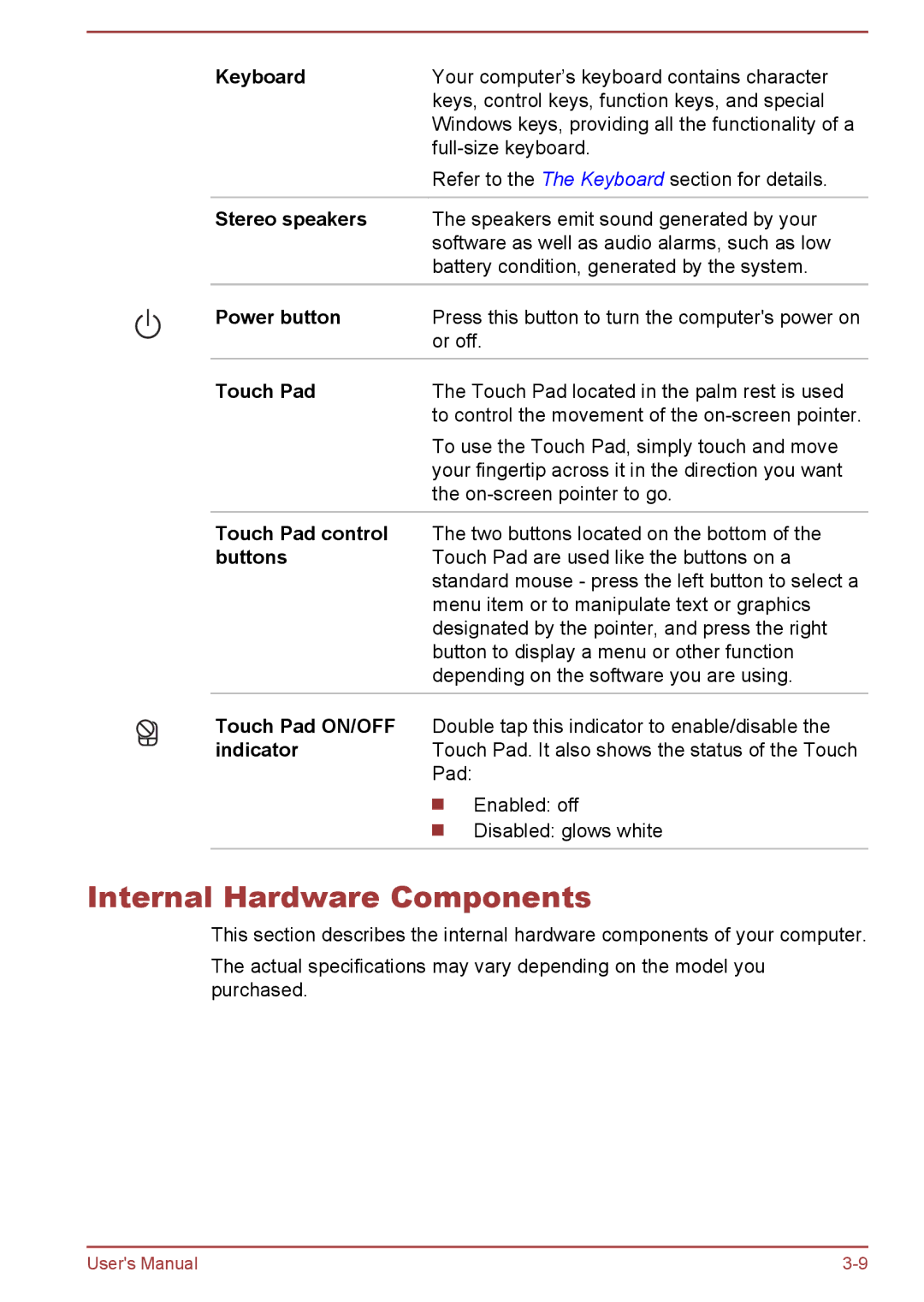Keyboard | Your computer’s keyboard contains character |
| keys, control keys, function keys, and special |
| Windows keys, providing all the functionality of a |
| |
| Refer to the The Keyboard section for details. |
|
|
Stereo speakers | The speakers emit sound generated by your |
| software as well as audio alarms, such as low |
| battery condition, generated by the system. |
|
|
Power button | Press this button to turn the computer's power on |
| or off. |
|
|
Touch Pad | The Touch Pad located in the palm rest is used |
| to control the movement of the |
| To use the Touch Pad, simply touch and move |
| your fingertip across it in the direction you want |
| the |
|
|
Touch Pad control | The two buttons located on the bottom of the |
buttons | Touch Pad are used like the buttons on a |
| standard mouse - press the left button to select a |
| menu item or to manipulate text or graphics |
| designated by the pointer, and press the right |
| button to display a menu or other function |
| depending on the software you are using. |
Touch Pad ON/OFF | Double tap this indicator to enable/disable the |
indicator | Touch Pad. It also shows the status of the Touch |
| Pad: |
| Enabled: off |
| Disabled: glows white |
|
|
Internal Hardware Components
This section describes the internal hardware components of your computer.
The actual specifications may vary depending on the model you purchased.
User's Manual |