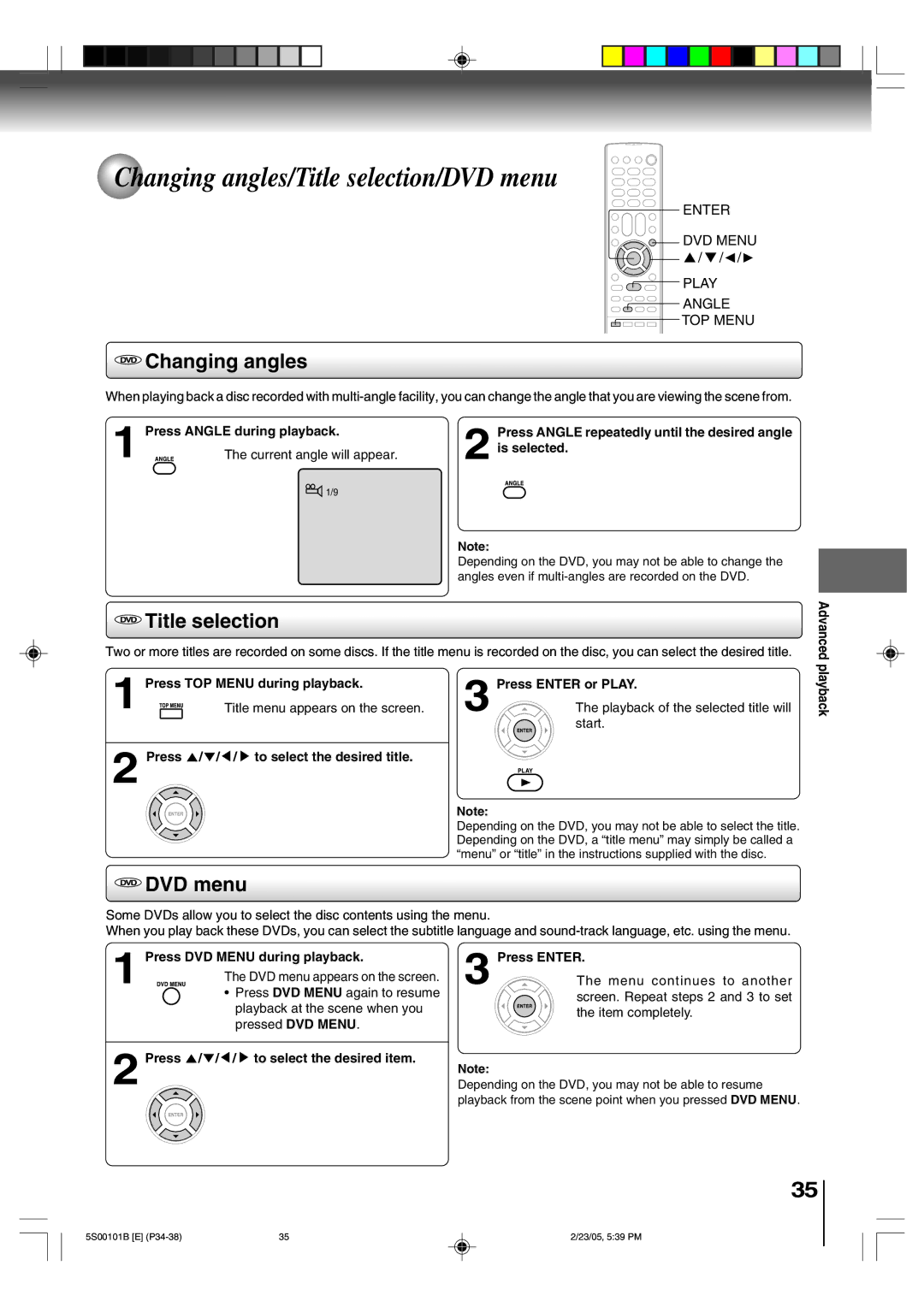Changing angles/Title selection/DVD menu
ENTER
DVD MENU ▲ / ▼ / ![]() /
/ ![]()
PLAY
ANGLE
TOP MENU
 Changing angles
Changing angles
When playing back a disc recorded with
1 Press ANGLE during playback.
The current angle will appear.
![]() 1/9
1/9
Press ANGLE repeatedly until the desired angle
2 is selected.
Note:
Depending on the DVD, you may not be able to change the angles even if
 Title selection
Title selection
Two or more titles are recorded on some discs. If the title menu is recorded on the disc, you can select the desired title.
Advanced
1 Press TOP MENU during playback.
2 Press ![]() /
/ ![]() /
/ ![]() /
/ ![]() to select the desired title.
to select the desired title.
 DVD menu
DVD menu
3 | Press ENTER or PLAY. |
The playback of the selected title will |
start.
Note:
Depending on the DVD, you may not be able to select the title. Depending on the DVD, a “title menu” may simply be called a “menu” or “title” in the instructions supplied with the disc.
playback
Some DVDs allow you to select the disc contents using the menu.
When you play back these DVDs, you can select the subtitle language and
1 | Press DVD MENU during playback. | 3 | Press ENTER. | |
The DVD menu appears on the screen. | The menu continues to another | |||
• Press DVD MENU again to resume | ||||
|
| screen. Repeat steps 2 and 3 to set | ||
| playback at the scene when you |
| ||
|
| the item completely. | ||
| pressed DVD MENU. |
| ||
|
|
| ||
|
|
|
| |
2 | Press / / / to select the desired item. | Note: |
| |
|
| |||
| Depending on the DVD, you may not be able to resume | |||
playback from the scene point when you pressed DVD MENU.
35
5S00101B [E] | 35 | 2/23/05, 5:39 PM |