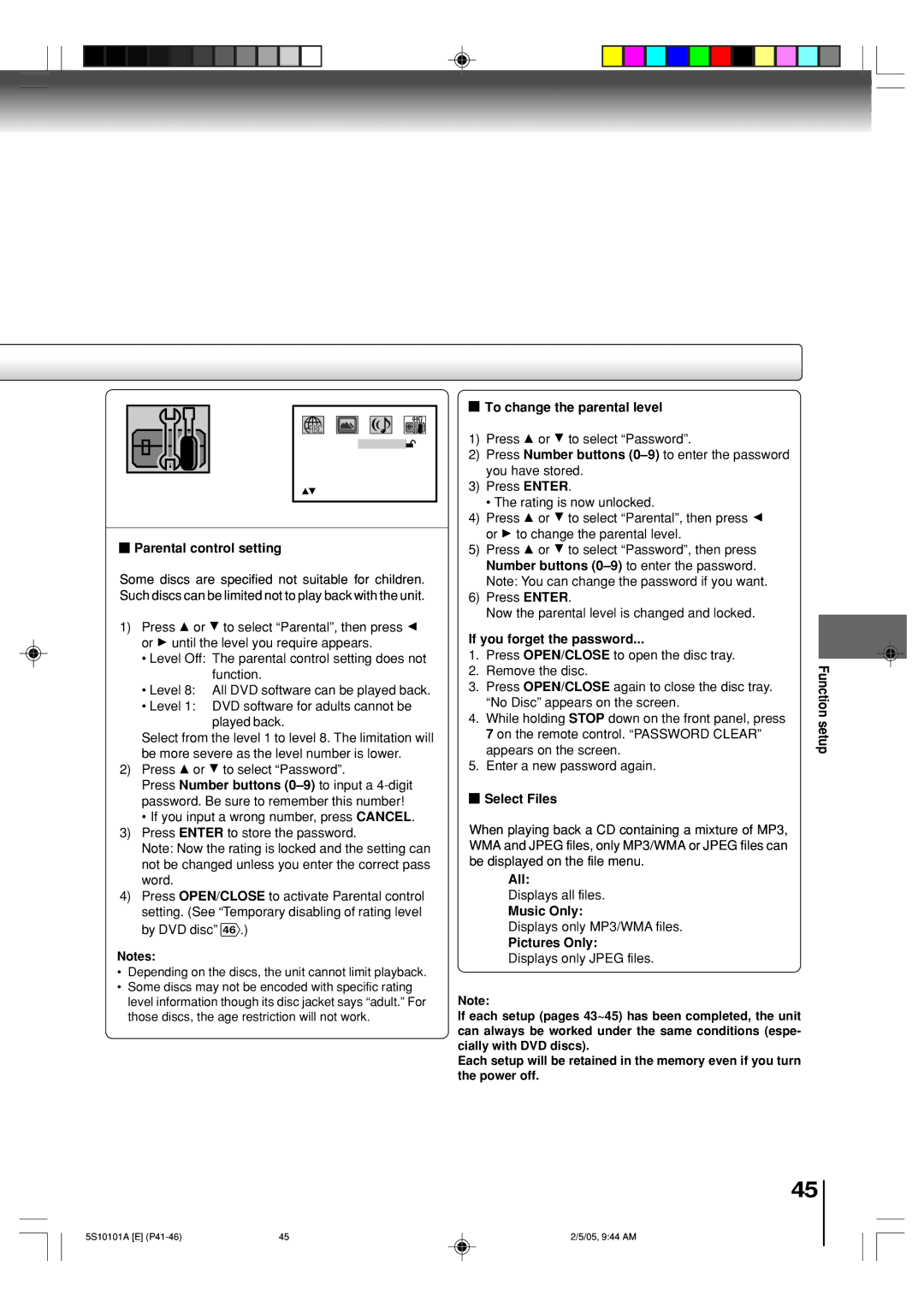MD20F51, MD24F51 specifications
The Toshiba MD24F51 and MD20F51 are compact yet highly capable LED TVs designed to deliver an impressive viewing experience for various environments, from cozy living rooms to stylish bedrooms. Both models embody Toshiba's commitment to quality and innovation, making them popular choices among consumers looking for reliability and performance in their home entertainment systems.One of the standout features of the MD24F51 and MD20F51 is their LED backlit display technology, which enhances picture quality significantly. The LED panels provide vibrant colors and deeper contrasts, ensuring that viewers enjoy a crisp and clear image whether they are watching movies, playing video games, or streaming their favorite shows. The high-definition resolution caters to the viewer's demands for detail, enabling them to immerse themselves into the content more fully.
Both models support various multimedia formats, allowing users to enjoy content from multiple sources. With HDMI connectivity, HDMI devices can be easily connected to the TVs, providing high-quality audio and video transmission. Additionally, USB ports on both models provide a convenient way to playback multimedia files, from videos to music and photos, offering versatility that modern consumers appreciate.
The MD24F51 and MD20F51 come equipped with Toshiba's advanced sound technology, enhancing the audio experience without the need for additional sound systems. This is particularly important in smaller setups where space might be at a premium. The smart sound enhancement features ensure that the audio remains crisp and clear, making dialogues more understandable and action sequences more thrilling.
In terms of design, the MD24F51 and MD20F51 present a sleek and modern aesthetic that fits seamlessly into various décor styles. The slim profile and minimalist bezels ensure that the focus remains on the screen, while the compact size makes it ideal for small spaces without compromising on performance.
Energy efficiency is another critical aspect of these models. Toshiba has integrated energy-saving technologies to minimize power consumption, making them environmentally friendly choices for conscientious consumers.
Ultimately, the Toshiba MD24F51 and MD20F51 represent a perfect blend of features, performance, and efficient design, making them excellent options for those in search of high-quality, compact television solutions. Whether for gaming, streaming, or casual viewing, these models deliver an exceptional user experience that is hard to beat.