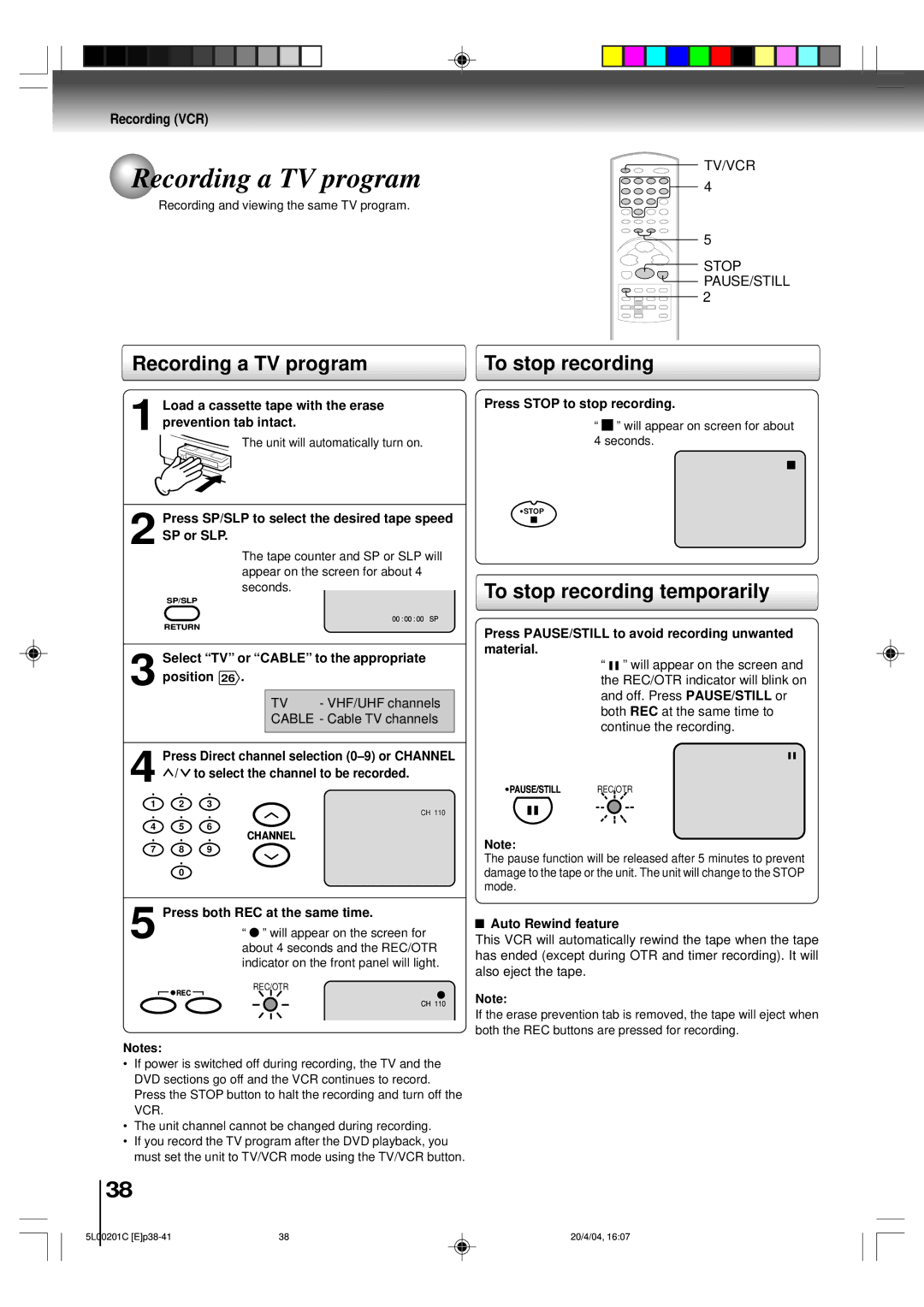Recording (VCR)
 Recording a TV program
Recording a TV program
![]() TV/VCR 4
TV/VCR 4
Recording and viewing the same TV program.
![]() 5
5
![]()
![]() STOP
STOP
![]() PAUSE/STILL
PAUSE/STILL ![]()
![]() 2
2
Recording a TV program
1 Load a cassette tape with the erase prevention tab intact.
The unit will automatically turn on.
2 Press SP/SLP to select the desired tape speed SP or SLP.
The tape counter and SP or SLP will
appear on the screen for about 4 seconds.
SP/SLP
00 :00 :00 SP
RETURN
Select “TV” or “CABLE” to the appropriate
3 position 26 .
TV - VHF/UHF channels
CABLE - Cable TV channels
4 Press Direct channel selection ![]() /
/ ![]() to select the channel to be recorded.
to select the channel to be recorded.
1 2 3
CH 110
4 5 6
CHANNEL
7 8 9
0
To stop recording
Press STOP to stop recording.
“![]()
![]() ” will appear on screen for about 4 seconds.
” will appear on screen for about 4 seconds.
![]() STOP
STOP
To stop recording temporarily
Press PAUSE/STILL to avoid recording unwanted material.
“![]()
![]() ” will appear on the screen and the REC/OTR indicator will blink on and off. Press PAUSE/STILL or both REC at the same time to continue the recording.
” will appear on the screen and the REC/OTR indicator will blink on and off. Press PAUSE/STILL or both REC at the same time to continue the recording.
![]() PAUSE/STILL REC/OTR
PAUSE/STILL REC/OTR
Note:
The pause function will be released after 5 minutes to prevent damage to the tape or the unit. The unit will change to the STOP mode.
5 Press both REC at the same time.
“ ” will appear on the screen for about 4 seconds and the REC/OTR indicator on the front panel will light.
Auto Rewind feature
This VCR will automatically rewind the tape when the tape has ended (except during OTR and timer recording). It will also eject the tape.
REC ![]()
Notes:
REC/OTR
CH 110
Note:
If the erase prevention tab is removed, the tape will eject when
both the REC buttons are pressed for recording.
•If power is switched off during recording, the TV and the DVD sections go off and the VCR continues to record. Press the STOP button to halt the recording and turn off the VCR.
•The unit channel cannot be changed during recording.
•If you record the TV program after the DVD playback, you must set the unit to TV/VCR mode using the TV/VCR button.
38
5L00201C | 38 |
20/4/04, 16:07