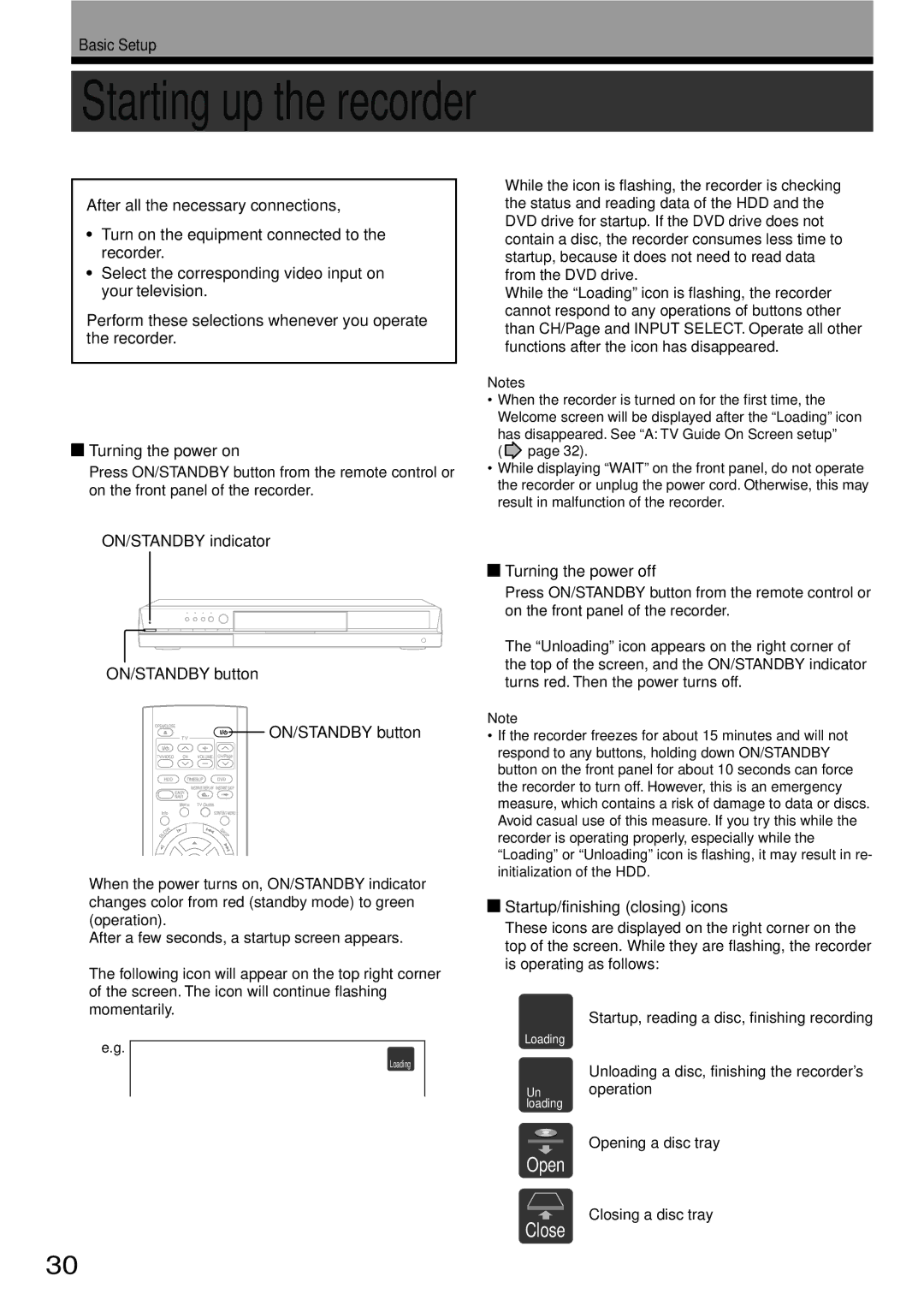RD-XS34SC, RD-XS34SU specifications
The Toshiba RD-XS34SU and RD-XS34SC are innovative digital video recorders that cater to users looking for advanced recording features and high-quality playback. These models blend cutting-edge technology with user-friendly interfaces, making them ideal for home entertainment enthusiasts.One of the standout features of both the RD-XS34SU and RD-XS34SC is their integrated hard disk drive (HDD), which offers a substantial storage capacity. Users can record hours of their favorite shows and movies without the fear of running out of space. With a user-friendly menu system, managing recorded content becomes seamless, allowing users to conveniently search and organize their recordings.
These models are equipped with a built-in DVD recorder, enabling users to easily transfer recorded content onto DVDs. This dual functionality means that users can both record live television and create physical copies of their favorite programs for archive or sharing purposes. The convenience of DVD recording allows users to preserve their cherished memories or important broadcasts for years to come.
The RD-XS34SU and RD-XS34SC also feature advanced time-shifting capabilities. With this technology, viewers can pause, rewind, and fast-forward live TV, offering tremendous flexibility in how audiences engage with their favorite programs. This feature essentially turns the device into a powerful tool for those who often miss live programming due to scheduling conflicts.
Furthermore, these digital recorders come equipped with a variety of connectivity options, including multiple video inputs, ensuring compatibility with a wide array of devices. Users can connect their cable or satellite boxes, camcorders, and gaming consoles, enhancing the overall entertainment experience.
Picture and sound quality are paramount in any home theater system, and the Toshiba RD-XS34SU and RD-XS34SC do not disappoint. They utilize advanced video processing technology to deliver stunning visual clarity and vibrant colors, while the audio features ensure crisp and immersive sound.
In conclusion, the Toshiba RD-XS34SU and RD-XS34SC stand out in the digital video recorder market due to their comprehensive features, user-friendly design, and versatility. With significant storage capacity, DVD recording capabilities, time-shifting functionality, and superb audio-visual quality, these models provide an exceptional viewing experience for anyone looking to enhance their home entertainment system.