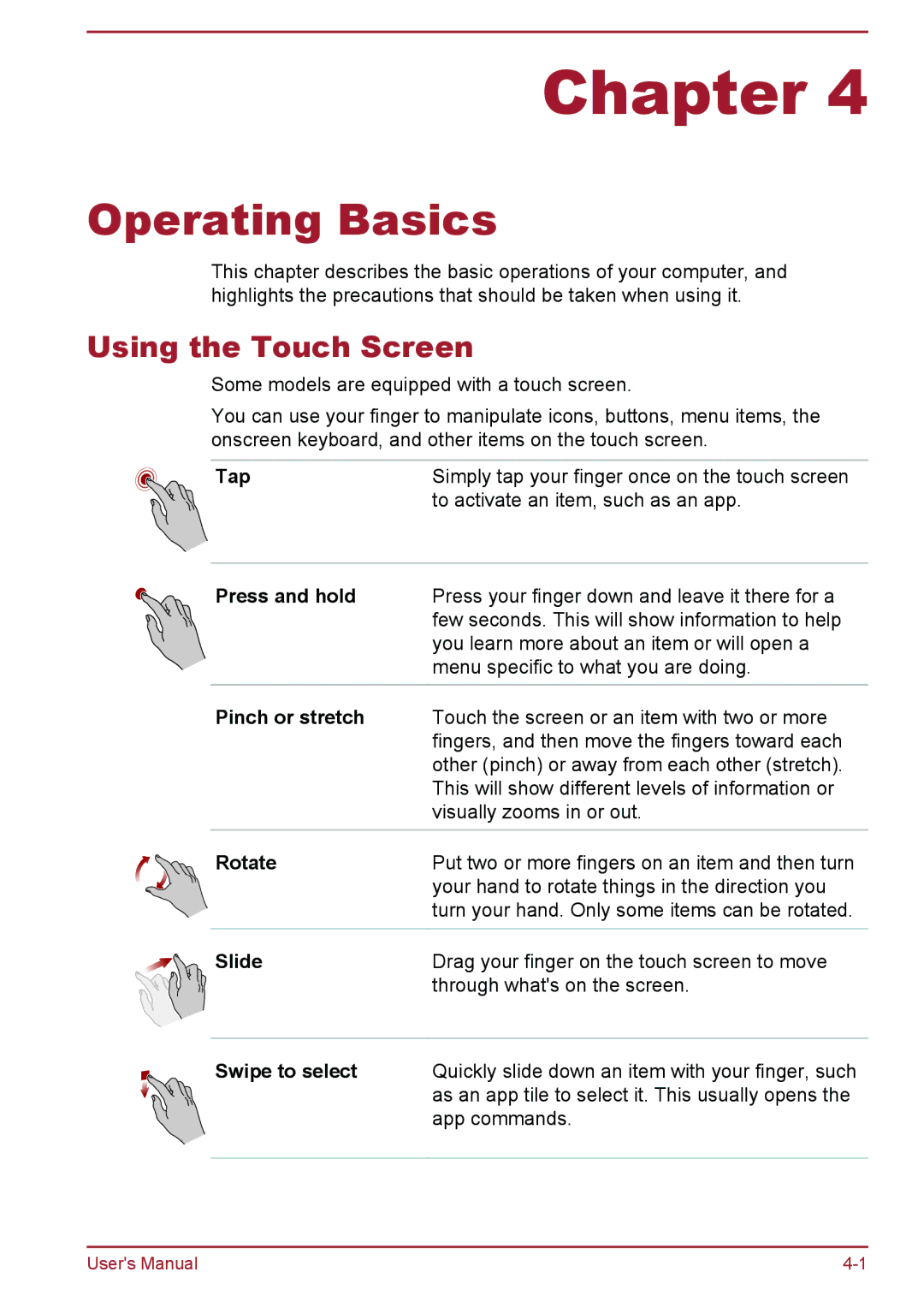Satellite Pro NB10-A/NB10t-A, satellite NB10-A/NB10t-A specifications
The Toshiba Satellite NB10-A and NB10t-A are compact laptops designed to cater to the needs of mobile users, blending portability with essential computing capabilities. These models are particularly popular among students and professionals who require an efficient device that can easily be carried around.One of the main features of the Satellite NB10-A/NB10t-A is its lightweight and slim design. Weighing just a little over 1.5 kg, the laptops are highly portable, making them ideal for those who are frequently on the move. The 11.6-inch display strikes a balance between a comfortable viewing experience and enhanced portability. The LED-backlit screen offers decent resolution, ensuring that users can enjoy clear and sharp visuals for both work and entertainment purposes.
Under the hood, the Satellite NB10-A/NB10t-A features an Intel Dual-Core processor, which delivers reliable performance for everyday tasks such as word processing, browsing the internet, and streaming videos. Depending on the configuration, the device can come with 2GB or 4GB of RAM, allowing for smooth multitasking. Users can also benefit from the laptop’s solid-state drive options, which not only enhance boot-up times but also improve overall responsiveness.
One of the standout features of the NB10t-A variant is its touchscreen capability, allowing for intuitive navigation and interaction with Windows 8. This touch functionality adds convenience, especially for users who prefer a more hands-on approach to computing. The multi-touch screen supports gestures, making it easy to zoom, scroll, and navigate through applications.
Connectivity options in the Satellite series are robust, with USB 3.0 ports, HDMI output for easy connection to external displays, and a built-in card reader. Users can stay connected with the integrated Wi-Fi, ensuring that they can access the internet anywhere.
Overall, the Toshiba Satellite NB10-A/NB10t-A and Satellite Pro variants provide a blend of essential features and portability. With solid performance, touch-screen capabilities, and modern connectivity options, they cater effectively to users seeking a reliable and efficient mobile computing solution. As a versatile choice for both personal and professional use, these laptops hold their ground in the competitive ultra-portable market.