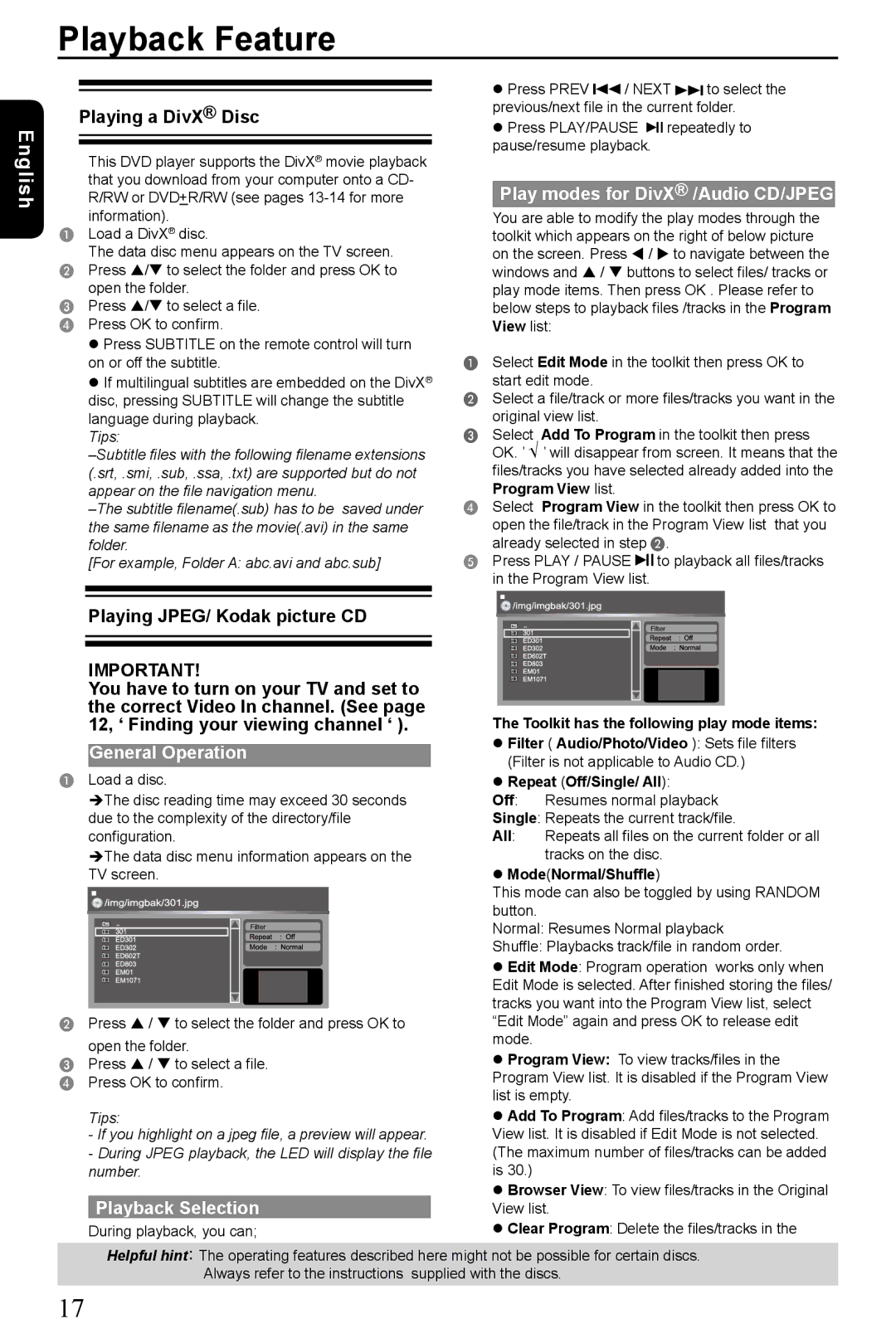SD-185 specifications
The Toshiba SD-185 is a versatile and compact DVD player that embodies the company's commitment to blending quality performance with user-friendly features. Launched as part of Toshiba's renowned line of multimedia products, the SD-185 caters to home entertainment enthusiasts looking for reliable playback of a variety of media formats.One of the standout features of the Toshiba SD-185 is its compatibility with multiple disc formats. It supports not only standard DVDs but also CD-R/RW, Video CD, and MP3 playback. This flexibility allows users to enjoy a wide range of content, from classic films to personal music collections, enhancing the overall viewing experience.
Equipped with advanced video technologies, the Toshiba SD-185 ensures superior picture quality. It boasts a progressive scan feature, which significantly enhances video clarity and reduces motion blur during fast-paced scenes. This technology delivers a sharp and detailed image that is particularly beneficial for high-definition TVs. Furthermore, the player incorporates Toshiba's proprietary ColorStream technology, enabling enhanced color accuracy and brightness, enriching the viewing experience.
Audio features on the SD-185 are equally impressive. The player supports various audio formats, including Dolby Digital and DTS, to ensure immersive sound quality. The inclusion of built-in audio processing features allows users to experience their favorite films and music with rich soundscapes, bringing movies to life right in their living rooms.
The SD-185 also prioritizes user convenience. Its ergonomic design includes an intuitive remote control, ensuring easy navigation through menus and settings. Additionally, it features on-screen displays that guide users through setup and playback options, making it accessible for individuals of all tech-savvy levels.
Connectivity is another key aspect of the Toshiba SD-185. It offers standard composite video outputs and S-video outputs, allowing for easy connection to a variety of television models. With these output options, users can seamlessly integrate the player into their existing home theater setups.
Overall, the Toshiba SD-185 stands out in the crowded DVD player market, combining essential features, advanced technologies, and user-friendly characteristics. Whether for casual viewing or special movie nights, this DVD player provides a reliable and high-quality option for home entertainment enthusiasts. Its combination of versatility, quality, and ease of use makes it a worthy addition to any media setup.