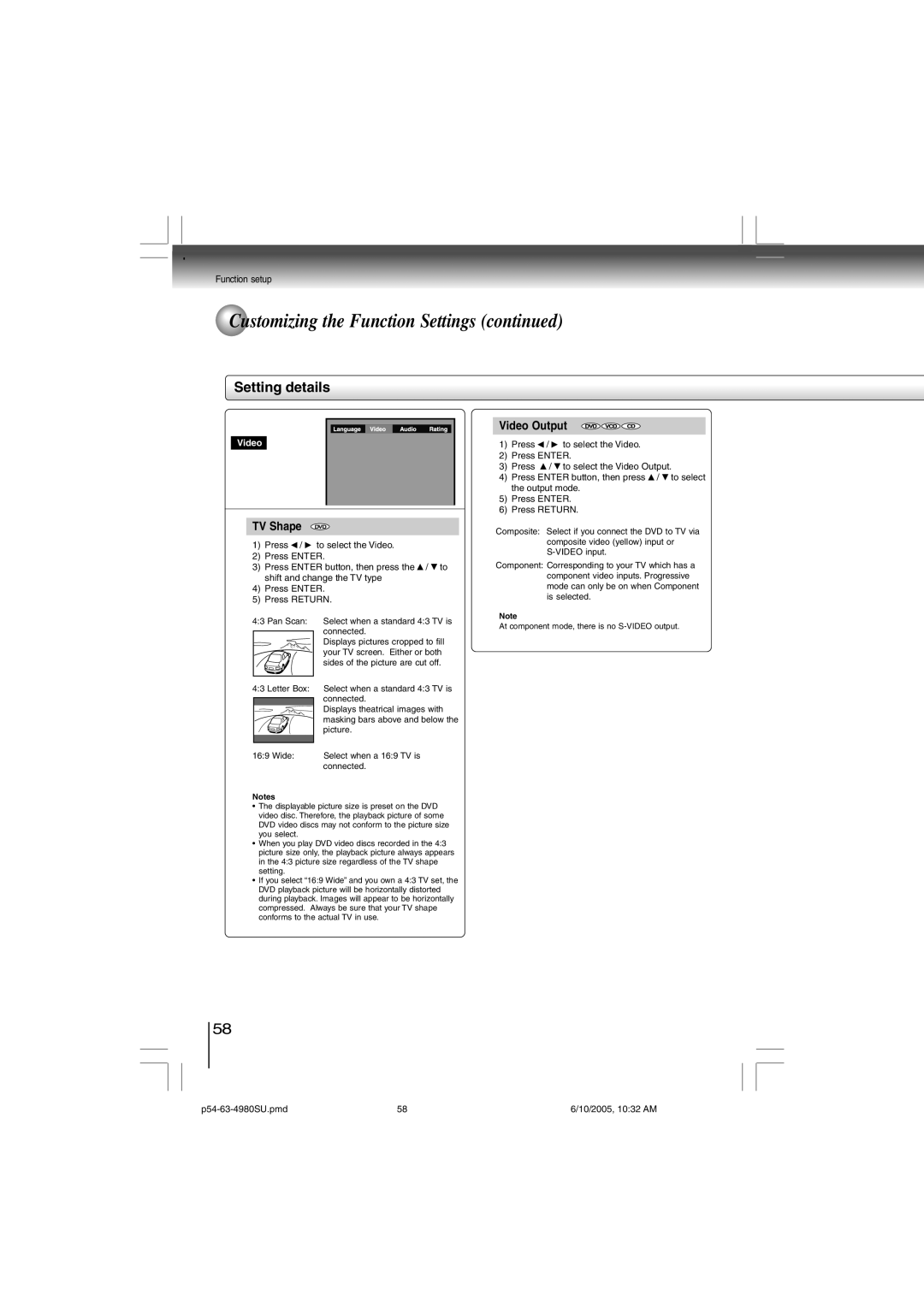SD-4980SU
4980SU.pmd 10/2005, 1030 AM
Equilateral triangle, is intended to alert the user to
Lightning flash with arrowhead symbol, within an
Operating and maintenance servicing instructions
Presence of uninsulated dangerous voltage within
Introduction Location of the required label
Important Safety Instructions
Ctions
Additional Safety Instructions
Ctions
Precautions
Inspection and Maintenance
On handling discs
On cleaning discs
Structure of disc contents
On storing discs
Playable discs
On Video CDs
This DVD video player can play the following discs
Table of Contents
Front panel
Identification of Controls
Rear panel
DVD display
During playback Example
Remote control
Hdmi button
Open the cover Insert batteries AAA size
Operating with the remote control
Loading batteries
Introduction P2-17-4980SU.pmd 10/2005, 1031 AM
P2-17-4980SU.pmd 10/2005, 1031 AM
Connections
Connecting to a TV
Connecting to a TV
Interlaced outputs ColorStream
Progressive outputs ColorStream Pro
Connecting to a display Using a Hdmi cable
For connection to your TV, see Connecting to a TV
Connecting to Optional Equipment
Connections P18-24-4980SU.pmd 10/2005, 1031 AM
Dolby Digital
Dolby Surround Pro Logic
Digital Theater Systems DTS
Connecting to an amplifier equipped with a DTS decoder
MPEG2 sound
Channel digital stereo
Basic playback
P25-32-4980.pmd 10/2005, 1031 AM
Playing a Disc
Basic playback
Automatic Power Off function
To pause playback still mode
To turn the power off To enter the standby mode
To obtain a higher quality picture
Playing frame by frame
Variable Speed Playback
Playing in fast reverse or fast forward directions
Press REV or FWD during playback
Press Slow during playback
Playing in slow-motion
Resuming playback from the same location
Press Play
Press TOP Menu
DVD Locating a title using the top menu
Locating a Desired Section
Press / / / to select the title you want
Press T Press / to highlight the Title/Chapter or Track
Accessing chapters/tracks using number buttons
Locating a specific chapter or track
Press / to select a section you want to locate
P25-32-4980.pmd 10/2005, 1031 AM
Advanced playback
33-38-4980.pmd 10/2005, 1031 AM
Press T
Accessing a Specific Location Directly
Entering the time counter of the desired location
Press the number buttons to enter Time
Press A-B RPT until
Repeating a Specific Segment
Repeating a specific segment
Is displayed
Playing in a Varied Order
Press Play Mode
Playing titles, chapters or tracks in a varied order
Playing in a Favorite Order
Setting titles, chapters, or tracks in a favorite order
Insert a disc and press Memory during stop
Press Zoom during normal, slow or still playback
Zooming a Picture
Zooming a picture
Press the Zoom button repeatedly Until the Off is displayed
Press E.P.M
Selecting the Picture Enhancement E.P.M
Selecting the picture enhancement
To exit the picture enhancement selection
Press E.A.M
Selecting the Sound Enhancement E.A.M
Selecting the sound enhancement
3D On
Selecting the Camera Angle
Changing the camera angle
Press Subtitle during playback
Selecting Subtitles
DVD Selecting a subtitle language
To turn subtitles on or off
Press Audio during playback
Selecting a playback audio setting
Selecting a Language
Selecting sound channels of Video CDs
On-screen display operation
Features
On-screen Display Operation
Press Navi
Viewing the operational status
Off
Bitrate 888Mbps
Bit rate Mbit/s
Playing MP3/WMA Files
Playing MP3/WMA files
Playable files
Advanced playback 39-47-4980.pmd 10/2005, 1032 AM
Viewing Jpeg Files
Viewing Jpeg files
Pressing the OPEN/CLOSE button
Viewing a thumbnail view
Press TOP Menu in full-screen review
To pause playback Press PAUSE/STEP during playback
Jpeg files compatibility
Press OPEN/CLOSE to open the disc
Playing DivX MPEG-4 Files
Playing DivX MPEG-4 files
MPEG-4 files
Playable files
Function setup
Customizing the Function Settings Table of Languages
Press Setup during stop
Customizing the Function Settings
Setting procedure
Repeat steps 3 and 4 to change other Settings
To select a preferred language for subtitles Audio
Setting Details
Password
To select a preferred language for the sound Track DVD Menu
Setting details
Press / to select the Audio
Press / to select the DVD menu
Press Enter button, then press the / to
Press / to select the Video
Shift and change the TV type
Press Enter button, then press / to shift
Password / Rating
Press / to select Audio
Change the output sound format
FL. Dimmer
Default
Table of Languages
Table of languages and their abbreviations
Others
Others
Before Calling Service Personnel
Symptoms and correction
P64-68-4980SU.pmd 10/2005, 1032 AM
Supplied Accessories
Specifications
DVD video player / outputs / supplied accessories
DVD Video Player
Commercial Units
Limited Warranty
Rental Units
Your Responsibility
How to Obtain Warranty Services
P64-68-4980SU.pmd 10/2005, 1032 AM

 Customizing the Function Settings (continued)
Customizing the Function Settings (continued)