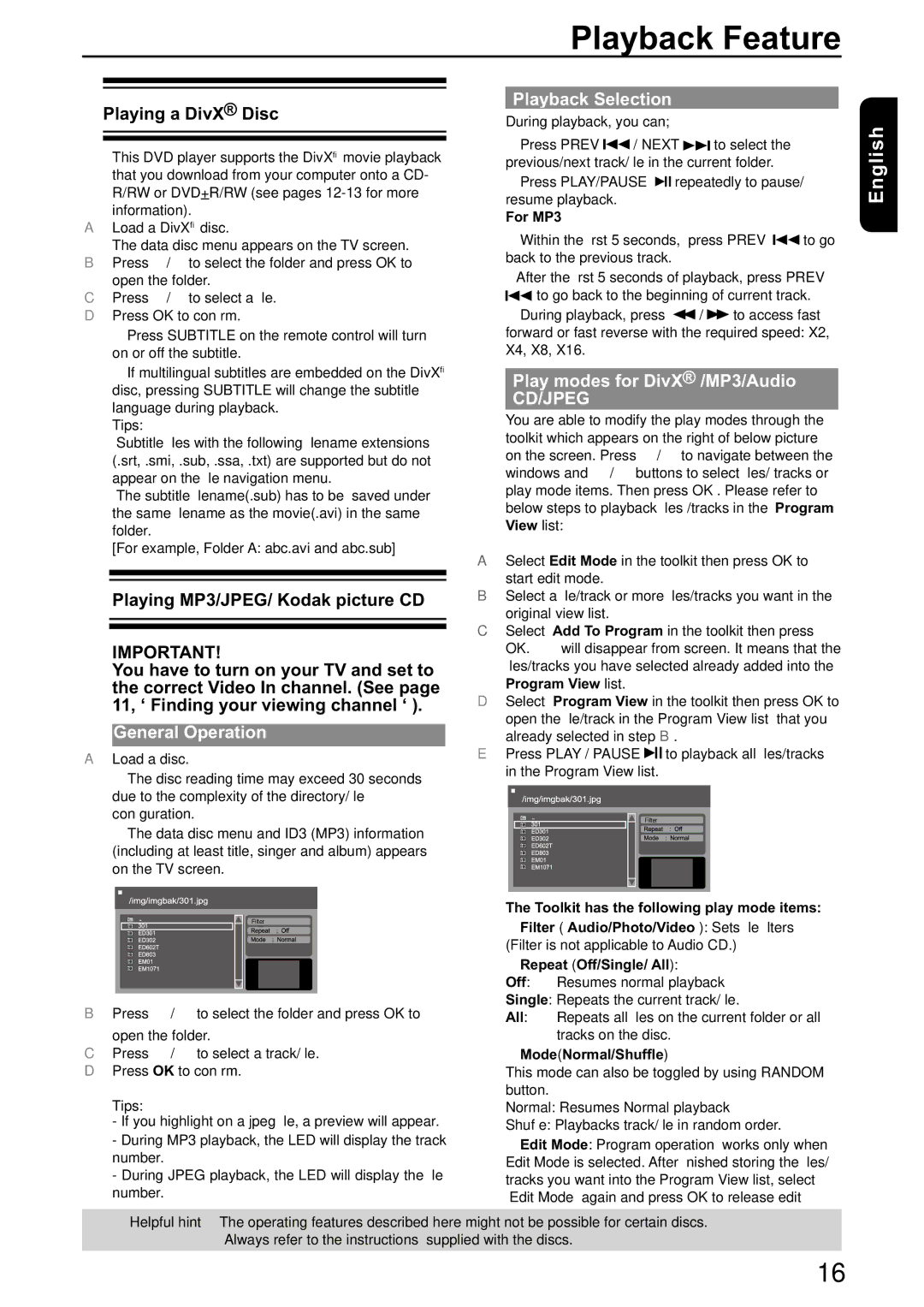Playback Feature
Playing a DivX® Disc
This DVD player supports the DivX® movie playback that you download from your computer onto a CD- R/RW or DVD+R/RW (see pages
ALoad a DivX® disc.
The data disc menu appears on the TV screen.
B Press | / | to select the folder and press OK to |
open the folder. | ||
C Press | / | to select a file. |
DPress OK to confirm.
Press SUBTITLE on the remote control will turn on or off the subtitle.
If multilingual subtitles are embedded on the DivX® disc, pressing SUBTITLE will change the subtitle language during playback.
Tips:
[For example, Folder A: abc.avi and abc.sub]
Playing MP3/JPEG/ Kodak picture CD
IMPORTANT!
You have to turn on your TV and set to the correct Video In channel. (See page 11, ‘ Finding your viewing channel ‘ ).
General Operation
ALoad a disc.
The disc reading time may exceed 30 seconds due to the complexity of the directory/file configuration.
The data disc menu and ID3 (MP3) information (including at least title, singer and album) appears on the TV screen.
Filter
B Press | / | to select the folder and press OK to |
open the folder. | ||
C Press | / | to select a track/file. |
DPress OK to confirm. Tips:
-If you highlight on a jpeg file, a preview will appear.
-During MP3 playback, the LED will display the track number.
-During JPEG playback, the LED will display the file number.
Playback Selection
During playback, you can;
Press PREV ![]() / NEXT
/ NEXT ![]() to select the previous/next track/file in the current folder.
to select the previous/next track/file in the current folder.
Press PLAY/PAUSE ![]()
![]() repeatedly to pause/ resume playback.
repeatedly to pause/ resume playback.
For MP3
Within the first 5 seconds, press PREV | to go |
back to the previous track. |
|
After the first 5 seconds of playback, press PREV ![]() to go back to the beginning of current track.
to go back to the beginning of current track.
During playback, press ![]() /
/ ![]()
![]() to access fast forward or fast reverse with the required speed: X2, X4, X8, X16.
to access fast forward or fast reverse with the required speed: X2, X4, X8, X16.
Play modes for DivX® /MP3/Audio
CD/JPEG
You are able to modify the play modes through the toolkit which appears on the right of below picture on the screen. Press / to navigate between the windows and / buttons to select files/ tracks or play mode items. Then press OK . Please refer to below steps to playback files /tracks in the Program View list:
ASelect Edit Mode in the toolkit then press OK to
start edit mode.
BSelect a file/track or more files/tracks you want in the
original view list.
CSelect Add To Program in the toolkit then press OK. ' √ ' will disappear from screen. It means that the files/tracks you have selected already added into the
Program View list.
DSelect Program View in the toolkit then press OK to open the file/track in the Program View list that you
already selected in step B.
EPress PLAY / PAUSE ![]()
![]() to playback all files/tracks in the Program View list.
to playback all files/tracks in the Program View list.
Filter
The Toolkit has the following play mode items:
Filter ( Audio/Photo/Video ): Sets file filters (Filter is not applicable to Audio CD.)
Repeat (Off/Single/ All):
Off: Resumes normal playback
Single: Repeats the current track/file.
All: Repeats all files on the current folder or all tracks on the disc.
Mode(Normal/Shuffle)
This mode can also be toggled by using RANDOM button.
Normal: Resumes Normal playback
Shuffle: Playbacks track/file in random order.
Edit Mode: Program operation works only when Edit Mode is selected. After finished storing the files/ tracks you want into the Program View list, select “Edit Mode” again and press OK to release edit
English
Helpful hint:The operating features described here might not be possible for certain discs. Always refer to the instructions supplied with the discs.
16