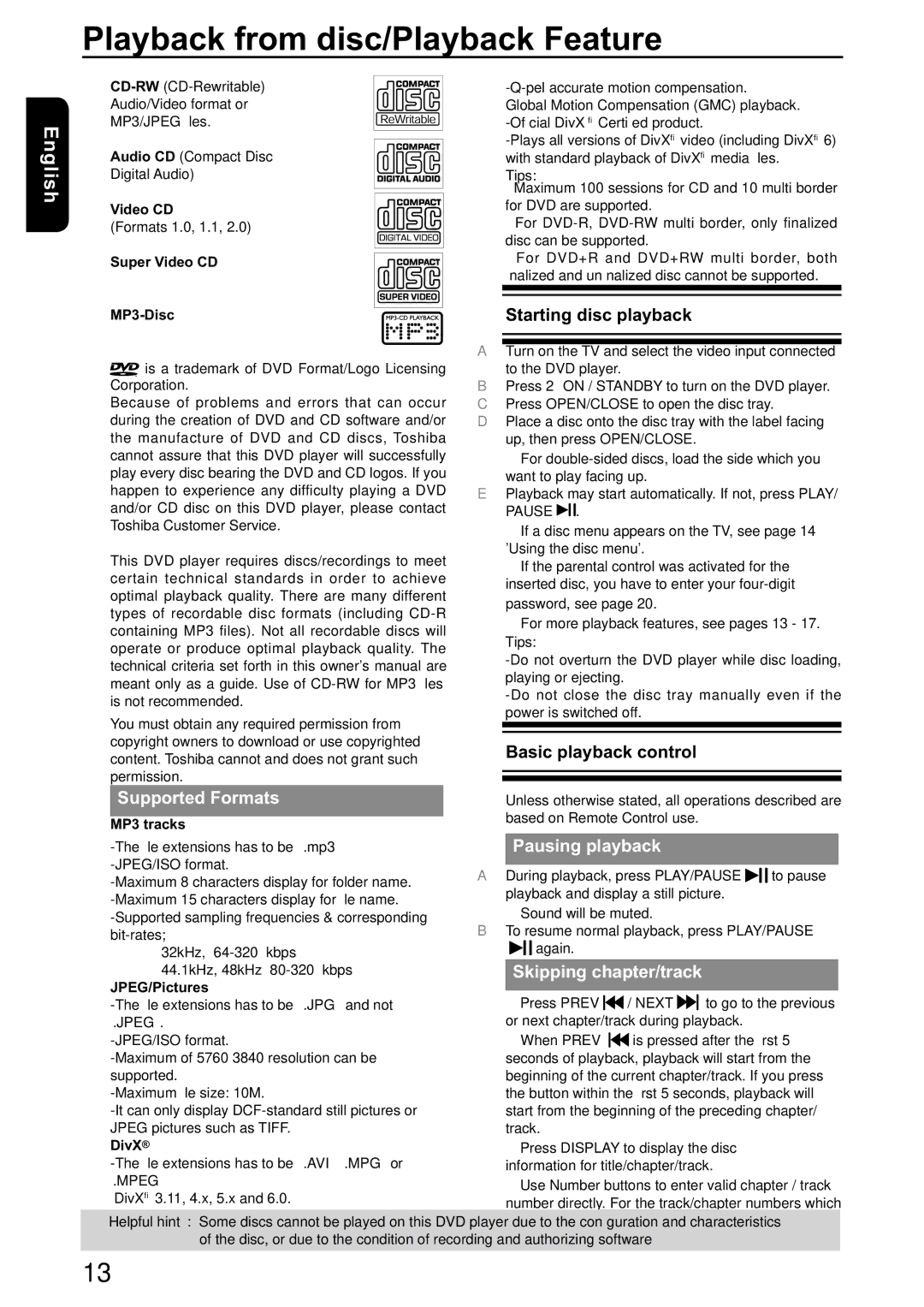Playback from disc/Playback Feature
English
Audio/Video format or
MP3/JPEG files.
Audio CD (Compact Disc
Digital Audio)
Video CD
(Formats 1.0, 1.1, 2.0)
Super Video CD
MP3-Disc
![]() is a trademark of DVD Format/Logo Licensing Corporation.
is a trademark of DVD Format/Logo Licensing Corporation.
Because of problems and errors that can occur during the creation of DVD and CD software and/or the manufacture of DVD and CD discs, Toshiba cannot assure that this DVD player will successfully play every disc bearing the DVD and CD logos. If you happen to experience any difficulty playing a DVD and/or CD disc on this DVD player, please contact Toshiba Customer Service.
This DVD player requires discs/recordings to meet certain technical standards in order to achieve optimal playback quality. There are many different types of recordable disc formats (including
You must obtain any required permission from copyright owners to download or use copyrighted content. Toshiba cannot and does not grant such permission.
Supported Formats
MP3 tracks
32kHz,
Global Motion Compensation (GMC) playback.
Tips:
–Maximum 100 sessions for CD and 10 multi border for DVD are supported.
–For
–For DVD+R and DVD+RW multi border, both finalized and unfinalized disc cannot be supported.
Starting disc playback
ATurn on the TV and select the video input connected
to the DVD player.
BPress 2ON / STANDBY to turn on the DVD player. C Press OPEN/CLOSE to open the disc tray.
D Place a disc onto the disc tray with the label facing up, then press OPEN/CLOSE.
For
E Playback may start automatically. If not, press PLAY/
PAUSE .
.
If a disc menu appears on the TV, see page 14 'Using the disc menu'.
If the parental control was activated for the inserted disc, you have to enter your
For more playback features, see pages 13 - 17. Tips:
Basic playback control
Unless otherwise stated, all operations described are based on Remote Control use.
Pausing playback
ADuring playback, press PLAY/PAUSE ![]()
![]() to pause playback and display a still picture.
to pause playback and display a still picture.
Sound will be muted.
BTo resume normal playback, press PLAY/PAUSE
![]()
![]() again.
again.
Skipping chapter/track
Press PREV ![]()
![]() / NEXT
/ NEXT ![]()
![]() to go to the previous or next chapter/track during playback.
to go to the previous or next chapter/track during playback.
When PREV ![]()
![]() is pressed after the first 5 seconds of playback, playback will start from the beginning of the current chapter/track. If you press the button within the first 5 seconds, playback will start from the beginning of the preceding chapter/ track.
is pressed after the first 5 seconds of playback, playback will start from the beginning of the current chapter/track. If you press the button within the first 5 seconds, playback will start from the beginning of the preceding chapter/ track.
Press DISPLAY to display the disc information for title/chapter/track.
Use Number buttons to enter valid chapter / track number directly. For the track/chapter numbers which
Some discs cannot be played on this DVD player due to the configuration and characteristics of the disc, or due to the condition of recording and authorizing software
13