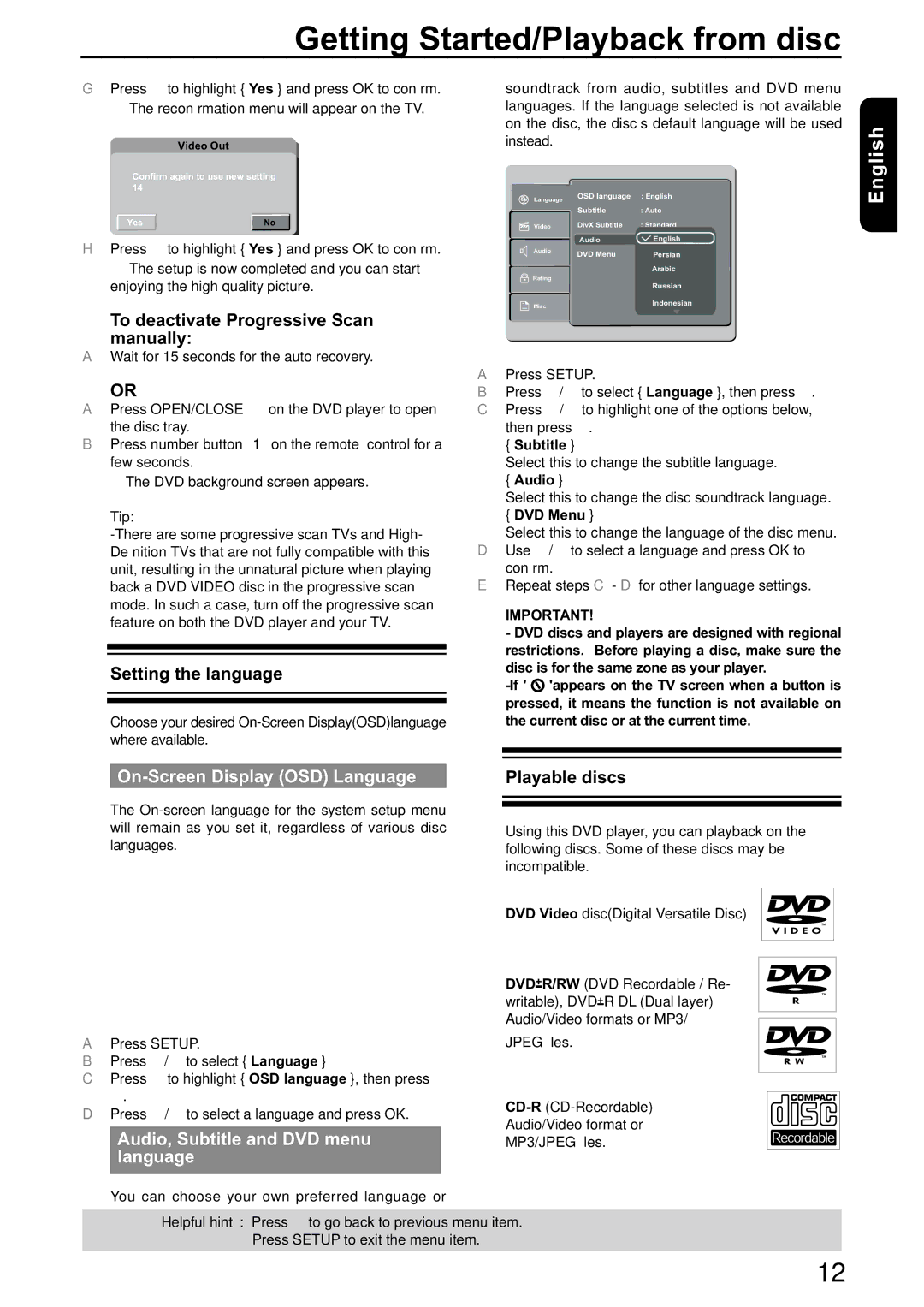Getting Started/Playback from disc
G Press to highlight { Yes } and press OK to confirm. | soundtrack from audio, subtitles and DVD menu |
The reconfirmation menu will appear on the TV. | languages. If the language selected is not available |
| on the disc, the disc’s default language will be used |
Video Out | instead. |
Confirm again to use new setting 14
Language | OSD language : English |
English
Yes | No |
H Press | to highlight { Yes } and press OK to confirm. |
The setup is now completed and you can start enjoying the high quality picture.
To deactivate Progressive Scan manually:
AWait for 15 seconds for the auto recovery.
OR
APress OPEN/CLOSE ç on the DVD player to open
the disc tray.
BPress number button ' 1 ' on the remote control for a few seconds.
The DVD background screen appears.
Tip:
Setting the language
Choose your desired
| Subtitle | : Auto | |
| |||
Video | DivX Subtitle | : Standard | |
| Audio | English | |
Audio | |||
DVD Menu | Persian | ||
| |||
|
| Arabic | |
Rating |
| ||
| Russian | ||
|
| ||
Misc |
| Indonesian | |
|
|
APress SETUP.
B | Press | / | to select { Language }, then press . |
C Press | / | to highlight one of the options below, | |
| then press . | ||
{Subtitle }
Select this to change the subtitle language.
{Audio }
Select this to change the disc soundtrack language.
{DVD Menu }
Select this to change the language of the disc menu. D Use / to select a language and press OK to
confirm.
ERepeat steps C - D for other language settings.
IMPORTANT!
- DVD discs and players are designed with regional restrictions. Before playing a disc, make sure the disc is for the same zone as your player.
![]() 'appears on the TV screen when a button is pressed, it means the function is not available on the current disc or at the current time.
'appears on the TV screen when a button is pressed, it means the function is not available on the current disc or at the current time.
|
|
| Playable discs | ||||||
| The |
|
|
|
|
| |||
|
|
|
|
|
| ||||
|
|
|
|
|
| ||||
|
|
|
|
|
| ||||
will remain as you set it, regardless of various disc | Using this DVD player, you can playback on the | ||||||||
languages. | following discs. Some of these discs may be | ||||||||
|
|
|
|
| incompatible. | ||||
|
|
|
|
|
|
|
|
| |
|
|
|
|
| DVD Video disc(Digital Versatile Disc) |
|
| ||
|
|
|
|
|
|
|
|
| |
|
|
|
|
|
|
|
|
|
|
|
|
|
|
|
|
|
|
| |
|
|
|
|
|
|
| |||
|
|
|
|
| DVD+R/RW (DVD Recordable / Re- |
|
|
|
|
|
|
|
|
| writable), DVD+R DL (Dual layer) |
|
| ||
|
|
|
|
| Audio/Video formats or MP3/ |
|
| ||
|
|
|
|
|
|
|
|
| |
A Press SETUP. | JPEG files. |
|
| ||||||
B Press | / to select { Language } |
|
|
|
|
| |||
C Press | to highlight { OSD language }, then press |
|
|
|
|
| |||
. |
|
|
|
|
| ||||
|
|
|
|
| |||||
D Press | / to select a language and press OK. |
| |||||||
Audio/Video format or |
|
| |||||||
|
|
|
|
|
| ||||
| Audio, Subtitle and DVD menu |
|
| ||||||
|
| MP3/JPEG files. |
| ||||||
| language |
|
|
|
|
|
|
| |
| You can choose your own preferred language or |
|
|
|
|
| |||
Helpful hint: Press to go back to previous menu item.
Press SETUP to exit the menu item.
12