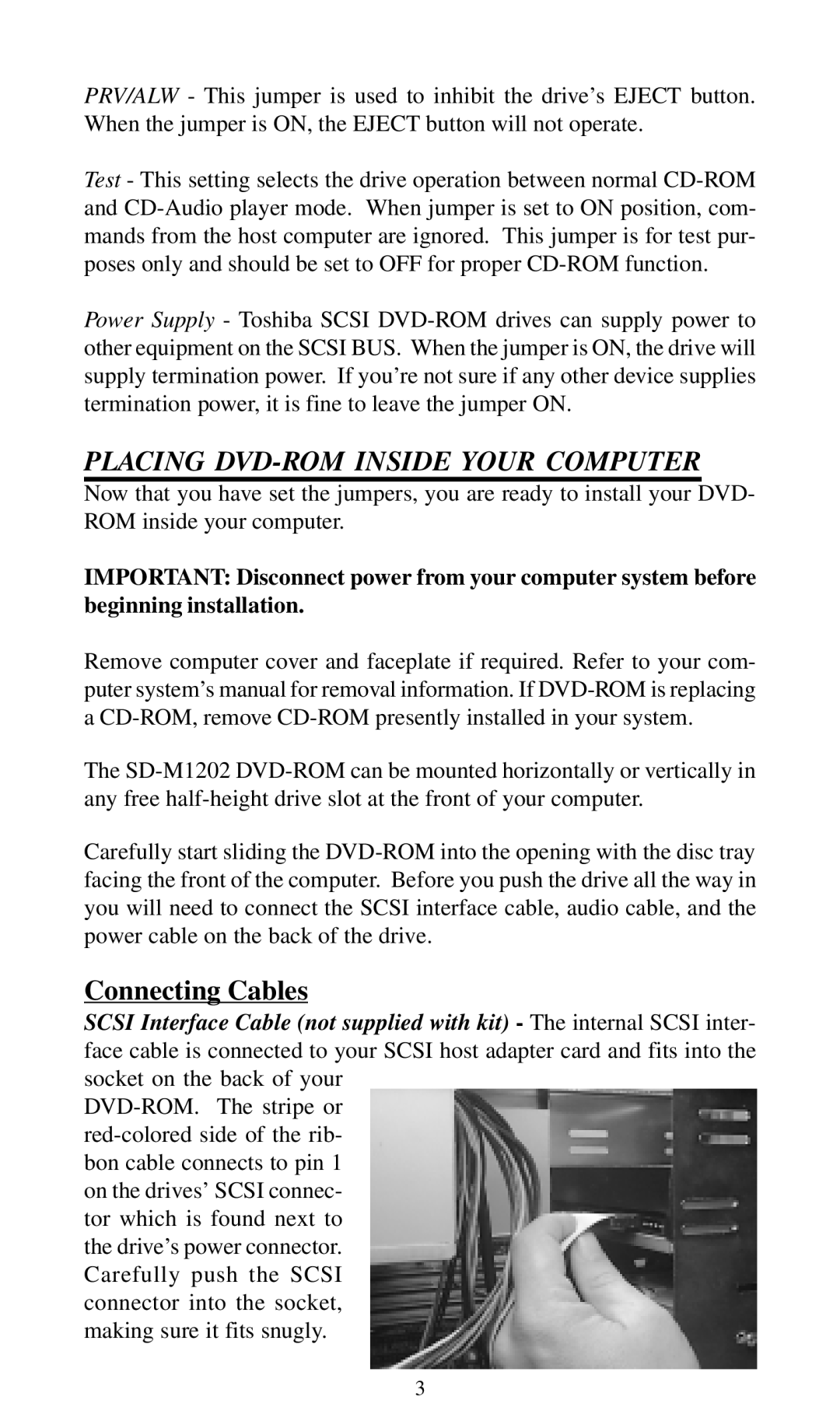PRV/ALW - This jumper is used to inhibit the drive’s EJECT button. When the jumper is ON, the EJECT button will not operate.
Test - This setting selects the drive operation between normal CD-ROM and CD-Audio player mode. When jumper is set to ON position, com- mands from the host computer are ignored. This jumper is for test pur- poses only and should be set to OFF for proper CD-ROM function.
Power Supply - Toshiba SCSI DVD-ROM drives can supply power to other equipment on the SCSI BUS. When the jumper is ON, the drive will supply termination power. If you’re not sure if any other device supplies termination power, it is fine to leave the jumper ON.
PLACING DVD-ROM INSIDE YOUR COMPUTER
Now that you have set the jumpers, you are ready to install your DVD- ROM inside your computer.
IMPORTANT: Disconnect power from your computer system before beginning installation.
Remove computer cover and faceplate if required. Refer to your com- puter system’s manual for removal information. If DVD-ROM is replacing a CD-ROM, remove CD-ROM presently installed in your system.
The SD-M1202 DVD-ROM can be mounted horizontally or vertically in any free half-height drive slot at the front of your computer.
Carefully start sliding the DVD-ROM into the opening with the disc tray facing the front of the computer. Before you push the drive all the way in you will need to connect the SCSI interface cable, audio cable, and the power cable on the back of the drive.
Connecting Cables
SCSI Interface Cable (not supplied with kit) - The internal SCSI inter- face cable is connected to your SCSI host adapter card and fits into the socket on the back of your
DVD-ROM. The stripe or red-colored side of the rib- bon cable connects to pin 1 on the drives’ SCSI connec- tor which is found next to the drive’s power connector. Carefully push the SCSI connector into the socket, making sure it fits snugly.