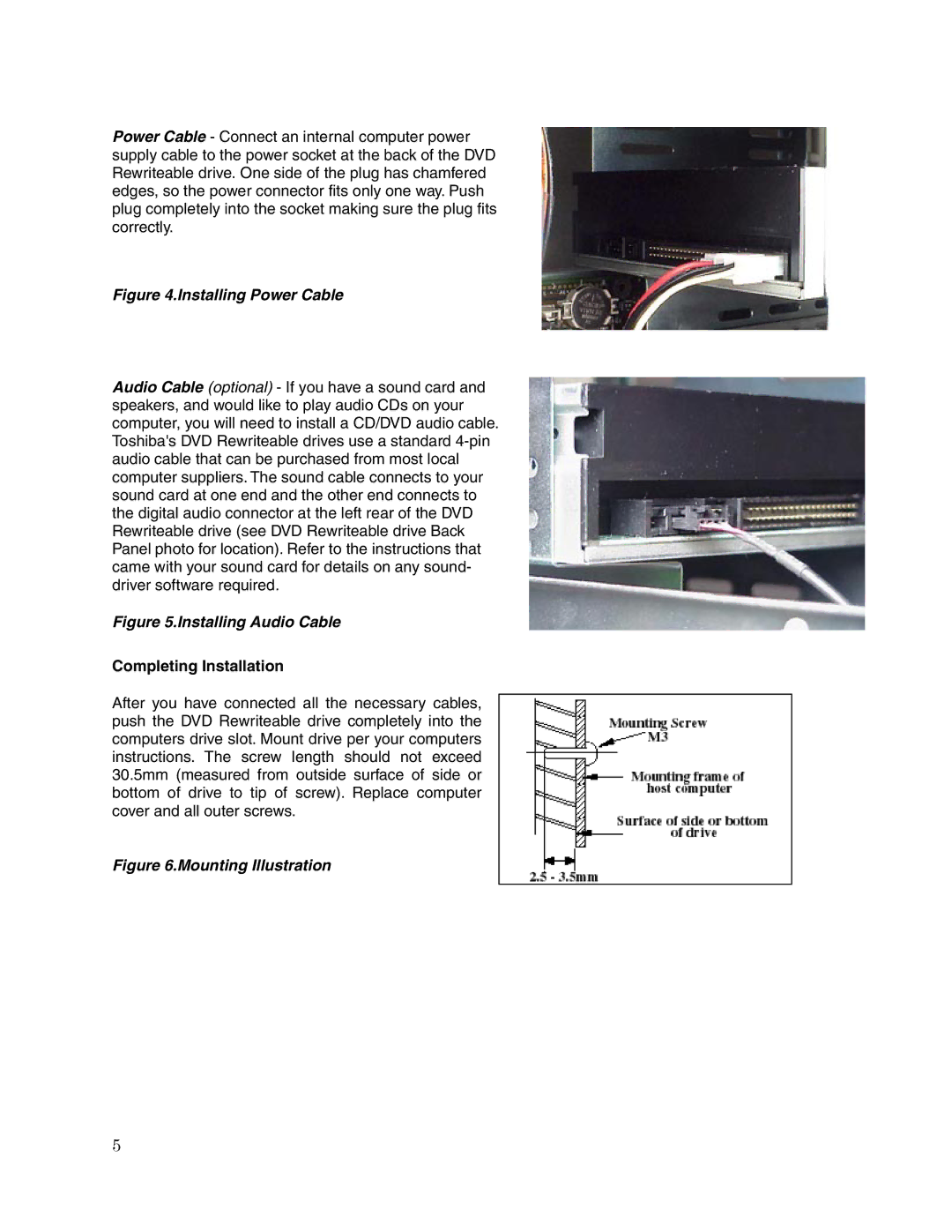Power Cable - Connect an internal computer power supply cable to the power socket at the back of the DVD Rewriteable drive. One side of the plug has chamfered edges, so the power connector fits only one way. Push plug completely into the socket making sure the plug fits correctly.
Figure 4.Installing Power Cable
Audio Cable (optional) - If you have a sound card and speakers, and would like to play audio CDs on your computer, you will need to install a CD/DVD audio cable. Toshiba's DVD Rewriteable drives use a standard
Figure 5.Installing Audio Cable
Completing Installation
After you have connected all the necessary cables, push the DVD Rewriteable drive completely into the computers drive slot. Mount drive per your computers instructions. The screw length should not exceed 30.5mm (measured from outside surface of side or bottom of drive to tip of screw). Replace computer cover and all outer screws.
Figure 6.Mounting Illustration
5