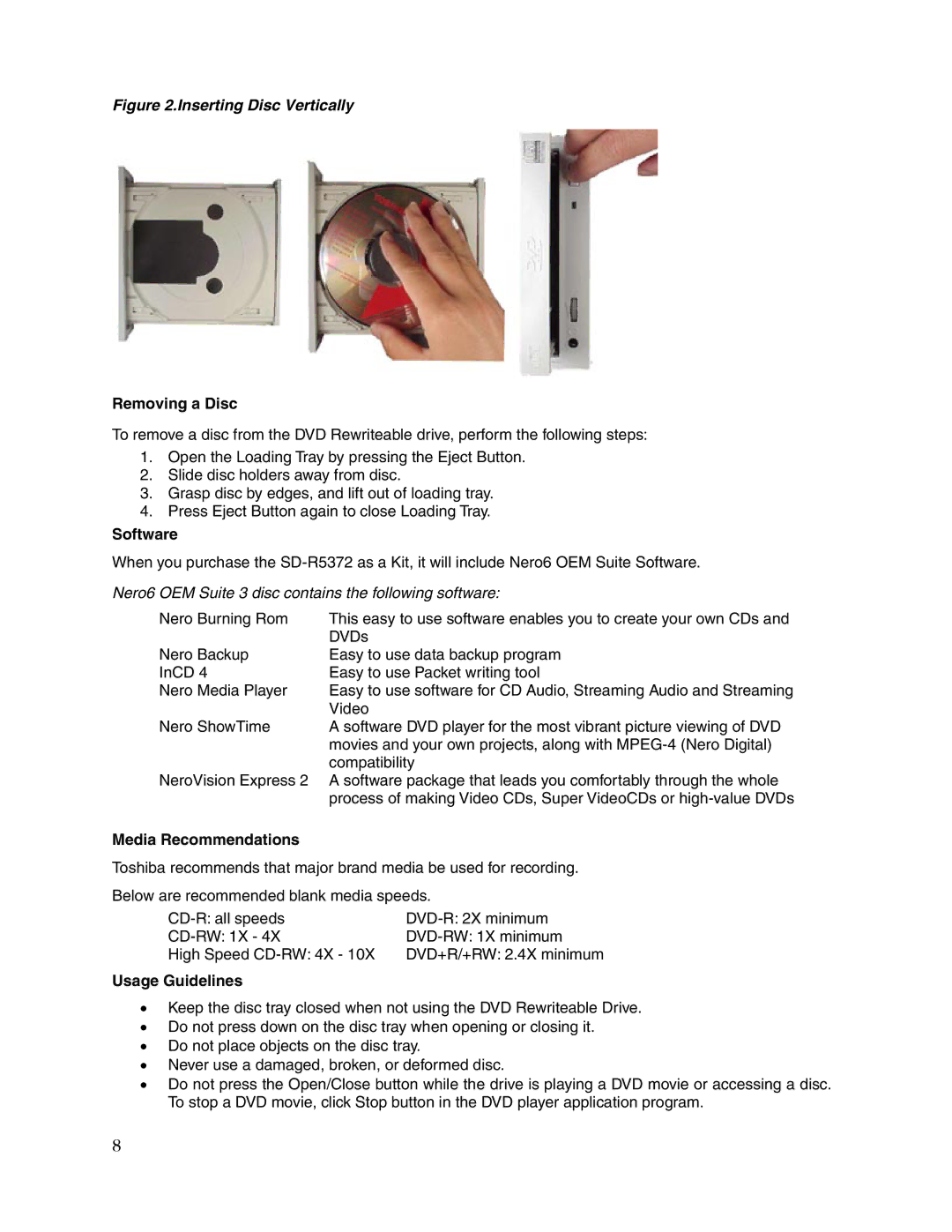Figure 2.Inserting Disc Vertically
Removing a Disc
To remove a disc from the DVD Rewriteable drive, perform the following steps:
1.Open the Loading Tray by pressing the Eject Button.
2.Slide disc holders away from disc.
3.Grasp disc by edges, and lift out of loading tray.
4.Press Eject Button again to close Loading Tray.
Software
When you purchase the
Nero6 OEM Suite 3 disc contains the following software:
Nero Burning Rom | This easy to use software enables you to create your own CDs and |
| DVDs |
Nero Backup | Easy to use data backup program |
InCD 4 | Easy to use Packet writing tool |
Nero Media Player | Easy to use software for CD Audio, Streaming Audio and Streaming |
| Video |
Nero ShowTime | A software DVD player for the most vibrant picture viewing of DVD |
| movies and your own projects, along with |
| compatibility |
NeroVision Express 2 A software package that leads you comfortably through the whole process of making Video CDs, Super VideoCDs or
Media Recommendations
Toshiba recommends that major brand media be used for recording.
Below are recommended blank media speeds.
High Speed | DVD+R/+RW: 2.4X minimum |
Usage Guidelines
•Keep the disc tray closed when not using the DVD Rewriteable Drive.
•Do not press down on the disc tray when opening or closing it.
•Do not place objects on the disc tray.
•Never use a damaged, broken, or deformed disc.
•Do not press the Open/Close button while the drive is playing a DVD movie or accessing a disc. To stop a DVD movie, click Stop button in the DVD player application program.
8