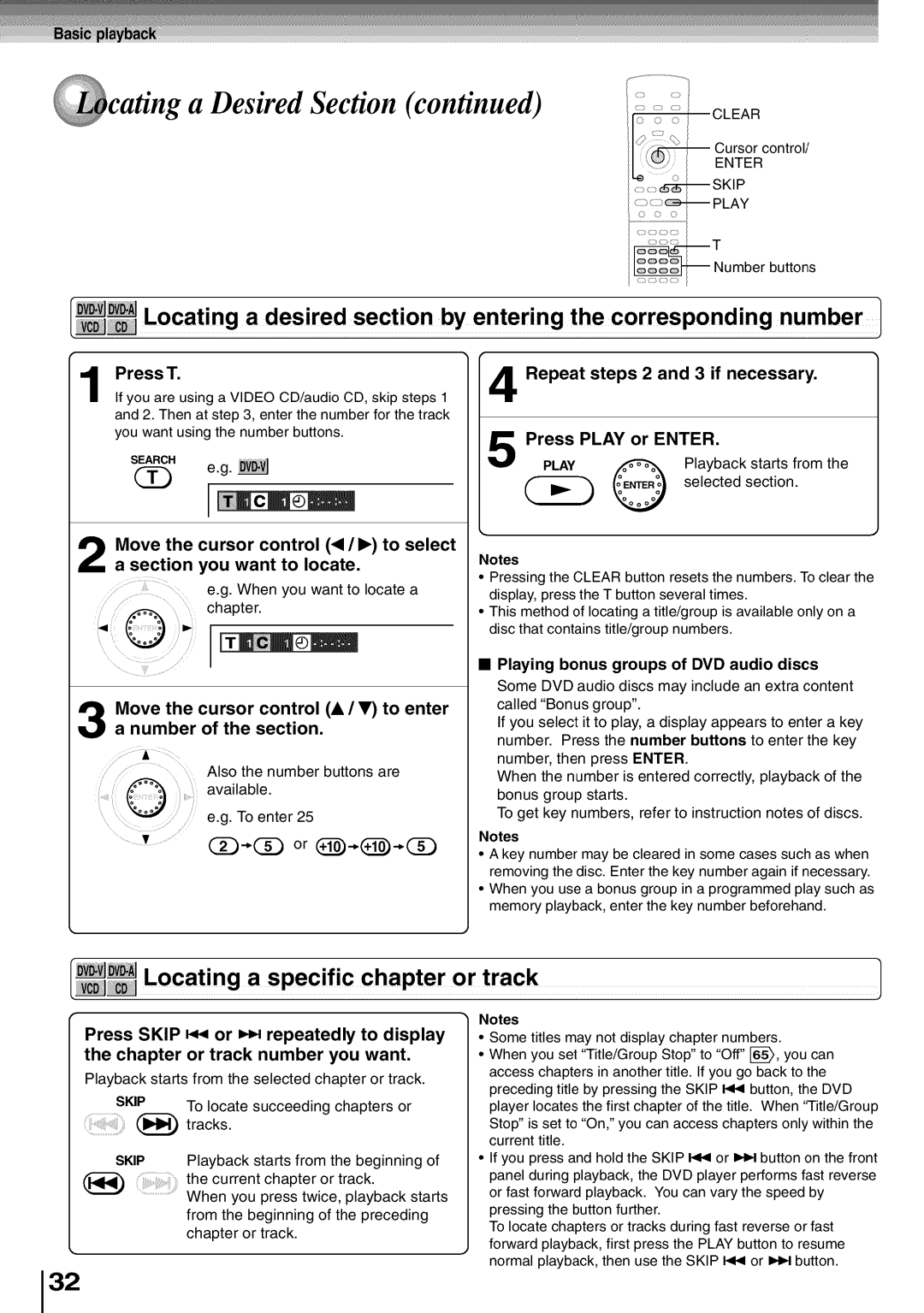SD5700 specifications
The Toshiba SD5700 is a versatile and high-performing DVD player that has garnered attention for its advanced features and exceptional playback quality. Designed to enhance the home entertainment experience, this model combines cutting-edge technology with user-friendly functionality, making it a popular choice for both casual viewers and cinephiles alike.One of the standout features of the Toshiba SD5700 is its support for various disc formats. Not only can it play standard DVDs, but it is also compatible with a range of CD formats, including CD-R, CD-RW, and MP3 CDs. This versatility allows users to enjoy their favorite music and movies without needing multiple devices. Additionally, the player is equipped with progressive scan technology, which enhances video quality by displaying images at a higher resolution, minimizing motion blur and providing sharp and clear visuals.
The SD5700 also boasts built-in Dolby Digital and DTS decoding, providing an immersive audio experience that complements its high-quality video output. Users can connect the player to their home theater systems for an enhanced sound experience, enjoying rich and dynamic audio that brings films and music to life.
In terms of connectivity, the Toshiba SD5700 features both composite and S-Video outputs, as well as a coaxial digital audio output. This allows for flexible integration with various television and audio systems, ensuring compatibility across a range of setups. Furthermore, the player is designed with a sleek and compact form factor, making it easy to incorporate into any entertainment space without taking up excessive room.
The user interface of the SD5700 is straightforward and intuitive, featuring a well-organized remote control that allows for easy navigation of menus and settings. Users can easily access features such as zoom, aspect ratio adjustments, and various audio settings, ensuring a tailored viewing experience.
Overall, the Toshiba SD5700 stands out for its robust feature set, excellent audio-visual performance, and ease of use. Whether watching the latest blockbuster or enjoying a favorite music album, this DVD player offers a reliable and enjoyable solution for home entertainment needs. Its balance of performance and connectivity options makes it a wise choice for anyone looking to enhance their viewing experience.