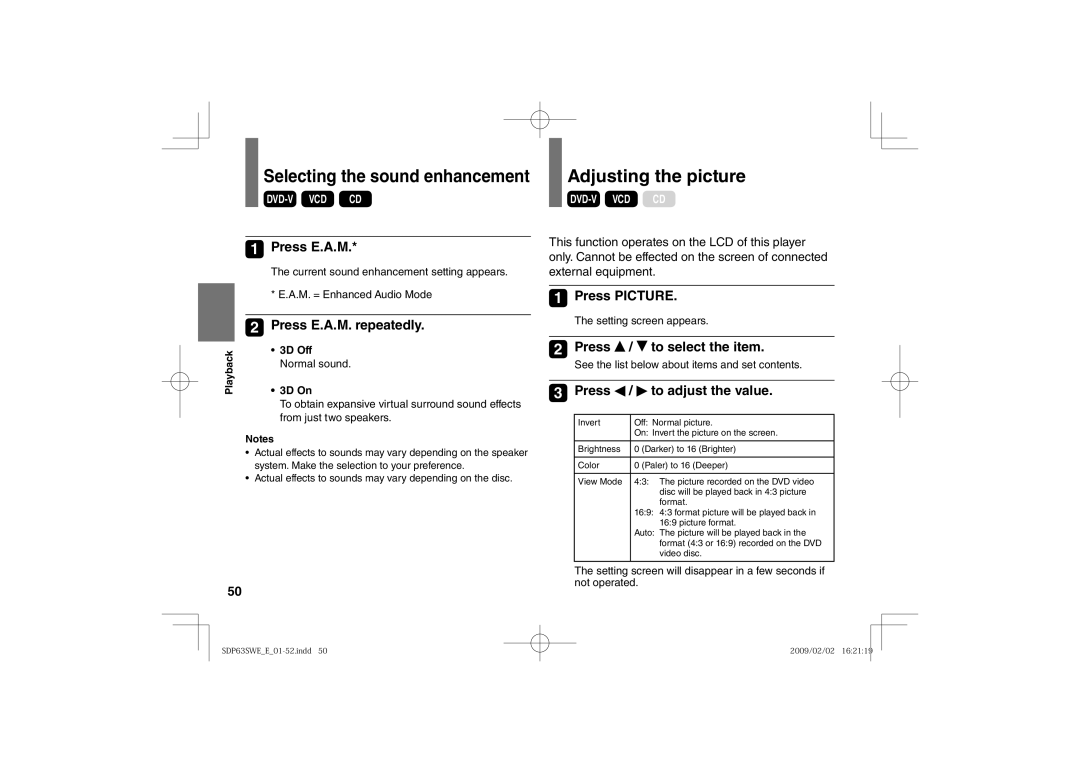Selecting the sound enhancement
1Press E.A.M.*
The current sound enhancement setting appears.
* E.A.M. = Enhanced Audio Mode
2 | Press E.A.M. repeatedly. |
Playback | • 3D Off |
• 3D On | |
| Normal sound. |
| To obtain expansive virtual surround sound effects |
| from just two speakers. |
Notes
•Actual effects to sounds may vary depending on the speaker system. Make the selection to your preference.
•Actual effects to sounds may vary depending on the disc.
50
Adjusting the picture
This function operates on the LCD of this player only. Cannot be effected on the screen of connected external equipment.
1Press PICTURE.
The setting screen appears.
2Press ![]() /
/ ![]() to select the item.
to select the item.
See the list below about items and set contents.
3Press  /
/  to adjust the value.
to adjust the value.
Invert | Off: Normal picture. | |
| On: Invert the picture on the screen. | |
|
| |
Brightness | 0 (Darker) to 16 (Brighter) | |
|
| |
Color | 0 (Paler) to 16 (Deeper) | |
|
|
|
View Mode | 4:3: | The picture recorded on the DVD video |
|
| disc will be played back in 4:3 picture |
|
| format. |
| 16:9: 4:3 format picture will be played back in | |
|
| 16:9 picture format. |
| Auto: The picture will be played back in the | |
|
| format (4:3 or 16:9) recorded on the DVD |
|
| video disc. |
|
|
|
The setting screen will disappear in a few seconds if not operated.
2009/02/02 16:21:19