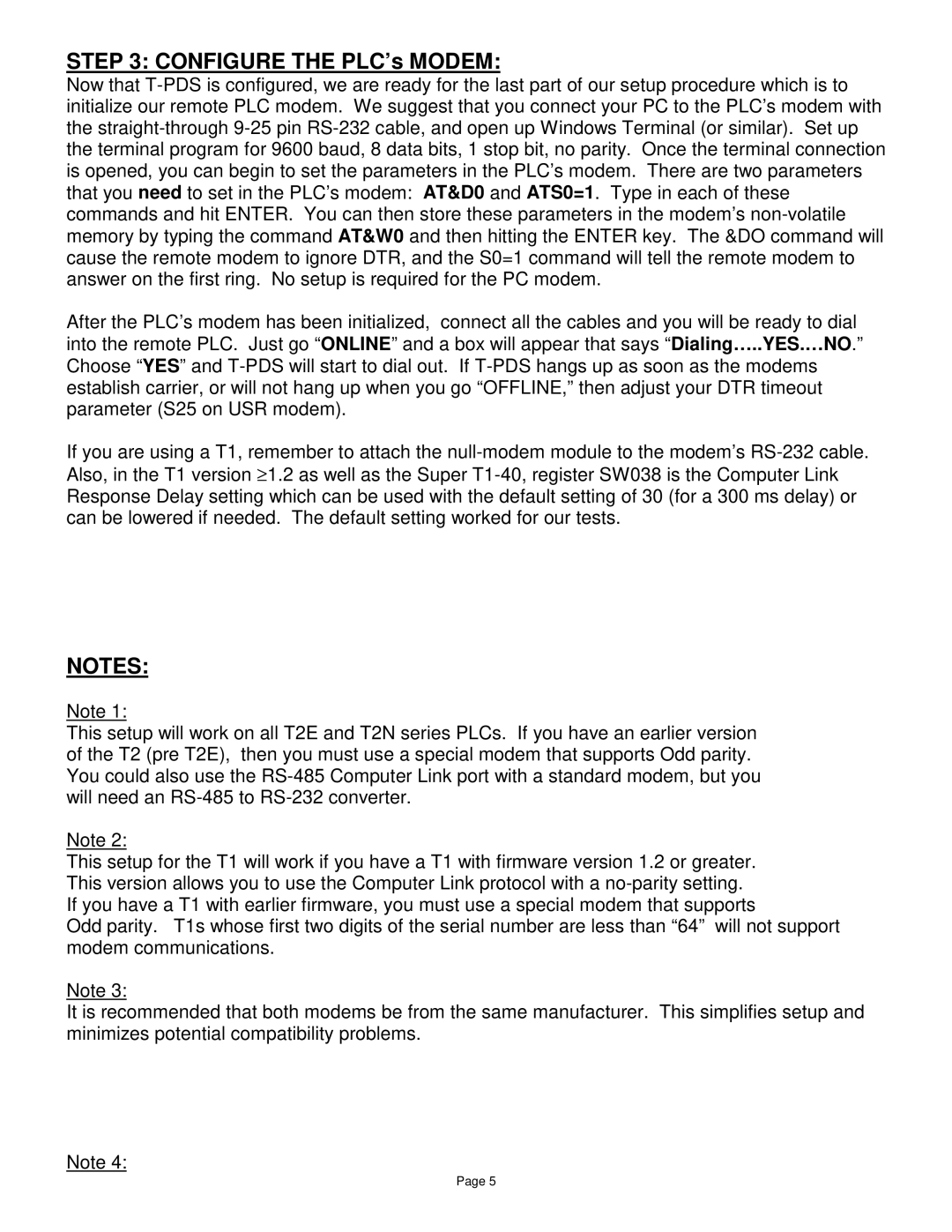STEP 3: CONFIGURE THE PLC’s MODEM:
Now that T-PDS is configured, we are ready for the last part of our setup procedure which is to initialize our remote PLC modem. We suggest that you connect your PC to the PLC’s modem with the straight-through 9-25 pin RS-232 cable, and open up Windows Terminal (or similar). Set up the terminal program for 9600 baud, 8 data bits, 1 stop bit, no parity. Once the terminal connection is opened, you can begin to set the parameters in the PLC’s modem. There are two parameters that you need to set in the PLC’s modem: AT&D0 and ATS0=1. Type in each of these commands and hit ENTER. You can then store these parameters in the modem’s non-volatile memory by typing the command AT&W0 and then hitting the ENTER key. The &DO command will cause the remote modem to ignore DTR, and the S0=1 command will tell the remote modem to answer on the first ring. No setup is required for the PC modem.
After the PLC’s modem has been initialized, connect all the cables and you will be ready to dial into the remote PLC. Just go “ONLINE” and a box will appear that says “Dialing…..YES.…NO.”
Choose “YES” and T-PDS will start to dial out. If T-PDS hangs up as soon as the modems establish carrier, or will not hang up when you go “OFFLINE,” then adjust your DTR timeout parameter (S25 on USR modem).
If you are using a T1, remember to attach the null-modem module to the modem’s RS-232 cable. Also, in the T1 version ≥ 1.2 as well as the Super T1-40, register SW038 is the Computer Link Response Delay setting which can be used with the default setting of 30 (for a 300 ms delay) or can be lowered if needed. The default setting worked for our tests.
NOTES:
Note 1:
This setup will work on all T2E and T2N series PLCs. If you have an earlier version of the T2 (pre T2E), then you must use a special modem that supports Odd parity. You could also use the RS-485 Computer Link port with a standard modem, but you will need an RS-485 to RS-232 converter.
Note 2:
This setup for the T1 will work if you have a T1 with firmware version 1.2 or greater. This version allows you to use the Computer Link protocol with a no-parity setting. If you have a T1 with earlier firmware, you must use a special modem that supports
Odd parity. T1s whose first two digits of the serial number are less than “64” will not support modem communications.
Note 3:
It is recommended that both modems be from the same manufacturer. This simplifies setup and minimizes potential compatibility problems.
Note 4: