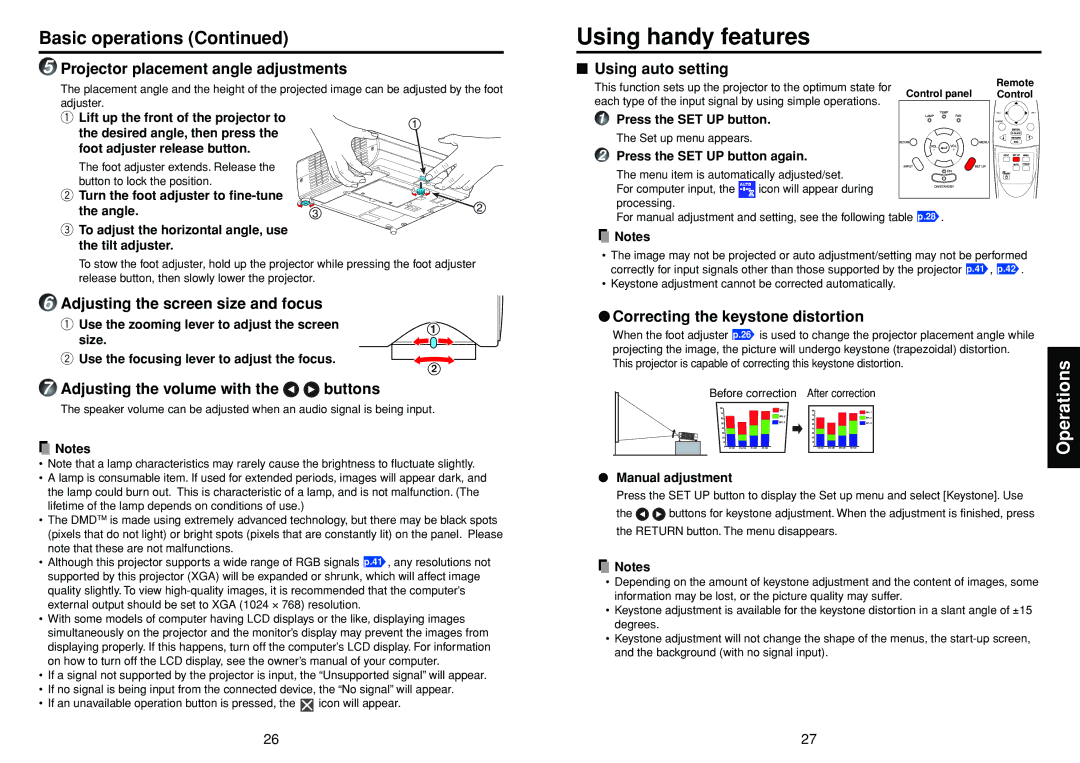Basic operations (Continued)
5Projector placement angle adjustments
The placement angle and the height of the projected image can be adjusted by the foot adjuster.
q Lift up the front of the projector to |
| 1 |
the desired angle, then press the |
| |
|
| |
foot adjuster release button. |
|
|
The foot adjuster extends. Release the |
|
|
button to lock the position. |
|
|
w Turn the foot adjuster to |
| 2 |
the angle. | 3 |
e To adjust the horizontal angle, use the tilt adjuster.
To stow the foot adjuster, hold up the projector while pressing the foot adjuster release button, then slowly lower the projector.
6Adjusting the screen size and focus
q Use the zooming lever to adjust the screen | 1 |
| ||
size. |
|
| ||
|
|
| ||
|
|
| ||
wUse the focusing lever to adjust the focus.
2
7Adjusting the volume with the 
 buttons
buttons
The speaker volume can be adjusted when an audio signal is being input.
![]() Notes
Notes
•Note that a lamp characteristics may rarely cause the brightness to fluctuate slightly.
•A lamp is consumable item. If used for extended periods, images will appear dark, and the lamp could burn out. This is characteristic of a lamp, and is not malfunction. (The lifetime of the lamp depends on conditions of use.)
•The DMDTM is made using extremely advanced technology, but there may be black spots (pixels that do not light) or bright spots (pixels that are constantly lit) on the panel. Please note that these are not malfunctions.
•Although this projector supports a wide range of RGB signals p.41 , any resolutions not supported by this projector (XGA) will be expanded or shrunk, which will affect image quality slightly. To view
•With some models of computer having LCD displays or the like, displaying images simultaneously on the projector and the monitor’s display may prevent the images from displaying properly. If this happens, turn off the computer’s LCD display. For information on how to turn off the LCD display, see the owner’s manual of your computer.
•If a signal not supported by the projector is input, the “Unsupported signal” will appear.
•If no signal is being input from the connected device, the “No signal” will appear.
•If an unavailable operation button is pressed, the ![]() icon will appear.
icon will appear.
Using handy features
■Using auto setting
This function sets up the projector to the optimum state for | Control panel | Remote | |
Control | |||
each type of the input signal by using simple operations. | |||
|
|
1 Press the SET UP button.
The Set up menu appears.
2 Press the SET UP button again.
The menu item is automatically adjusted/set.
For computer input, the ![]() icon will appear during processing.
icon will appear during processing.
For manual adjustment and setting, see the following table p.28 .
![]() Notes
Notes
•The image may not be projected or auto adjustment/setting may not be performed correctly for input signals other than those supported by the projector p.41 , p.42 .
•Keystone adjustment cannot be corrected automatically.
●Correcting the keystone distortion
When the foot adjuster p.26 is used to change the projector placement angle while projecting the image, the picture will undergo keystone (trapezoidal) distortion. This projector is capable of correcting this keystone distortion.
Before correction After correction
●Manual adjustment
Press the SET UP button to display the Set up menu and select [Keystone]. Use
the ![]()
![]() buttons for keystone adjustment. When the adjustment is finished, press the RETURN button. The menu disappears.
buttons for keystone adjustment. When the adjustment is finished, press the RETURN button. The menu disappears.
![]() Notes
Notes
•Depending on the amount of keystone adjustment and the content of images, some information may be lost, or the picture quality may suffer.
•Keystone adjustment is available for the keystone distortion in a slant angle of ±15 degrees.
•Keystone adjustment will not change the shape of the menus, the
Operations
26 | 27 |