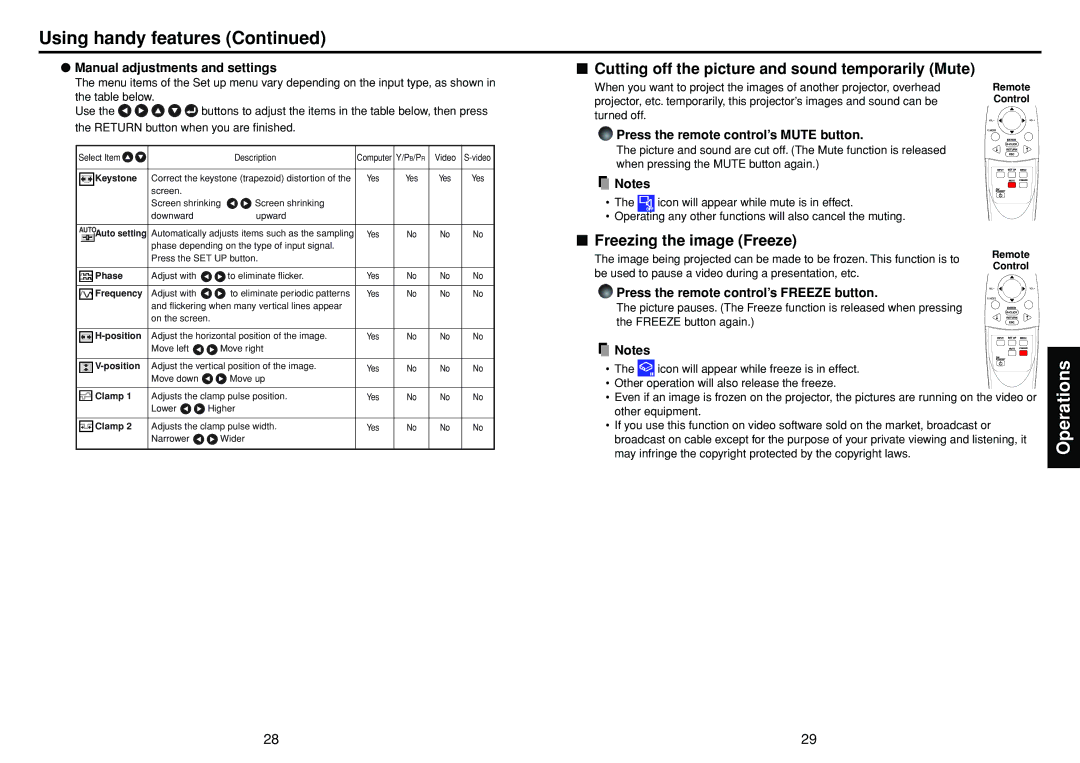Using handy features (Continued)
●Manual adjustments and settings
The menu items of the Set up menu vary depending on the input type, as shown in
the table below.
Use the ![]()
![]()
![]()
![]()
![]() buttons to adjust the items in the table below, then press the RETURN button when you are finished.
buttons to adjust the items in the table below, then press the RETURN button when you are finished.
Select Item | Description | Computer Y/PB/PR | Video | ||
|
|
|
|
| |
Keystone Correct the keystone (trapezoid) distortion of the | Yes | Yes | Yes | Yes | |
screen. |
|
|
|
|
|
Screen shrinking | Screen shrinking |
|
|
|
|
downward | upward |
|
|
|
|
Auto setting Automatically adjusts items such as the sampling | Yes | No | No | No |
phase depending on the type of input signal. |
|
|
|
|
Press the SET UP button. |
|
|
|
|
Phase | Adjust with | to eliminate flicker. | Yes | No | No | No |
|
|
|
|
|
|
|
Frequency | Adjust with | to eliminate periodic patterns | Yes | No | No | No |
| and flickering when many vertical lines appear |
|
|
|
| |
| on the screen. |
|
|
|
| |
|
|
|
|
|
| |
Adjust the horizontal position of the image. | Yes | No | No | No | ||
| Move left | Move right |
|
|
|
|
|
|
|
|
|
| |
Adjust the vertical position of the image. | Yes | No | No | No | ||
| Move down | Move up |
|
|
|
|
|
|
|
|
|
| |
Clamp 1 | Adjusts the clamp pulse position. | Yes | No | No | No | |
| Lower | Higher |
|
|
|
|
|
|
|
|
|
| |
Clamp 2 | Adjusts the clamp pulse width. | Yes | No | No | No | |
| Narrower | Wider |
|
|
|
|
■Cutting off the picture and sound temporarily (Mute)
When you want to project the images of another projector, overhead | Remote |
projector, etc. temporarily, this projector’s images and sound can be | Control |
turned off. |
|
Press the remote control’s MUTE button.
The picture and sound are cut off. (The Mute function is released when pressing the MUTE button again.)
![]() Notes
Notes
•The ![]() icon will appear while mute is in effect.
icon will appear while mute is in effect.
•Operating any other functions will also cancel the muting.
■Freezing the image (Freeze)
The image being projected can be made to be frozen. This function is to | Remote | |
Control | ||
be used to pause a video during a presentation, etc. | ||
|
Press the remote control’s FREEZE button.
The picture pauses. (The Freeze function is released when pressing the FREEZE button again.)
![]() Notes
Notes
•The ![]() icon will appear while freeze is in effect.
icon will appear while freeze is in effect.
•Other operation will also release the freeze.
•Even if an image is frozen on the projector, the pictures are running on the video or other equipment.
•If you use this function on video software sold on the market, broadcast or broadcast on cable except for the purpose of your private viewing and listening, it may infringe the copyright protected by the copyright laws.
Operations
28 | 29 |