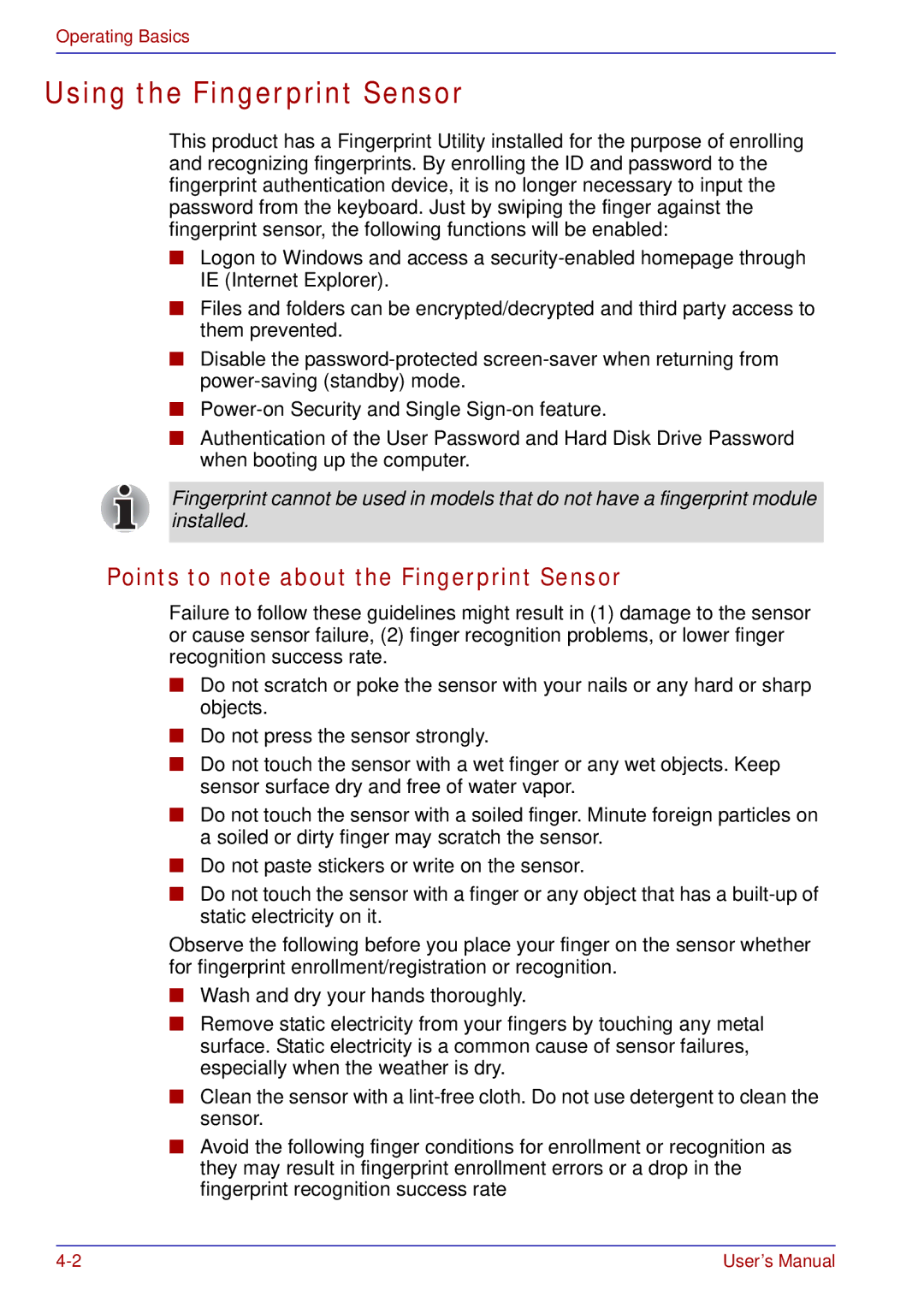U200 specifications
The Toshiba U200 is a portable laptop that gained recognition for its combination of performance and versatility. Designed for both business professionals and everyday users, this sleek laptop integrates essential features that cater to a diverse range of applications.One of the standout characteristics of the Toshiba U200 is its robust design, which balances portability with durability. Weighing in at just over 4 pounds, this laptop is easy to carry. Its compact dimensions make it an excellent choice for those who travel frequently, allowing for effortless transportation without compromising performance.
In terms of display, the U200 typically features a 12.1-inch widescreen LCD that delivers vibrant visuals and sharp text. The display supports a resolution that enhances clarity, making it suitable for multi-tasking, presentations, and media consumption. The screen's anti-glare coating helps to reduce reflections, making it usable in various lighting conditions.
Powering the Toshiba U200 is a series of Intel processors, which provide exceptional computing capabilities. Users can expect reliable performance for daily tasks such as web browsing, document editing, and even light multimedia work. The laptop's integration of DDR2 RAM ensures smoother operation, allowing the device to multitask efficiently.
Storage options for the U200 often include a combination of HDD or SSD configurations, offering sufficient space for documents, applications, and media files. Quick access and fast load times can be expected, especially with SSD options, which significantly enhance the overall user experience.
Connectivity is another strong point for the Toshiba U200. It typically comes equipped with multiple USB ports, an HDMI port for high-definition output, and a VGA port, ensuring compatibility with a range of devices and peripherals. Additionally, integrated Wi-Fi capabilities provide seamless internet access, while Bluetooth support allows for connecting wireless accessories conveniently.
Battery life is an essential consideration for mobile users, and the Toshiba U200's long-lasting battery ensures that users can work on the go without constantly needing to plug in. The laptop is engineered for energy efficiency, which helps to extend usage time between charges.
In summary, the Toshiba U200 stands out for its combination of portability, performance, and connectivity features, making it a reliable choice for users who require a functional laptop that fits into their active lifestyle. With a solid build quality and an array of technological advancements, the U200 remains a relevant option in the realm of portable computing.