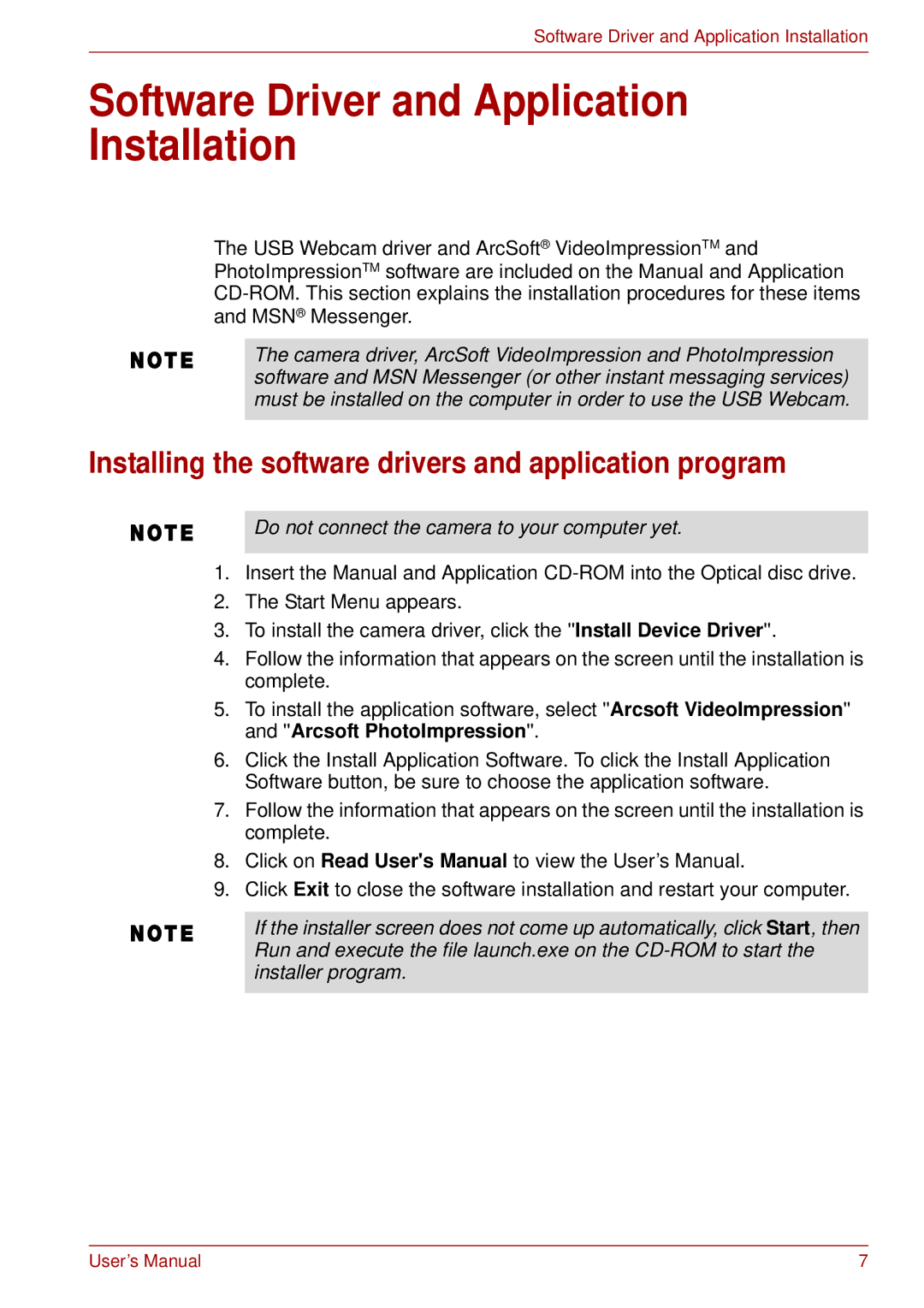Software Driver and Application Installation
Software Driver and Application Installation
The USB Webcam driver and ArcSoft® VideoImpressionTM and PhotoImpressionTM software are included on the Manual and Application
The camera driver, ArcSoft VideoImpression and PhotoImpression software and MSN Messenger (or other instant messaging services) must be installed on the computer in order to use the USB Webcam.
Installing the software drivers and application program
Do not connect the camera to your computer yet.
1.Insert the Manual and Application
2.The Start Menu appears.
3.To install the camera driver, click the ''Install Device Driver''.
4.Follow the information that appears on the screen until the installation is complete.
5.To install the application software, select ''Arcsoft VideoImpression'' and ''Arcsoft PhotoImpression''.
6.Click the Install Application Software. To click the Install Application Software button, be sure to choose the application software.
7.Follow the information that appears on the screen until the installation is complete.
8.Click on Read User's Manual to view the User’s Manual.
9.Click Exit to close the software installation and restart your computer.
If the installer screen does not come up automatically, click Start, then Run and execute the file launch.exe on the
User’s Manual | 7 |