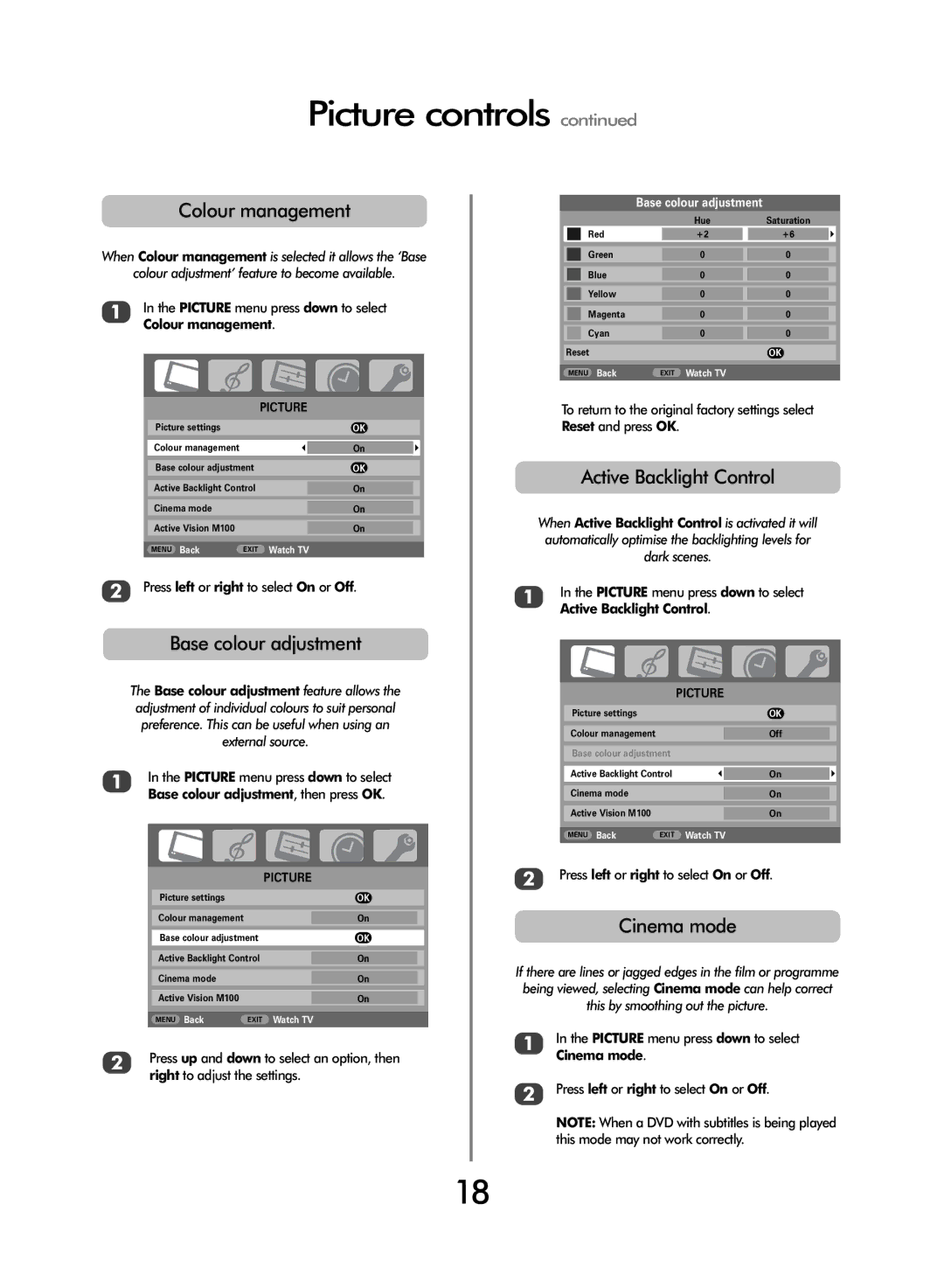Picture controls continued
Colour management
When Colour management is selected it allows the ‘Base
colour adjustment’ feature to become available.
1In the PICTURE menu press down to select Colour management.
|
|
|
|
|
|
| PICTURE | ||
Picture settings |
|
| OK | |
Colour management |
|
| On |
|
|
|
|
|
|
Base colour adjustment |
| OK | ||
Active Backlight Control |
| On |
| |
Cinema mode |
|
| On |
|
Active Vision M100 |
|
| On |
|
|
|
|
|
|
MENU Back | EXIT | Watch TV | ||
2Press left or right to select On or Off.
Base colour adjustment
The Base colour adjustment feature allows the adjustment of individual colours to suit personal preference. This can be useful when using an external source.
1In the PICTURE menu press down to select Base colour adjustment, then press OK.
|
|
|
|
|
|
| PICTURE | ||
Picture settings |
|
| OK | |
Colour management |
|
| On |
|
Base colour adjustment |
| OK | ||
Active Backlight Control |
| On |
| |
Cinema mode |
|
| On |
|
Active Vision M100 |
|
| On |
|
|
|
|
|
|
MENU Back | EXIT | Watch TV | ||
2Press up and down to select an option, then right to adjust the settings.
Base colour adjustment
|
|
| Hue | Saturation |
| |
|
| Red | +2 | +6 |
|
|
|
|
|
|
|
|
|
|
|
|
|
|
|
|
|
| Green | 0 | 0 |
|
|
|
|
|
|
|
|
|
|
| Blue | 0 | 0 |
|
|
|
|
|
|
|
|
|
|
| Yellow | 0 | 0 |
|
|
|
|
|
|
|
|
|
|
| Magenta | 0 | 0 |
|
|
|
|
|
|
|
|
|
|
| Cyan | 0 | 0 |
|
|
|
|
|
|
| ||
| Reset |
| OK |
| ||
|
|
|
|
|
|
|
| MENU Back | EXIT Watch TV |
|
|
| |
To return to the original factory settings select Reset and press OK.
Active Backlight Control
When Active Backlight Control is activated it will automatically optimise the backlighting levels for dark scenes.
1In the PICTURE menu press down to select Active Backlight Control.
|
|
|
|
|
|
| PICTURE | ||
Picture settings |
|
| OK | |
Colour management |
|
| Off |
|
Base colour adjustment |
|
|
| |
Active Backlight Control |
| On |
| |
|
|
|
|
|
Cinema mode |
|
| On |
|
Active Vision M100 |
|
| On |
|
|
|
|
|
|
MENU Back | EXIT | Watch TV | ||
2Press left or right to select On or Off.
Cinema mode
If there are lines or jagged edges in the film or programme being viewed, selecting Cinema mode can help correct this by smoothing out the picture.
1In the PICTURE menu press down to select Cinema mode.
2Press left or right to select On or Off.
NOTE: When a DVD with subtitles is being played this mode may not work correctly.
18