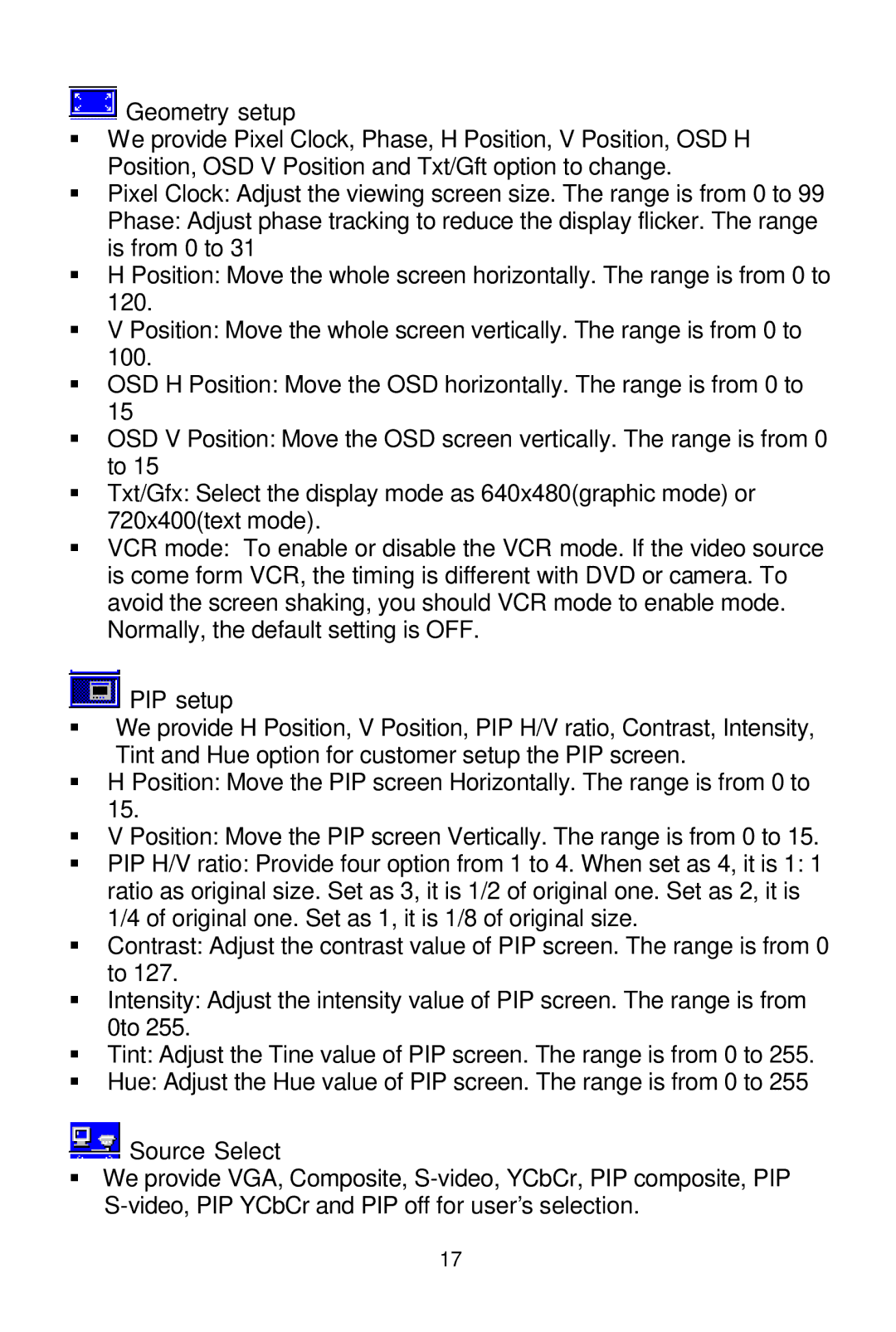![]() Geometry setup
Geometry setup
§We provide Pixel Clock, Phase, H Position, V Position, OSD H Position, OSD V Position and Txt/Gft option to change.
§Pixel Clock: Adjust the viewing screen size. The range is from 0 to 99
Phase: Adjust phase tracking to reduce the display flicker. The range is from 0 to 31
§H Position: Move the whole screen horizontally. The range is from 0 to 120.
§V Position: Move the whole screen vertically. The range is from 0 to 100.
§OSD H Position: Move the OSD horizontally. The range is from 0 to 15
§OSD V Position: Move the OSD screen vertically. The range is from 0 to 15
§Txt/Gfx: Select the display mode as 640x480(graphic mode) or 720x400(text mode).
§VCR mode: To enable or disable the VCR mode. If the video source is come form VCR, the timing is different with DVD or camera. To avoid the screen shaking, you should VCR mode to enable mode. Normally, the default setting is OFF.
![]() PIP setup
PIP setup
§We provide H Position, V Position, PIP H/V ratio, Contrast, Intensity, Tint and Hue option for customer setup the PIP screen.
§H Position: Move the PIP screen Horizontally. The range is from 0 to 15.
§V Position: Move the PIP screen Vertically. The range is from 0 to 15.
§PIP H/V ratio: Provide four option from 1 to 4. When set as 4, it is 1: 1 ratio as original size. Set as 3, it is 1/2 of original one. Set as 2, it is 1/4 of original one. Set as 1, it is 1/8 of original size.
§Contrast: Adjust the contrast value of PIP screen. The range is from 0 to 127.
§Intensity: Adjust the intensity value of PIP screen. The range is from 0to 255.
§Tint: Adjust the Tine value of PIP screen. The range is from 0 to 255.
§Hue: Adjust the Hue value of PIP screen. The range is from 0 to 255
![]() Source Select
Source Select
§We provide VGA, Composite,
17