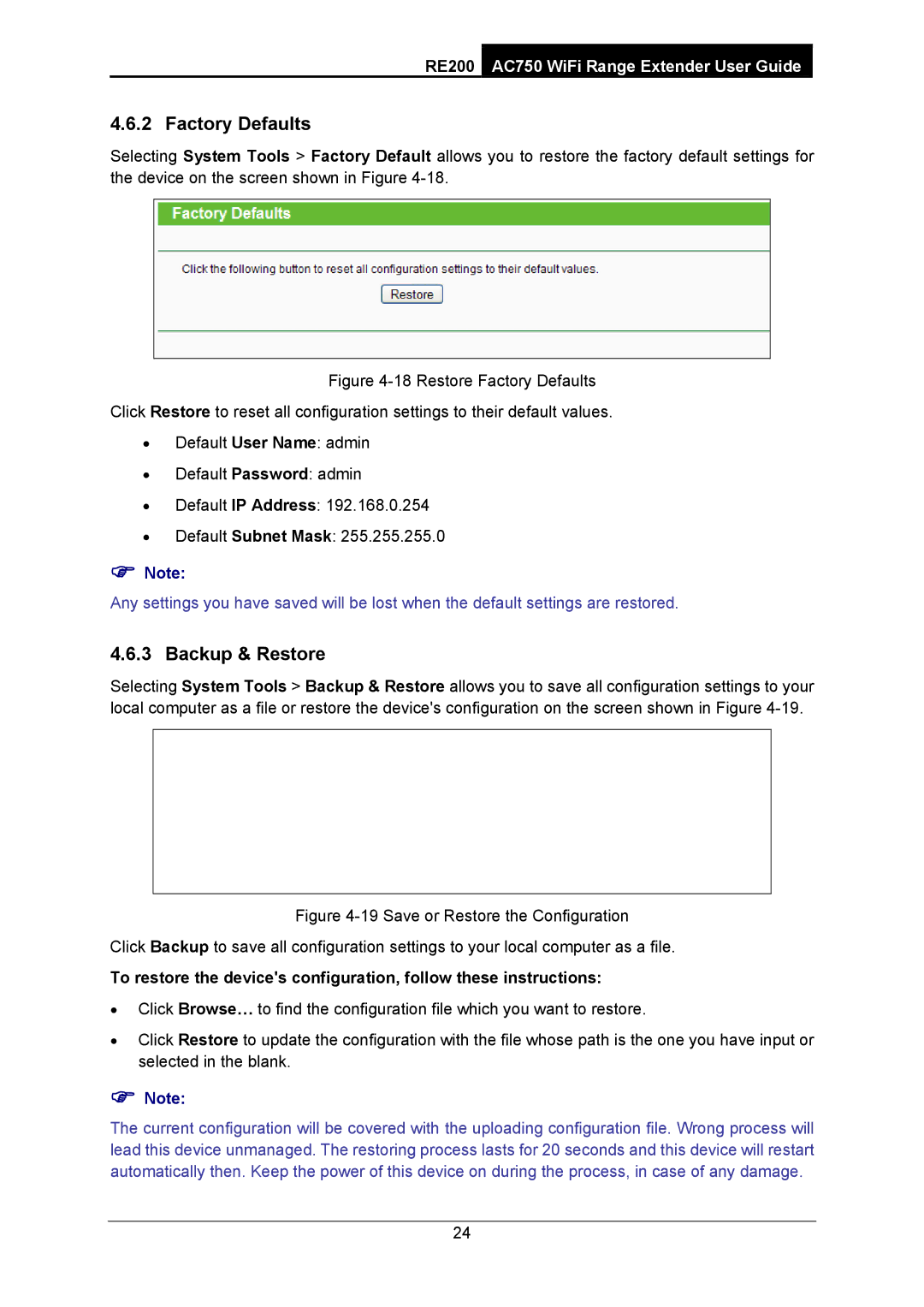RE200 AC750 WiFi Range Extender User Guide
4.6.2 Factory Defaults
Selecting System Tools > Factory Default allows you to restore the factory default settings for the device on the screen shown in Figure
Figure 4-18 Restore Factory Defaults
Click Restore to reset all configuration settings to their default values.
•Default User Name: admin
•Default Password: admin
•Default IP Address: 192.168.0.254
•Default Subnet Mask: 255.255.255.0
)Note:
Any settings you have saved will be lost when the default settings are restored.
4.6.3 Backup & Restore
Selecting System Tools > Backup & Restore allows you to save all configuration settings to your local computer as a file or restore the device's configuration on the screen shown in Figure
Figure 4-19 Save or Restore the Configuration
Click Backup to save all configuration settings to your local computer as a file.
To restore the device's configuration, follow these instructions:
•Click Browse… to find the configuration file which you want to restore.
•Click Restore to update the configuration with the file whose path is the one you have input or selected in the blank.
)Note:
The current configuration will be covered with the uploading configuration file. Wrong process will lead this device unmanaged. The restoring process lasts for 20 seconds and this device will restart automatically then. Keep the power of this device on during the process, in case of any damage.
24