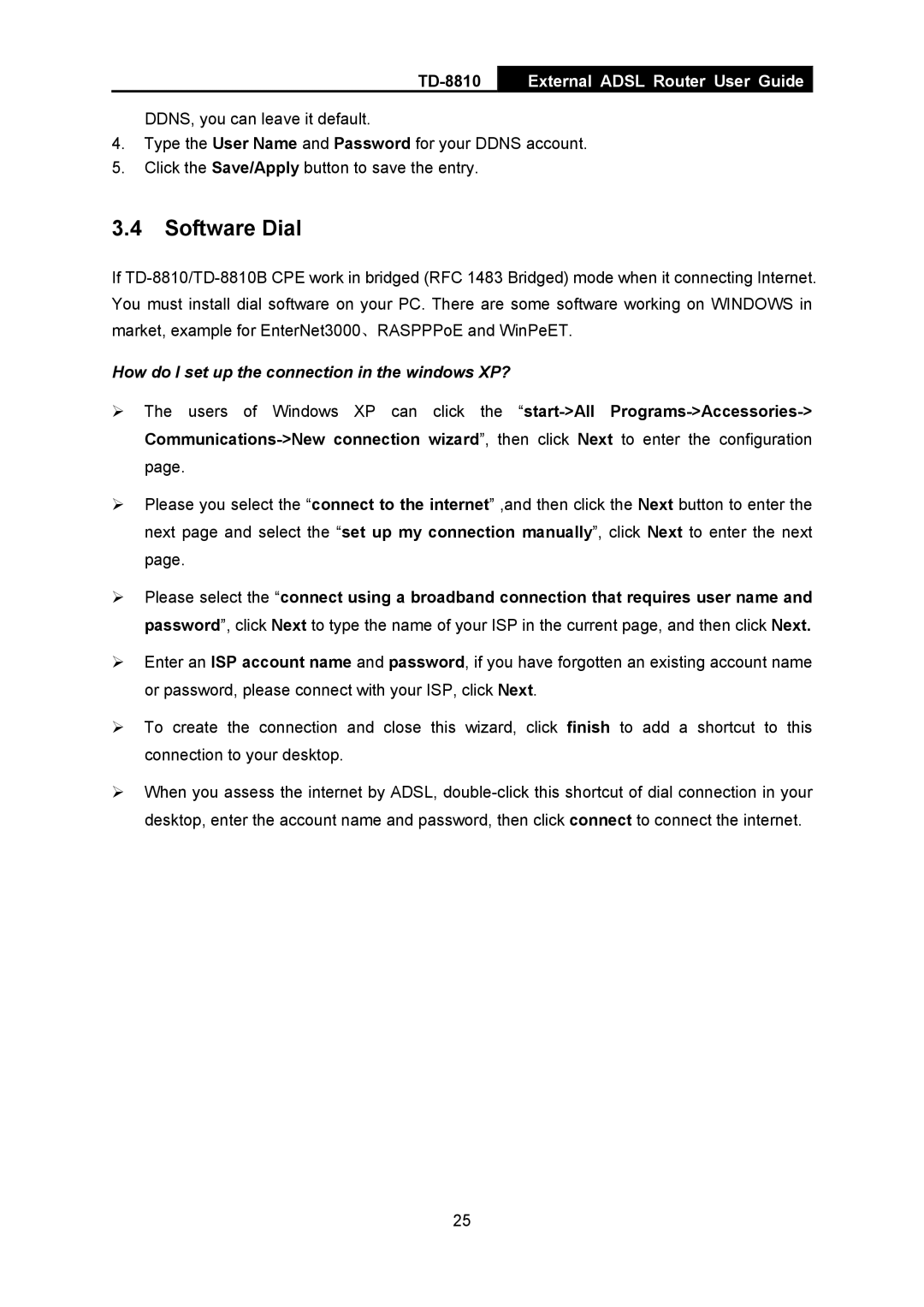TD-8810B, TD-8810 specifications
The TP-Link TD-8810B and TD-8810 are robust ADSL2+ modems designed for home and small office networks. Catering to both casual users and professionals alike, these modems offer a reliable internet connection at competitive speeds while ensuring ease of use and flexibility.One of the standout features of the TD-8810B and TD-8810 is their support for ADSL2+ technology. This advanced standard significantly boosts the speed and reach of broadband connections, enabling download speeds of up to 24 Mbps, which is ideal for streaming, gaming, and other data-intensive applications. The modems are also backward compatible with ADSL, ADSL2, and ADSL2+ standards, ensuring a wide range of compatibility with various ISPs.
The TD-8810B model includes a built-in firewall, which is essential for safeguarding the network against external threats, while the TD-8810 also offers robust security features. Both models come equipped with an intuitive web interface, allowing users to easily configure and manage their connections, ensuring that they remain in control of their network settings.
In terms of connectivity, these modems are equipped with one Ethernet port for wired connections, suitable for directly connecting a computer or a router. The USB port available on the TD-8810B provides additional flexibility, allowing the modem to be connected to a variety of devices like printers and storage drives, facilitating network sharing.
The design of the TP-Link TD-8810B and TD-8810 is sleek and compact, making them suitable for any workspace without taking up too much space. They are equipped with LEDs for power, DSL, and Ethernet indicators, providing users with a quick visual reference for the status of their connections.
Additionally, these modems support various management protocols, including SNMP and TR-069, providing ISPs and end-users with enhanced management capabilities, allowing for seamless firmware upgrades and troubleshooting.
Overall, the TP-Link TD-8810B and TD-8810 modems are excellent choices for those looking for reliable ADSL connectivity. With features that cater to both basic and advanced users, these modems combine performance, security, and convenience, making them a valuable addition to any home or office networking setup.