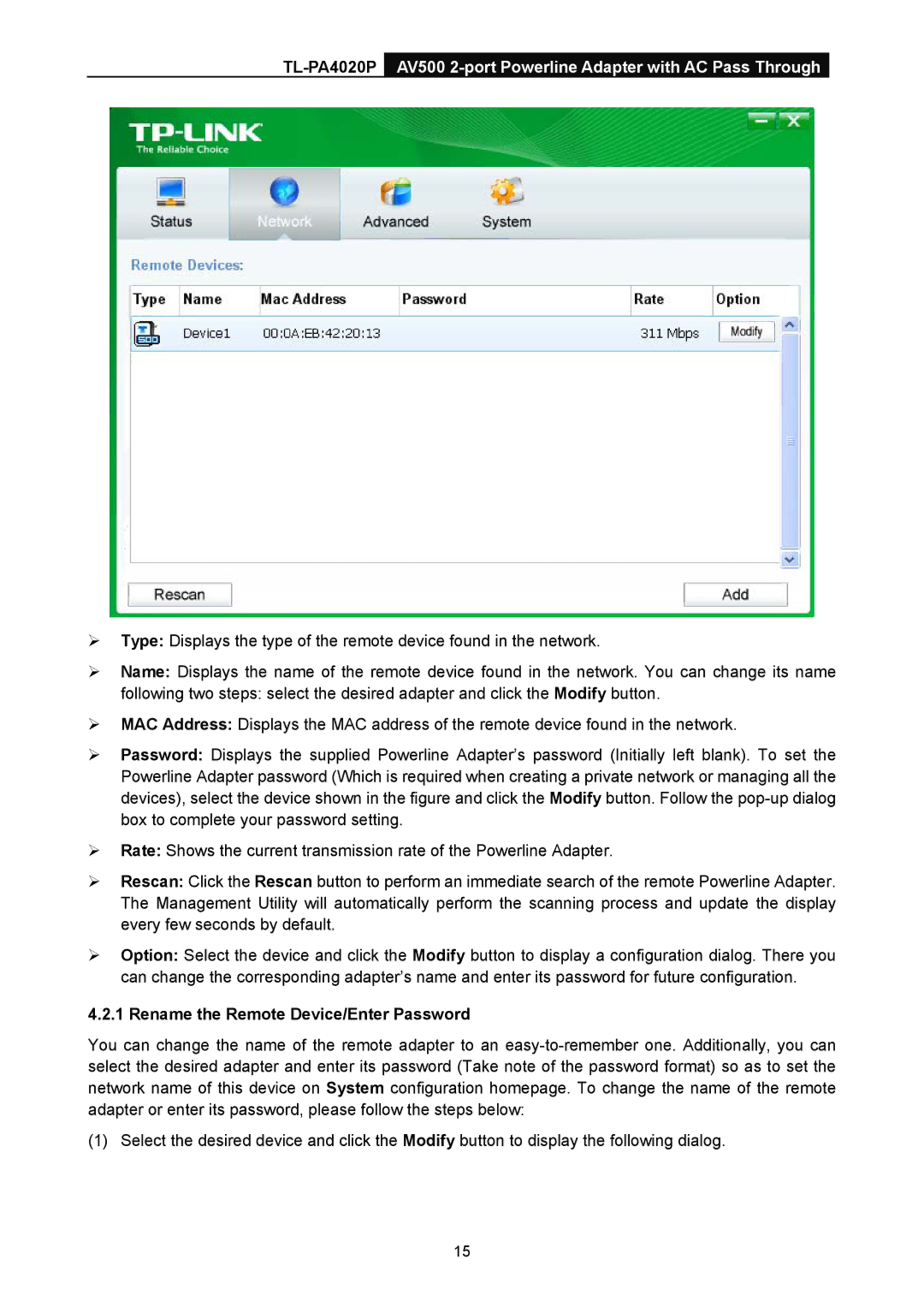¾Type: Displays the type of the remote device found in the network.
¾Name: Displays the name of the remote device found in the network. You can change its name
following two steps: select the desired adapter and click the Modify button.
¾MAC Address: Displays the MAC address of the remote device found in the network.
¾Password: Displays the supplied Powerline Adapter’s password (Initially left blank). To set the Powerline Adapter password (Which is required when creating a private network or managing all the devices), select the device shown in the figure and click the Modify button. Follow the
¾Rate: Shows the current transmission rate of the Powerline Adapter.
¾Rescan: Click the Rescan button to perform an immediate search of the remote Powerline Adapter. The Management Utility will automatically perform the scanning process and update the display every few seconds by default.
¾Option: Select the device and click the Modify button to display a configuration dialog. There you can change the corresponding adapter’s name and enter its password for future configuration.
4.2.1 Rename the Remote Device/Enter Password
You can change the name of the remote adapter to an
(1) Select the desired device and click the Modify button to display the following dialog.
15