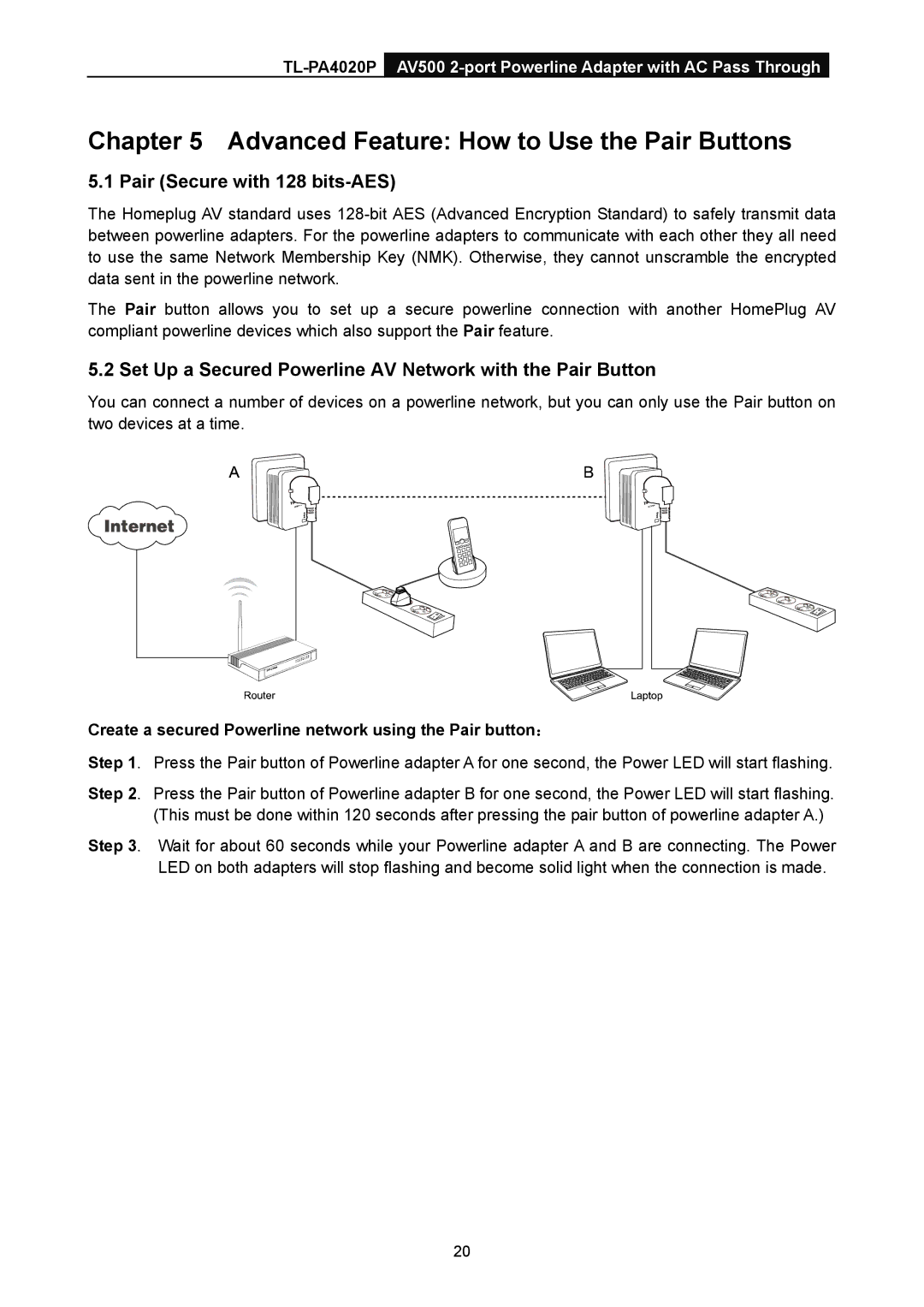Chapter 5 Advanced Feature: How to Use the Pair Buttons
5.1 Pair (Secure with 128 bits-AES)
The Homeplug AV standard uses
The Pair button allows you to set up a secure powerline connection with another HomePlug AV compliant powerline devices which also support the Pair feature.
5.2 Set Up a Secured Powerline AV Network with the Pair Button
You can connect a number of devices on a powerline network, but you can only use the Pair button on two devices at a time.
Create a secured Powerline network using the Pair button:
Step 1. Press the Pair button of Powerline adapter A for one second, the Power LED will start flashing.
Step 2. Press the Pair button of Powerline adapter B for one second, the Power LED will start flashing. (This must be done within 120 seconds after pressing the pair button of powerline adapter A.)
Step 3. Wait for about 60 seconds while your Powerline adapter A and B are connecting. The Power LED on both adapters will stop flashing and become solid light when the connection is made.
20