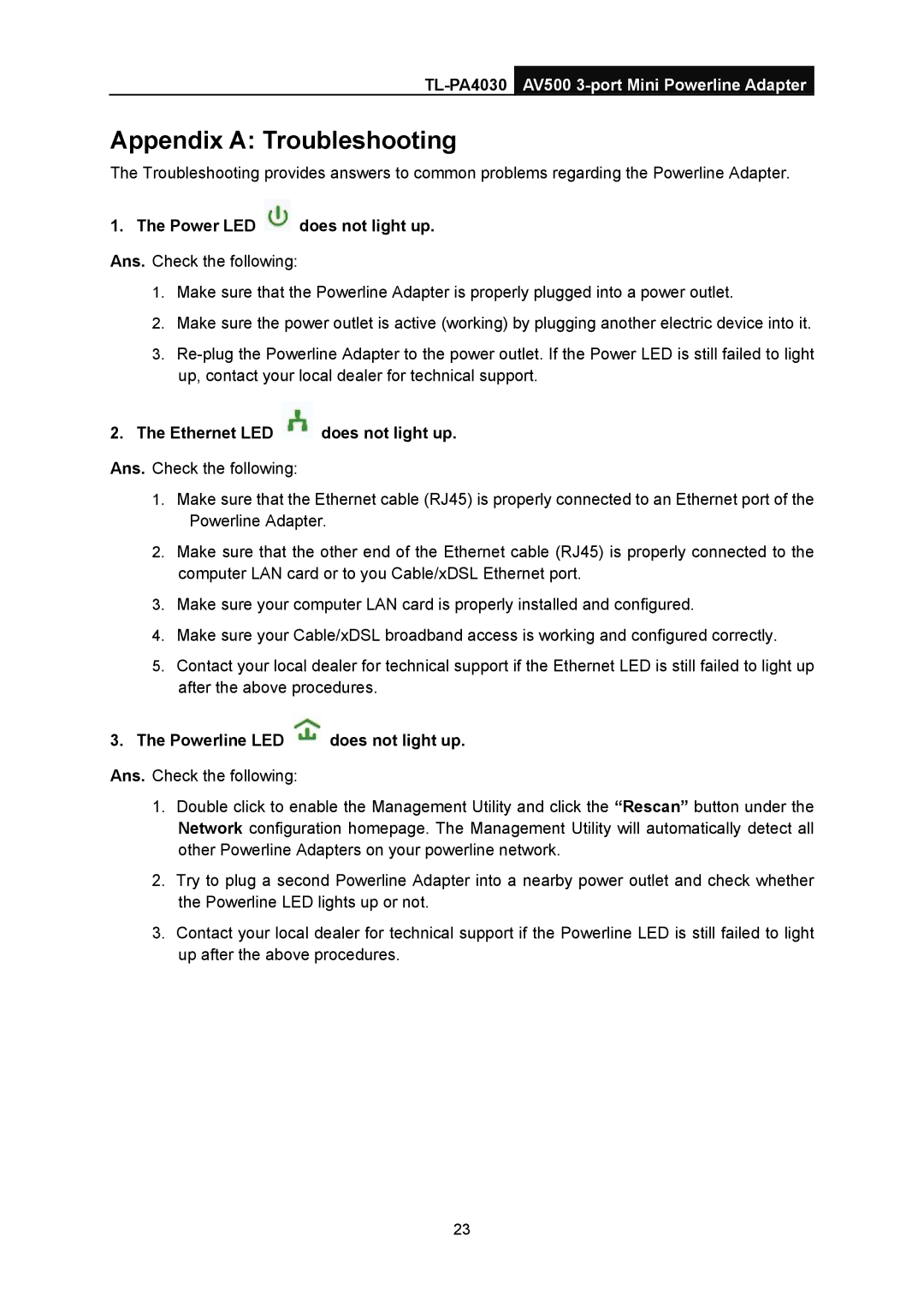TL-PA4030 AV500 3-port Mini Powerline Adapter
Appendix A: Troubleshooting
The Troubleshooting provides answers to common problems regarding the Powerline Adapter.
1. The Power LED  does not light up. Ans. Check the following:
does not light up. Ans. Check the following:
1.Make sure that the Powerline Adapter is properly plugged into a power outlet.
2.Make sure the power outlet is active (working) by plugging another electric device into it.
3.
2.The Ethernet LED  does not light up.
does not light up.
Ans. Check the following:
1.Make sure that the Ethernet cable (RJ45) is properly connected to an Ethernet port of the Powerline Adapter.
2.Make sure that the other end of the Ethernet cable (RJ45) is properly connected to the computer LAN card or to you Cable/xDSL Ethernet port.
3.Make sure your computer LAN card is properly installed and configured.
4.Make sure your Cable/xDSL broadband access is working and configured correctly.
5.Contact your local dealer for technical support if the Ethernet LED is still failed to light up after the above procedures.
3.The Powerline LED  does not light up.
does not light up.
Ans. Check the following:
1.Double click to enable the Management Utility and click the “Rescan” button under the Network configuration homepage. The Management Utility will automatically detect all other Powerline Adapters on your powerline network.
2.Try to plug a second Powerline Adapter into a nearby power outlet and check whether the Powerline LED lights up or not.
3.Contact your local dealer for technical support if the Powerline LED is still failed to light up after the above procedures.
23