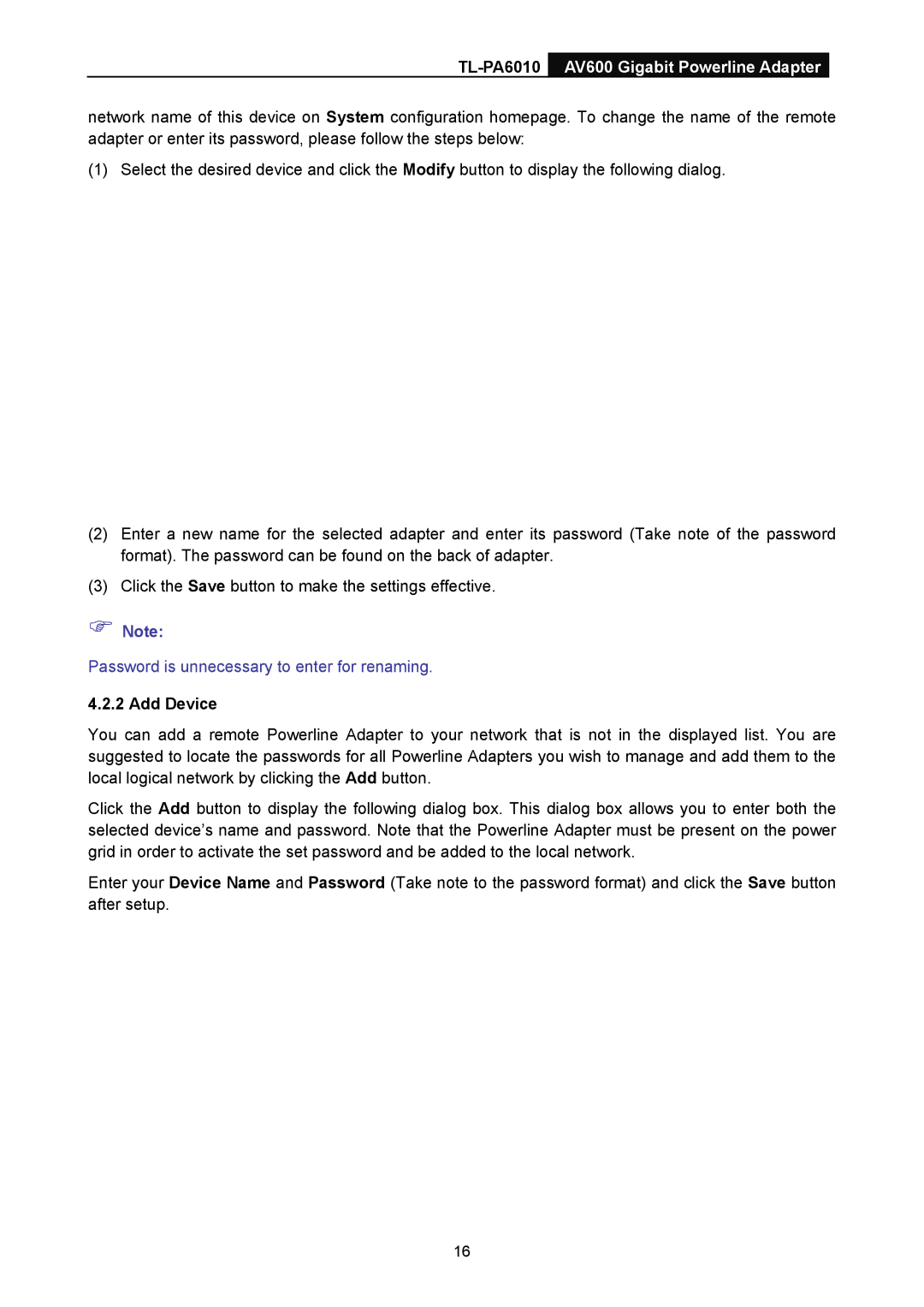TL-PA6010 AV600 Gigabit Powerline Adapter
network name of this device on System configuration homepage. To change the name of the remote adapter or enter its password, please follow the steps below:
(1) Select the desired device and click the Modify button to display the following dialog.
(2)Enter a new name for the selected adapter and enter its password (Take note of the password format). The password can be found on the back of adapter.
(3)Click the Save button to make the settings effective.
)Note:
Password is unnecessary to enter for renaming.
4.2.2 Add Device
You can add a remote Powerline Adapter to your network that is not in the displayed list. You are suggested to locate the passwords for all Powerline Adapters you wish to manage and add them to the local logical network by clicking the Add button.
Click the Add button to display the following dialog box. This dialog box allows you to enter both the selected device’s name and password. Note that the Powerline Adapter must be present on the power grid in order to activate the set password and be added to the local network.
Enter your Device Name and Password (Take note to the password format) and click the Save button after setup.
16