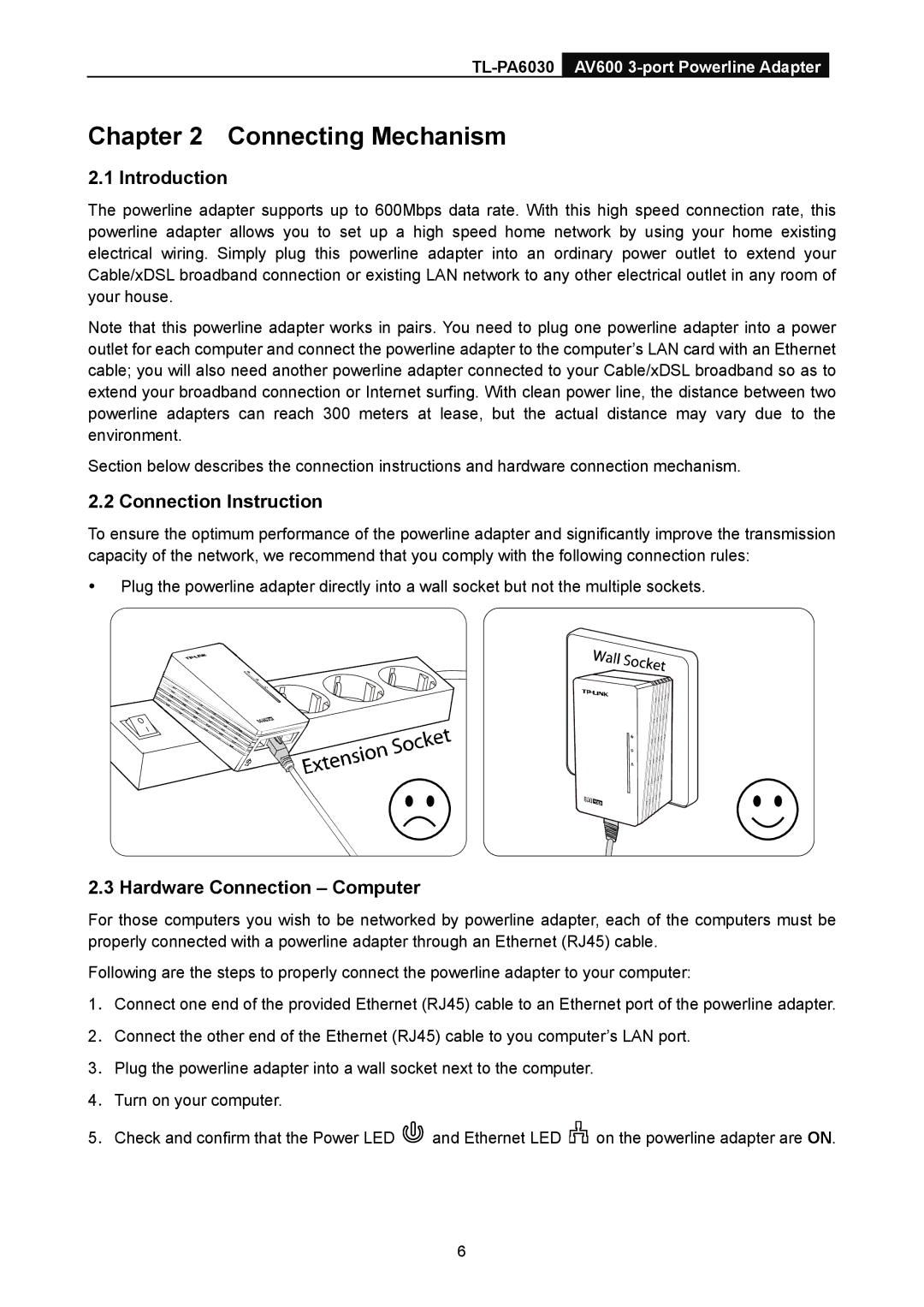TL-PA6030 specifications
The TP-Link TL-PA6030 is a high-performance powerline adapter that provides a reliable and efficient way to extend your home network through existing electrical wiring. Designed to deliver seamless connectivity, this device serves as an ideal solution for users looking to eliminate dead zones and improve internet access throughout their homes or offices.One of the standout features of the TL-PA6030 is its impressive transfer speeds. With the capability of reaching up to 600 Mbps, it allows for smooth streaming, gaming, and web browsing without interruption. This speed is facilitated by the HomePlug AV standard, which enables powerline communication over wiring. Thus, you can enjoy high-definition content or engage in online gaming without the need for extensive cabling or additional wireless routers.
The TL-PA6030 also supports Plug and Play functionality, making installation a hassle-free process. Simply connect one adapter to your router using an Ethernet cable and plug it into an electrical outlet; then, plug in the second adapter wherever you need a wired or wireless connection. The integrated encryption button ensures that your network remains secure with just a touch, allowing users to set a secure connection within seconds.
Another noteworthy characteristic is its compact design, which allows the adapter to fit seamlessly into any environment without blocking other outlets. The built-in power socket on the device means you do not lose an outlet when using the adapter, which is a common concern for many users.
Furthermore, the TL-PA6030 is equipped with advanced Power-Saving Mode, which can automatically reduce power consumption by up to 85% when the device is not in use. This feature not only contributes to energy savings but also makes it an environmentally friendly choice for users aiming to lower their carbon footprint.
In addition, the adapter includes a variety of features to enhance user experience, such as Quality of Service (QoS) which prioritizes bandwidth for specific applications. This ensures optimal performance for essential tasks like video conferencing or online gaming.
Overall, the TP-Link TL-PA6030 powerline adapter combines high-speed data transmission with exceptional ease of use, security, and energy efficiency. With its robust feature set, it stands as a practical solution for anyone looking to enhance their home or office network without the complexities of traditional networking methods.