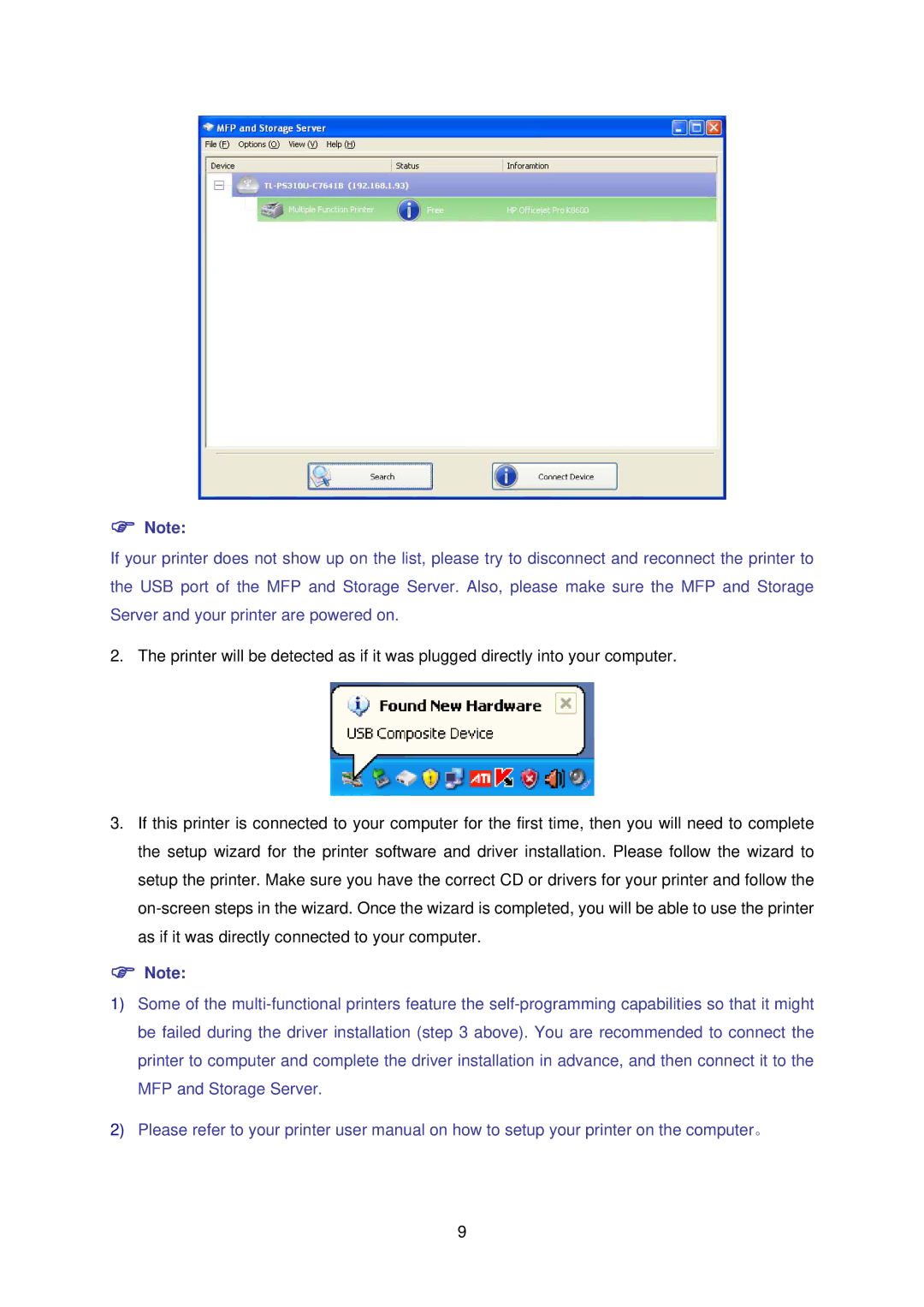)Note:
If your printer does not show up on the list, please try to disconnect and reconnect the printer to the USB port of the MFP and Storage Server. Also, please make sure the MFP and Storage Server and your printer are powered on.
2. The printer will be detected as if it was plugged directly into your computer.
3.If this printer is connected to your computer for the first time, then you will need to complete the setup wizard for the printer software and driver installation. Please follow the wizard to setup the printer. Make sure you have the correct CD or drivers for your printer and follow the
)Note:
1)Some of the
2)Please refer to your printer user manual on how to setup your printer on the computer。
9