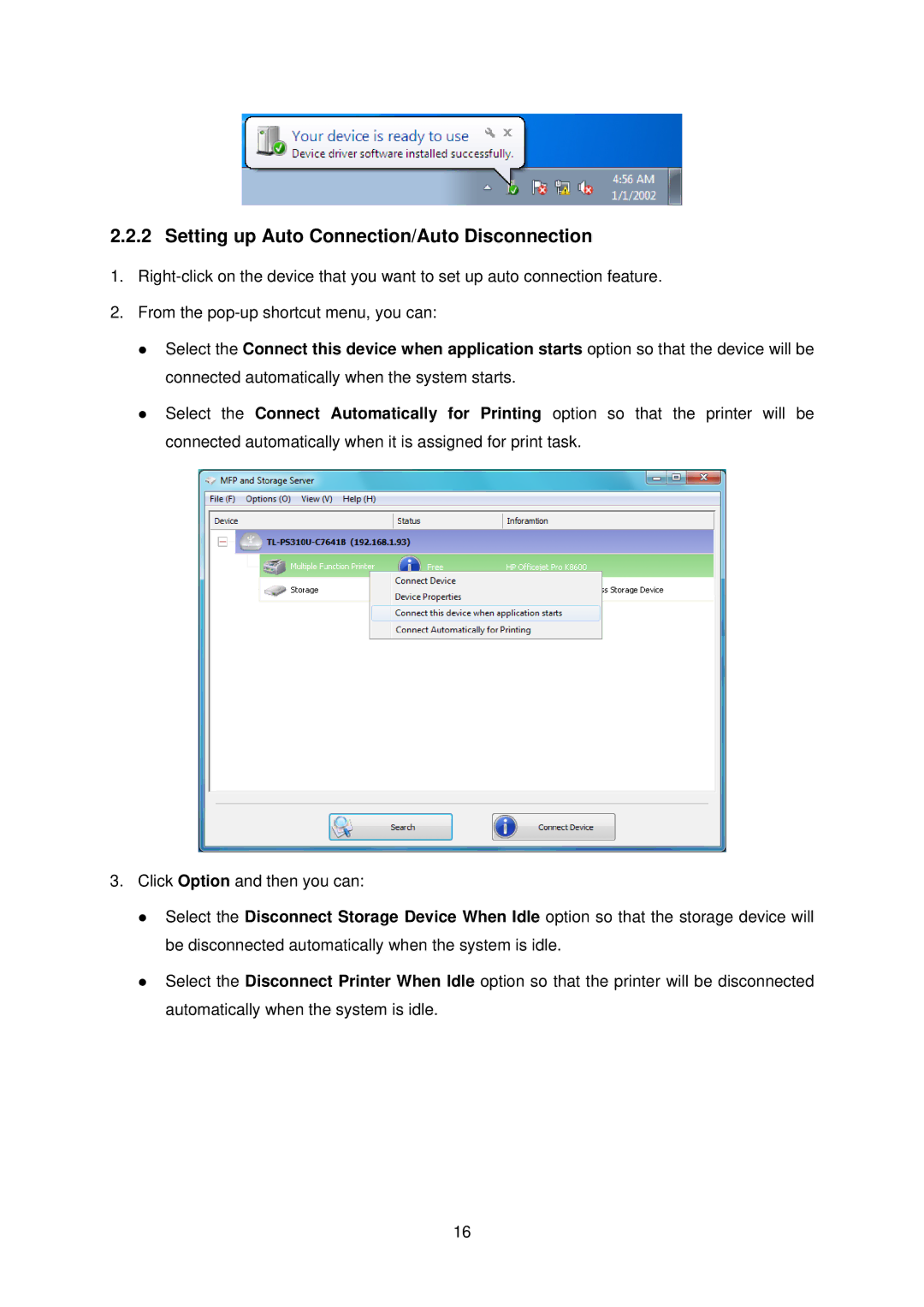2.2.2 Setting up Auto Connection/Auto Disconnection
1.
2.From the
z Select the Connect this device when application starts option so that the device will be connected automatically when the system starts.
z Select the Connect Automatically for Printing option so that the printer will be connected automatically when it is assigned for print task.
3.Click Option and then you can:
z Select the Disconnect Storage Device When Idle option so that the storage device will be disconnected automatically when the system is idle.
z Select the Disconnect Printer When Idle option so that the printer will be disconnected automatically when the system is idle.
16