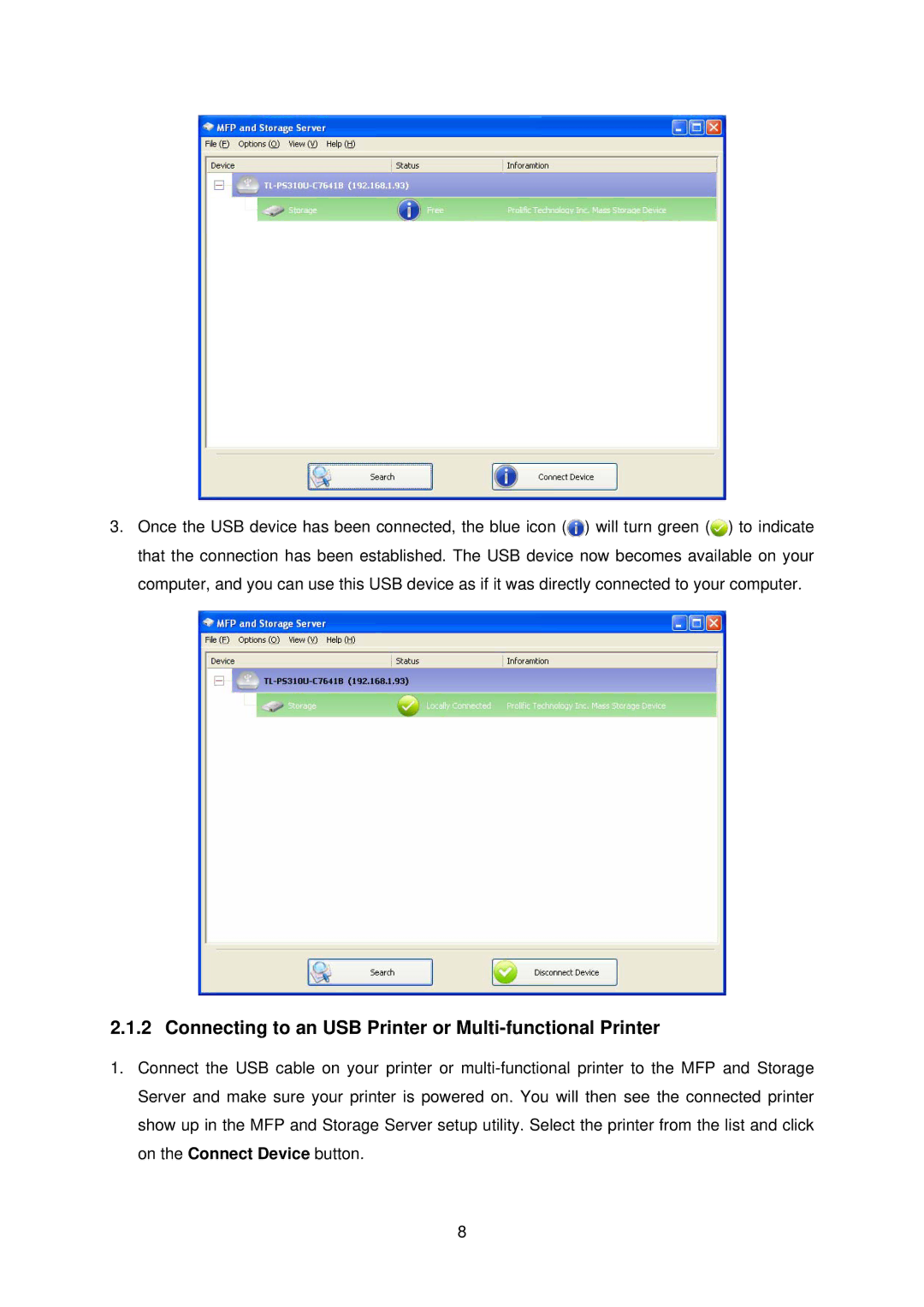3.Once the USB device has been connected, the blue icon (![]() ) will turn green (
) will turn green (![]() ) to indicate that the connection has been established. The USB device now becomes available on your computer, and you can use this USB device as if it was directly connected to your computer.
) to indicate that the connection has been established. The USB device now becomes available on your computer, and you can use this USB device as if it was directly connected to your computer.
2.1.2 Connecting to an USB Printer or Multi-functional Printer
1.Connect the USB cable on your printer or
8