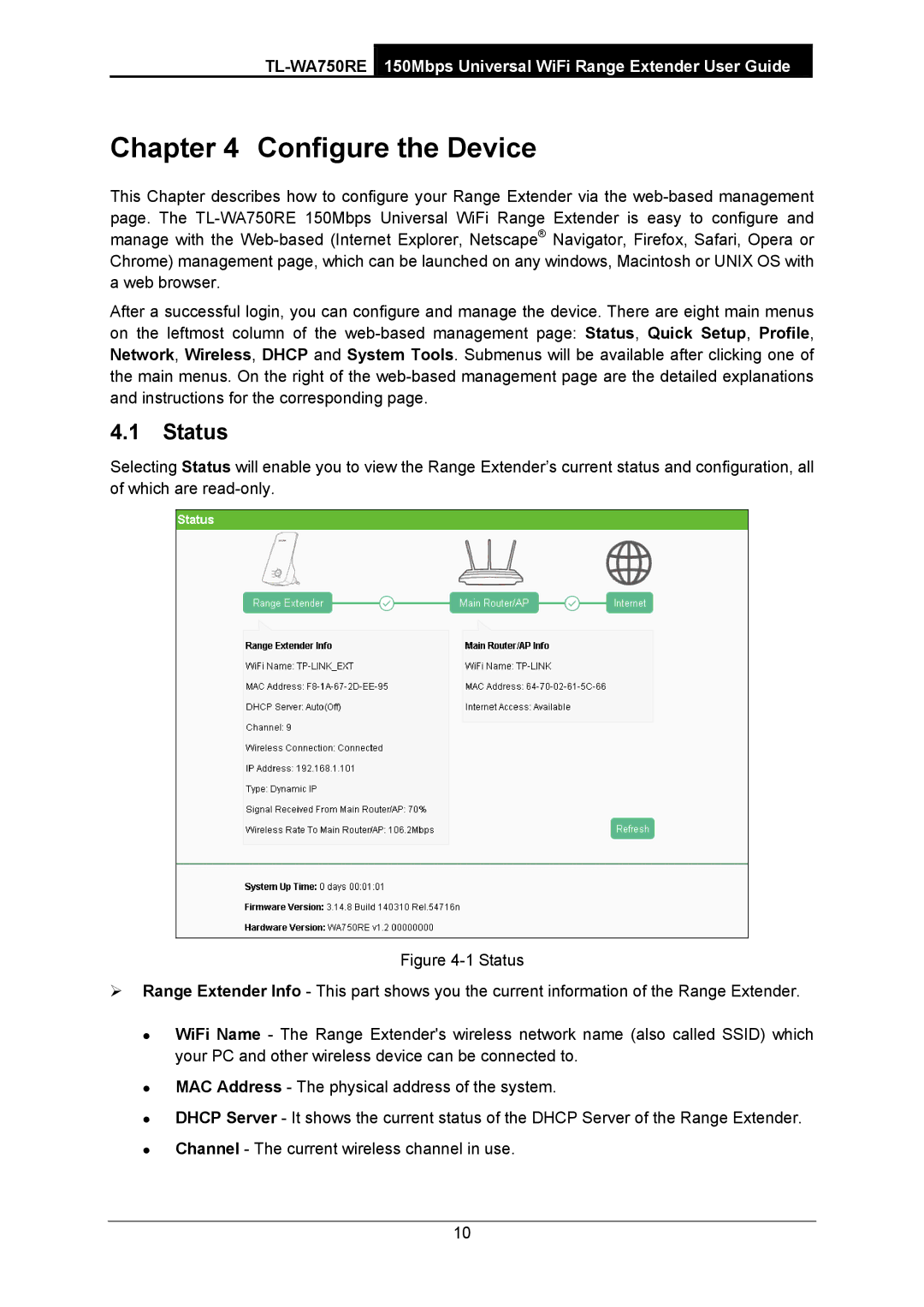TL-WA750RE specifications
The TP-Link TL-WA750RE is an innovative device designed to enhance the coverage of your existing wireless network, making it an ideal solution for homes and small offices facing connectivity issues. This compact Wireless N Range Extender effortlessly extends the range of your Wi-Fi network, allowing users to enjoy seamless internet access in areas previously unreachable, such as dead zones or remote corners of a building.One of the standout features of the TL-WA750RE is its compatibility with any standard Wi-Fi router. It supports IEEE 802.11n, 802.11g, and 802.11b protocols, ensuring that it works seamlessly with virtually any internet provider. The device operates on a frequency of 2.4GHz, providing a stable and reliable connection for online activities like streaming, gaming, and browsing.
Equipped with a 2 external antennas, the TL-WA750RE offers a significant enhancement in wireless coverage and performance. This dual external antenna design allows for better signal strength and stability, effectively minimizing interference and maximizing throughput. The device can extend your wireless network up to 300Mbps, enabling high-speed wireless access for multiple devices simultaneously.
In terms of setup, the TL-WA750RE features a user-friendly web interface and an intuitive setup process that doesn't require any advanced technical skills. Users can utilize the WPS button for a hassle-free connection, which allows for quick pairing with your router at the touch of a button. Additionally, the device comes with an LED signal indicator, making it easy to find the optimal location for placement to achieve the best signal strength.
The TL-WA750RE is also designed with a compact and discreet form factor that blends well with any home or office environment. Its lightweight design allows for easy portability, ensuring you can move it around as necessary.
For those who want to manage their network more effectively, the TP-Link TP-Link TL-WA750RE offers security protocols, including WPA/WPA2, ensuring that your extended network remains secure from unauthorized access. Moreover, advanced features such as QoS (Quality of Service) enable users to prioritize bandwidth for specific applications, further optimizing the overall user experience.
In conclusion, the TP-Link TL-WA750RE Wireless N Range Extender is a powerful yet straightforward solution for anyone looking to improve their wireless network's coverage and performance. Its combination of high-speed connectivity, easy setup, and robust security features make it an excellent choice for users seeking a reliable way to stay connected.