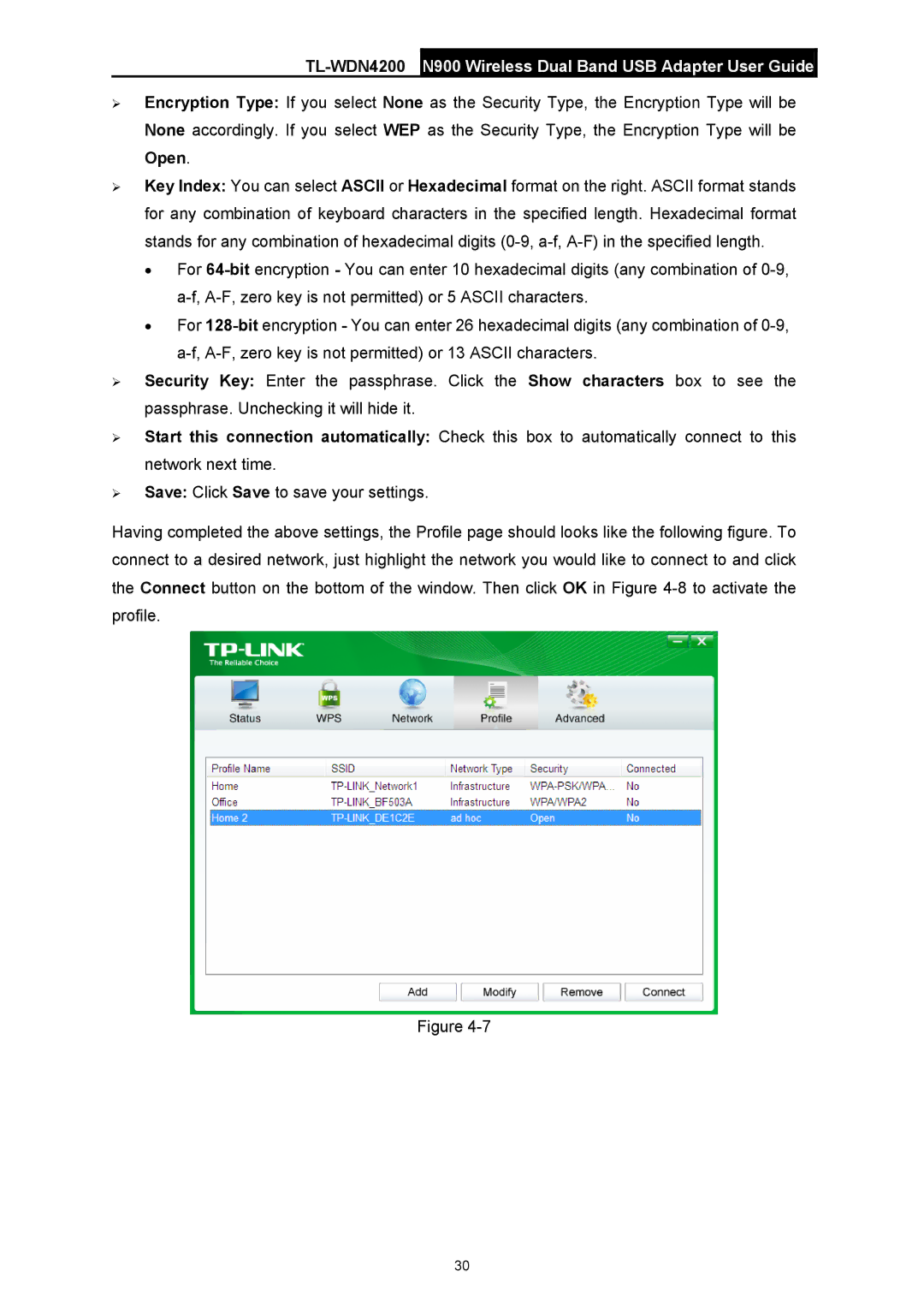TL-WDN4200 N900 Wireless Dual Band USB Adapter User Guide
¾Encryption Type: If you select None as the Security Type, the Encryption Type will be None accordingly. If you select WEP as the Security Type, the Encryption Type will be Open.
¾Key Index: You can select ASCII or Hexadecimal format on the right. ASCII format stands for any combination of keyboard characters in the specified length. Hexadecimal format stands for any combination of hexadecimal digits
•For
•For
¾Security Key: Enter the passphrase. Click the Show characters box to see the passphrase. Unchecking it will hide it.
¾Start this connection automatically: Check this box to automatically connect to this network next time.
¾Save: Click Save to save your settings.
Having completed the above settings, the Profile page should looks like the following figure. To connect to a desired network, just highlight the network you would like to connect to and click the Connect button on the bottom of the window. Then click OK in Figure
Figure
30