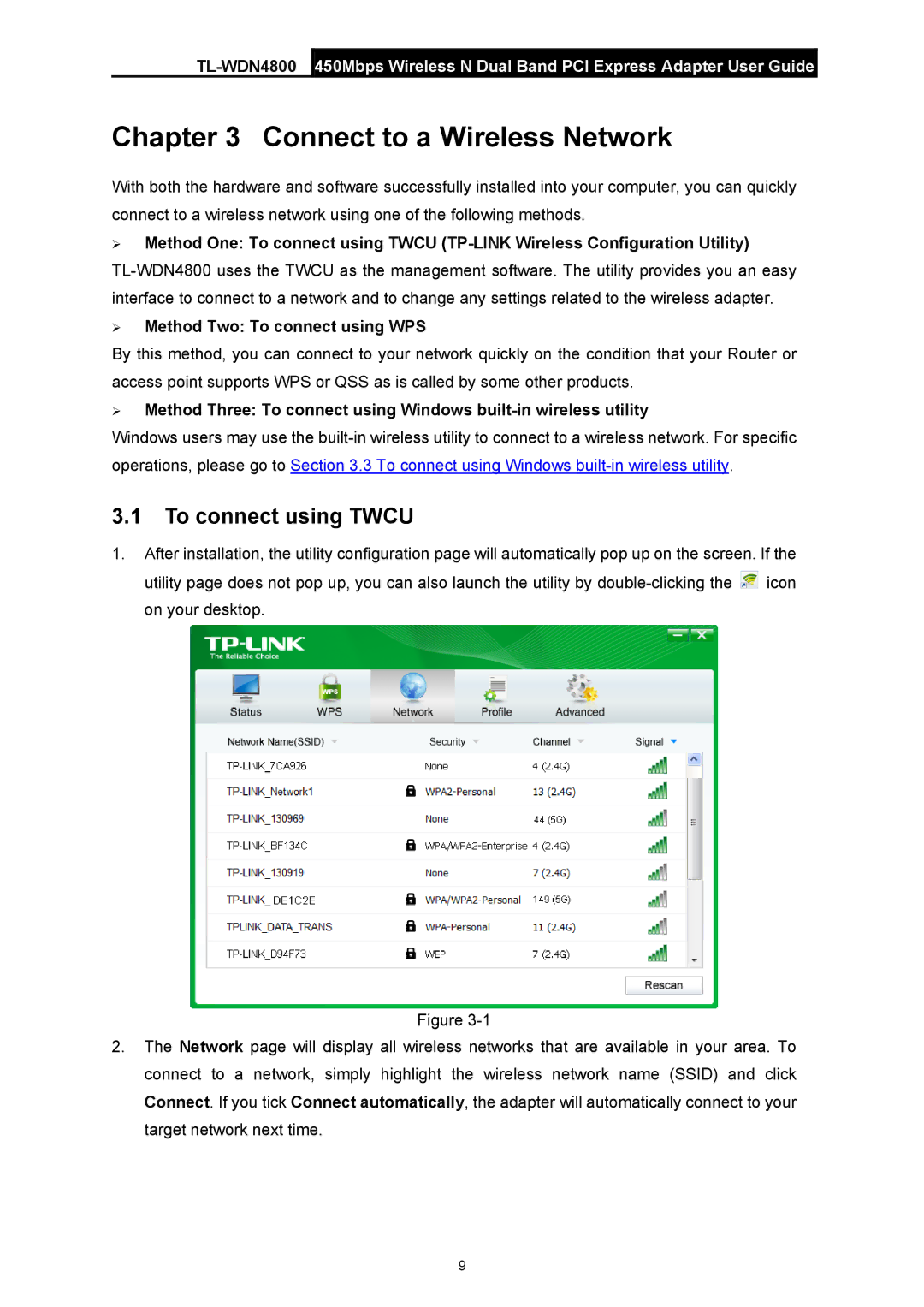Chapter 3 Connect to a Wireless Network
With both the hardware and software successfully installed into your computer, you can quickly connect to a wireless network using one of the following methods.
¾Method One: To connect using TWCU
¾Method Two: To connect using WPS
By this method, you can connect to your network quickly on the condition that your Router or access point supports WPS or QSS as is called by some other products.
¾Method Three: To connect using Windows
Windows users may use the
3.1To connect using TWCU
1.After installation, the utility configuration page will automatically pop up on the screen. If the utility page does not pop up, you can also launch the utility by ![]() icon on your desktop.
icon on your desktop.
Figure
2.The Network page will display all wireless networks that are available in your area. To connect to a network, simply highlight the wireless network name (SSID) and click Connect. If you tick Connect automatically, the adapter will automatically connect to your target network next time.
9