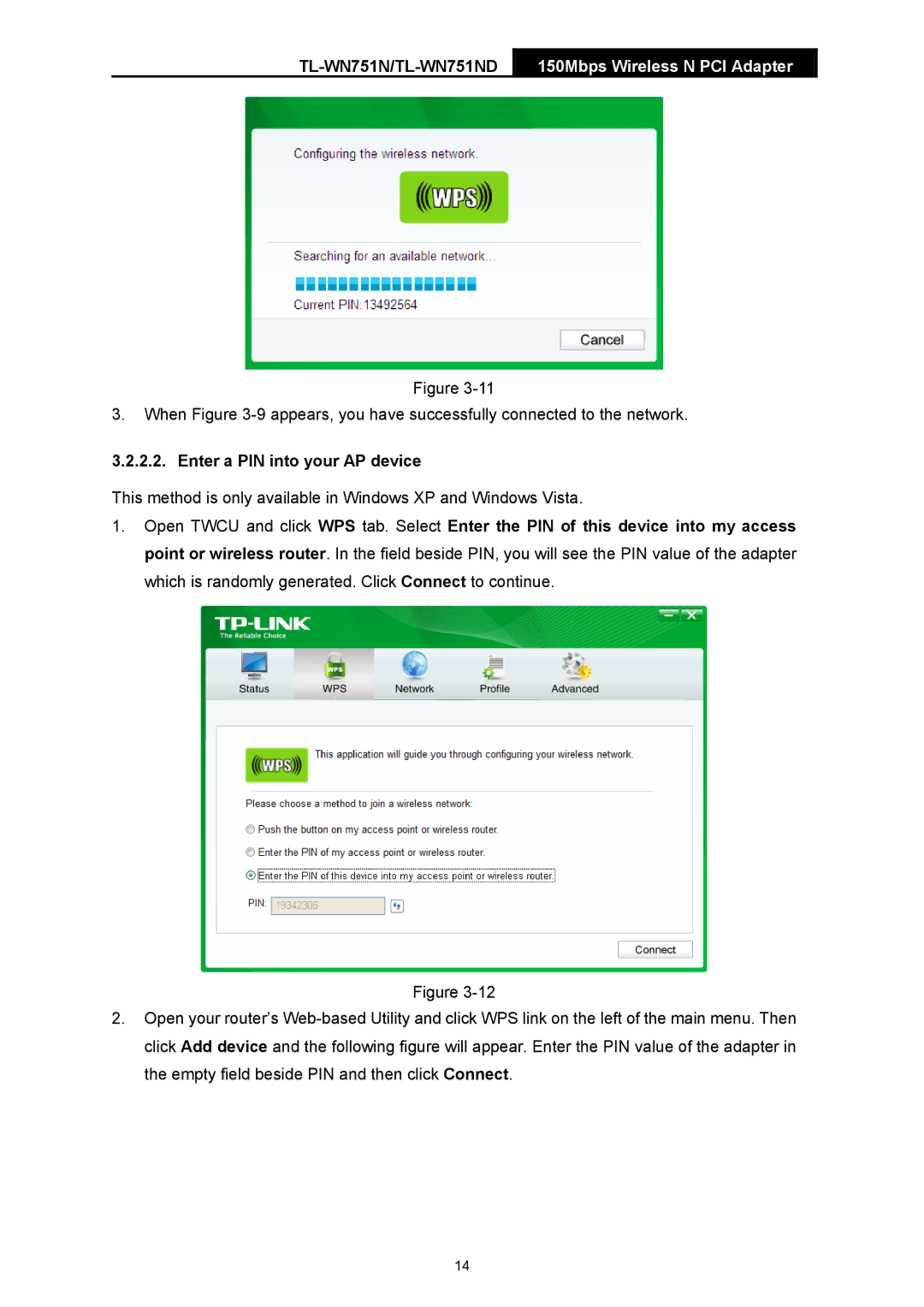TL-WN751N/TL-WN751ND
150Mbps Wireless N PCI Adapter
Figure
3.When Figure
3.2.2.2. Enter a PIN into your AP device
This method is only available in Windows XP and Windows Vista.
1.Open TWCU and click WPS tab. Select Enter the PIN of this device into my access point or wireless router. In the field beside PIN, you will see the PIN value of the adapter which is randomly generated. Click Connect to continue.
Figure
2.Open your router’s
14