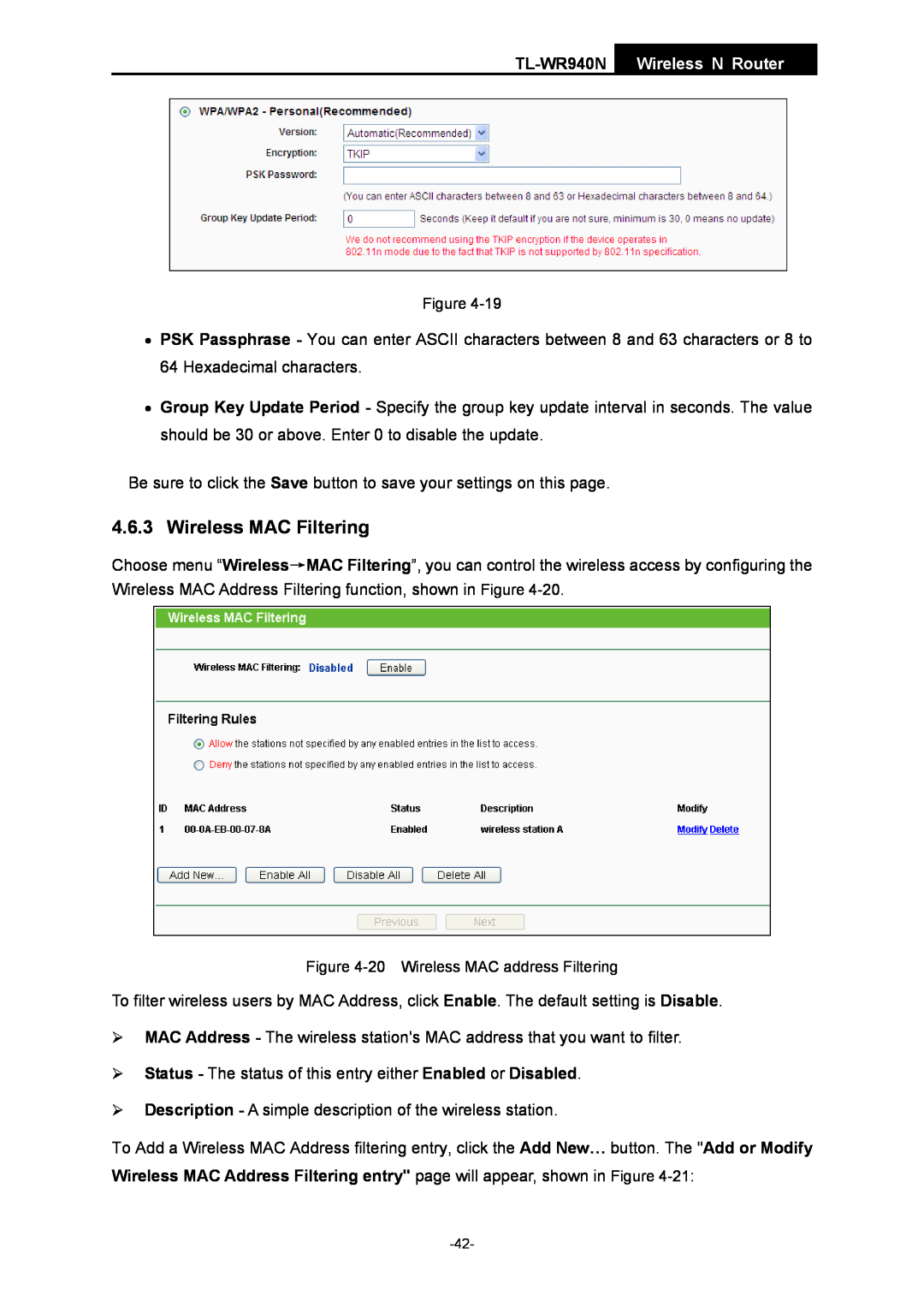TL-WR940N Wireless N Router
Rev 1.1.0
COPYRIGHT & TRADEMARKS
FCC STATEMENT
National restrictions
FCC RF Radiation Exposure Statement
CE Mark Warning
Country
NCC Notice
Industry Canada Statement
Korea Warning Statements
ETSI EN 301 489-1 V1.8.12008& ETSI EN 301 489-17 EN 550222006 +A12007
DECLARATION OF CONFORMITY
ETSI EN 300 328 V1.7.1
EN 550241998+A12001+A22003 EN 61000-3-22006+A12009+A22009 EN
Chapter
CONTENTS
Package Contents
4.6.5
4.15.1
Package Contents
TL-WR940N Wireless N Router
Chapter 1.Introduction
Flexible Access Control
Simple Installation
1.1 Overview of the Router
1.4.1 The Front Panel
1.3 Main Features
1.4 Panel Layout
TL-WR940N
Wireless N Router
1.4.2 The Rear Panel
Indication
¾ RESET
2.3 Connecting the Router
Chapter 2.Connecting the Router
2.2 Installation Environment Requirements
2.1 System Requirements
Figure 2-1 Hardware Installation of the TL-WR940N Wireless N Router
Chapter 3.Quick Installation Guide
3.1 TCP/IP Configuration
Figure 3-2 Failure result of Ping command
Please check the connection following these steps
Figure 3-1 Success result of Ping command
1. Is the connection between your PC and the Router correct?
3.2 Quick Installation Guide
Figure 3-5 Quick Setup
Figure 3-6 Choose WAN Connection Type
Figure 3-7 Quick Setup - PPPoE
Figure 3-8 Quick Setup - MAC Clone
Figure 3-9 Quick Setup - MAC Clone
Figure 3-10 Quick Setup - Static IP
Note Dialog
z PSK Password - You can enter ASCII or Hexadecimal characters
Figure 3-13 Quick Setup - Finish
4.2 Status
Chapter 4.Configuring the Router
4.1 Login
Please refer to 3.2 Quick Installation Guide
4.3 Quick Setup
4.4 QSS
Figure 4-1 Router Status
I. By PBC
Method One
Method Two
Method Three
The QSS Configuration Screen of Wireless Adapter
TL-WR940N Wireless N Router
II. By PIN
Method Two Enter the PIN from my Router
added to the network
4.5 Network
4.5.1 WAN
Figure 4-5 WAN - Dynamic IP
Figure 4-6 WAN - Static IP
Figure 4-7 WAN - PPPoE
Figure 4-8 PPPoE Advanced Settings
NSW / ACT - nsw.bigpond.net.au
QLD - qld.bigpond.net.au
Figure 4-10 L2TP Settings
Figure 4-11 PPTP Settings
z Dynamic IP - Connections which use dynamic IP address assignment
z Static IP - Connections which use static IP address assignment
Figure 4-12 LAN
4.5.2 LAN
4.5.3 MAC Clone
Figure 4-13 MAC Address Clone
Only the PC on your LAN can use the MAC Address Clone function
4.6 Wireless
4.6.1 Wireless Settings
Figure 4-15 Wireless Settings
¾ Mode - Select the desired mode. The default setting is 11bgn mixed
4.6.2 Wireless Security
¾ WPA /WPA2 - Enterprise - It’s based on Radius Server
Encryption - You can select either Automatic, or TKIP or AES
4.6.3 Wireless MAC Filtering
Figure 4-20 Wireless MAC address Filtering
4. Click the Save button to save this entry
4.6.4 Wireless Advanced
to access for Filtering Rules
4.6.5 Wireless Statistics
This page will be refreshed automatically every 5 seconds
4.7.1 DHCP Settings
4.7 DHCP
¾ Default Domain - Optional. Input the domain name of your network
4.7.2 DHCP Clients List
4.7.3 Address Reservation
To modify or delete an existing entry
4.8 Forwarding
To Reserve IP addresses
To set up a virtual server entry
4.8.1 Virtual Servers
4.8.2 Port Triggering
Figure 4-31 Add or Modify a Virtual Server Entry
To add a new rule, follow the steps below
4.8.3 DMZ
3. Incoming Port Range cannot overlap each other
4.8.4 UPnP
To assign a computer or server to be a DMZ server
4.9 Security
4.9.1 Basic Security
Figure 4-37 Basic Security
z z z
4.9.2 Advanced Security
4.9.3 Local Management
4.9.4 Remote Management
Figure 4-39 Local Management
4.10Parental Control
Figure 4-40 Remote Management
To add a new entry, please follow the steps below
7. Click the Save button
4.11Access Control
4.11.1 Rule
To add a new rule, please follow the steps below
Figure 4-45 Access Control Rule Management
Figure 4-46 Add or Modify Internet Access Control Entry
4.11.2 Host
Figure 4-47 Host Settings
Figure 4-48 Add or Modify a Host Entry
Figure 4-49 Add or Modify a Host Entry
4.11.3 Target
Figure 4-50 Target Settings
Figure 4-51 Add or Modify an Access Target Entry
Figure 4-52 Add or Modify an Access Target Entry
4.11.4 Schedule
To add a new schedule, follow the steps below
Figure 4-55 Advanced Routing
4.12 Advanced Routing
Figure 4-54 Advanced Schedule Settings
To add static routing entries
Other configurations for the entries
4.12.1 Static Routing List
4.13Bandwidth Control
4.12.2 System Routing Table
4.13.1 Control Settings
4.13.2 Rules List
To add/modify a Bandwidth Control rule, follow the steps below
4.14IP & MAC Binding Setting
4.14.1 Binding Setting
To find an existing entry, follow the steps below
To add IP & MAC Binding entries, follow the steps below
To modify or delete an existing entry, follow the steps below
Figure 4-64 Binding Setting
Figure 4-67 ARP List
4.14.2 ARP List
Figure 4-66 Find IP & MAC Binding Entry
4.15Dynamic DNS
4.15.1 Comexe.cn DDNS
To set up for DDNS, follow these instructions
4.15.2 Dyndns.org DDNS
4.15.3 No-ip.com DDNS
Figure 4-69 Dyndns.org DDNS Settings
Figure 4-71 The System Tools menu
4.16System Tools
Figure 4-70 No-ip.com DDNS Settings
4.16.1 Time Settings
To set time manually
To set Daylight Saving
4.16.2 Diagnostic
To set time automatically
2. The time will be lost if the router is turned off
Figure 4-73 Diagnostic Tools
4.16.3 Firmware Upgrade
To upgrade the Routers firmware, follow these instructions below
4. The Router will reboot after the upgrading has been finished
4.16.4 Factory Defaults
4.16.5 Backup & Restore
4.16.6 Reboot
4.16.7 Password
4.16.8 System Log
Figure 4-80 System Log
Figure 4-81 Mail Account Settings
4.16.9 Statistics
Figure 4-82 Statistics
Statistics Table
Appendix A FAQ
1. How do I configure the Router to access Internet by ADSL users?
Figure A-4 Virtual Servers
3. I want to use Netmeeting, what do I need to do?
Figure A-3 MAC Clone
Figure A-5 Add or Modify a Virtual server Entry
Figure A-6 DMZ
4. I want to build a WEB Server on the LAN, what should I do?
5. The wireless stations cannot connect to the Router
field of the Web browser
Appendix B Configuring the PCs
1. Install TCP/IP component
shown in the Figure below
¾ Setting IP address automatically
Now you have two ways to configure the TCP/IP protocol below
Figure B-2
¾ Setting IP address manually
Figure B-3
Figure B-4
General
Appendix C Specifications
Wireless
Environmental and Physical
Appendix D Glossary
identifying a wireless local area network. For the wireless devices in a network to communicate with each other, all devices must be configured with the same SSID. This is typically the configuration parameter for a wireless PC card. It corresponds to the ESSID in the wireless Access Point and to the wireless network name