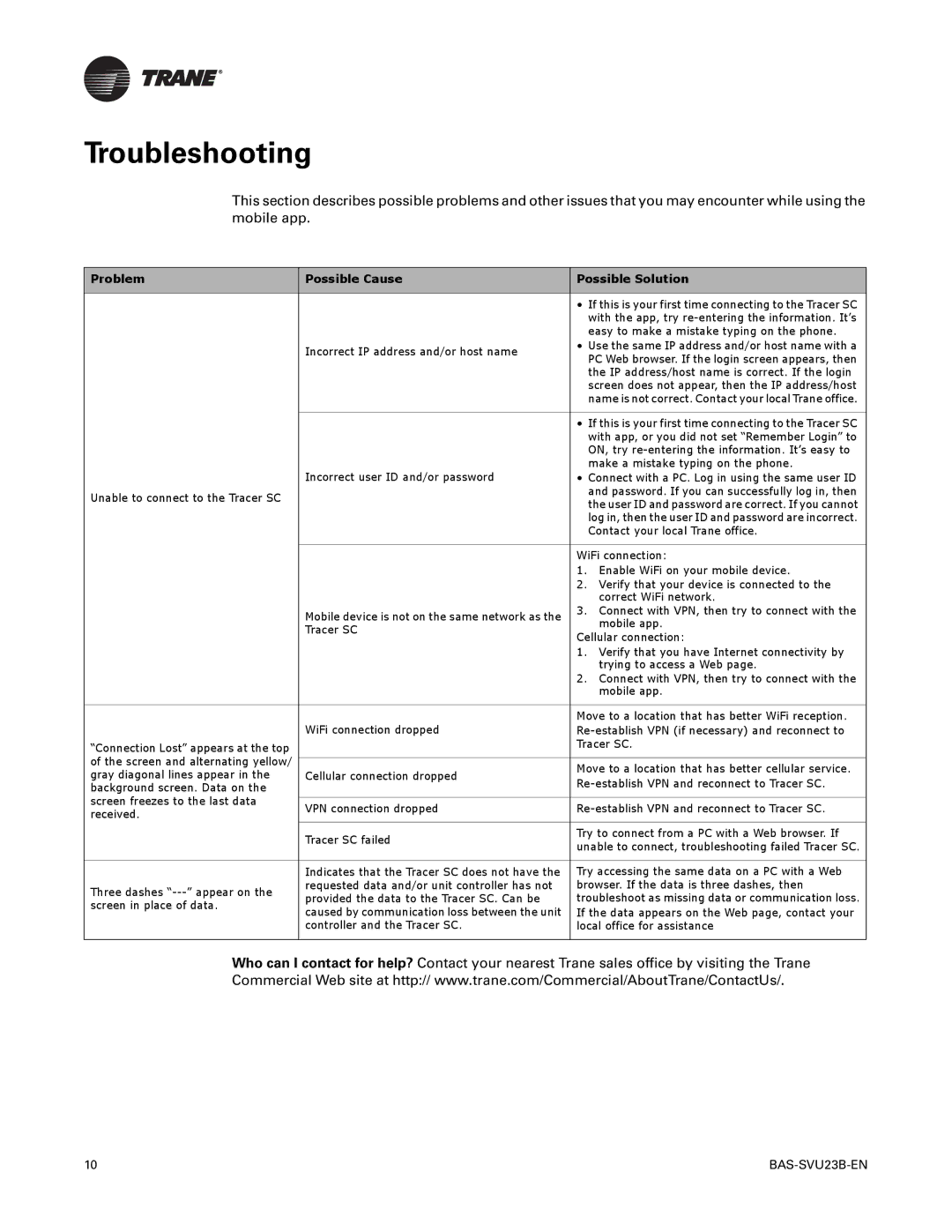Troubleshooting
This section describes possible problems and other issues that you may encounter while using the mobile app.
Problem | Possible Cause | Possible Solution | |
|
|
| |
|
| • If this is your first time connecting to the Tracer SC | |
|
| with the app, try | |
|
| easy to make a mistake typing on the phone. | |
| Incorrect IP address and/or host name | • Use the same IP address and/or host name with a | |
| PC Web browser. If the login screen appears, then | ||
|
| ||
|
| the IP address/host name is correct. If the login | |
|
| screen does not appear, then the IP address/host | |
|
| name is not correct. Contact your local Trane office. | |
|
|
| |
|
| • If this is your first time connecting to the Tracer SC | |
|
| with app, or you did not set “Remember Login” to | |
|
| ON, try | |
| Incorrect user ID and/or password | make a mistake typing on the phone. | |
| • Connect with a PC. Log in using the same user ID | ||
Unable to connect to the Tracer SC |
| and password. If you can successfully log in, then | |
| the user ID and password are correct. If you cannot | ||
|
| ||
|
| log in, then the user ID and password are incorrect. | |
|
| Contact your local Trane office. | |
|
|
| |
|
| WiFi connection: | |
|
| 1. Enable WiFi on your mobile device. | |
|
| 2. Verify that your device is connected to the | |
|
| correct WiFi network. | |
| Mobile device is not on the same network as the | 3. Connect with VPN, then try to connect with the | |
| mobile app. | ||
| Tracer SC | ||
| Cellular connection: | ||
|
| ||
|
| 1. Verify that you have Internet connectivity by | |
|
| trying to access a Web page. | |
|
| 2. Connect with VPN, then try to connect with the | |
|
| mobile app. | |
|
|
| |
| WiFi connection dropped | Move to a location that has better WiFi reception. | |
| |||
“Connection Lost” appears at the top |
| Tracer SC. | |
|
| ||
of the screen and alternating yellow/ |
|
| |
| Move to a location that has better cellular service. | ||
gray diagonal lines appear in the | Cellular connection dropped | ||
background screen. Data on the |
| ||
|
| ||
screen freezes to the last data |
|
| |
VPN connection dropped | |||
received. | |||
|
| ||
| Tracer SC failed | Try to connect from a PC with a Web browser. If | |
| unable to connect, troubleshooting failed Tracer SC. | ||
|
| ||
|
|
| |
| Indicates that the Tracer SC does not have the | Try accessing the same data on a PC with a Web | |
Three dashes | requested data and/or unit controller has not | browser. If the data is three dashes, then | |
provided the data to the Tracer SC. Can be | troubleshoot as missing data or communication loss. | ||
screen in place of data. | |||
caused by communication loss between the unit | If the data appears on the Web page, contact your | ||
| |||
| controller and the Tracer SC. | local office for assistance | |
|
|
|
Who can I contact for help? Contact your nearest Trane sales office by visiting the Trane
Commercial Web site at http:// www.trane.com/Commercial/AboutTrane/ContactUs/.
10 |