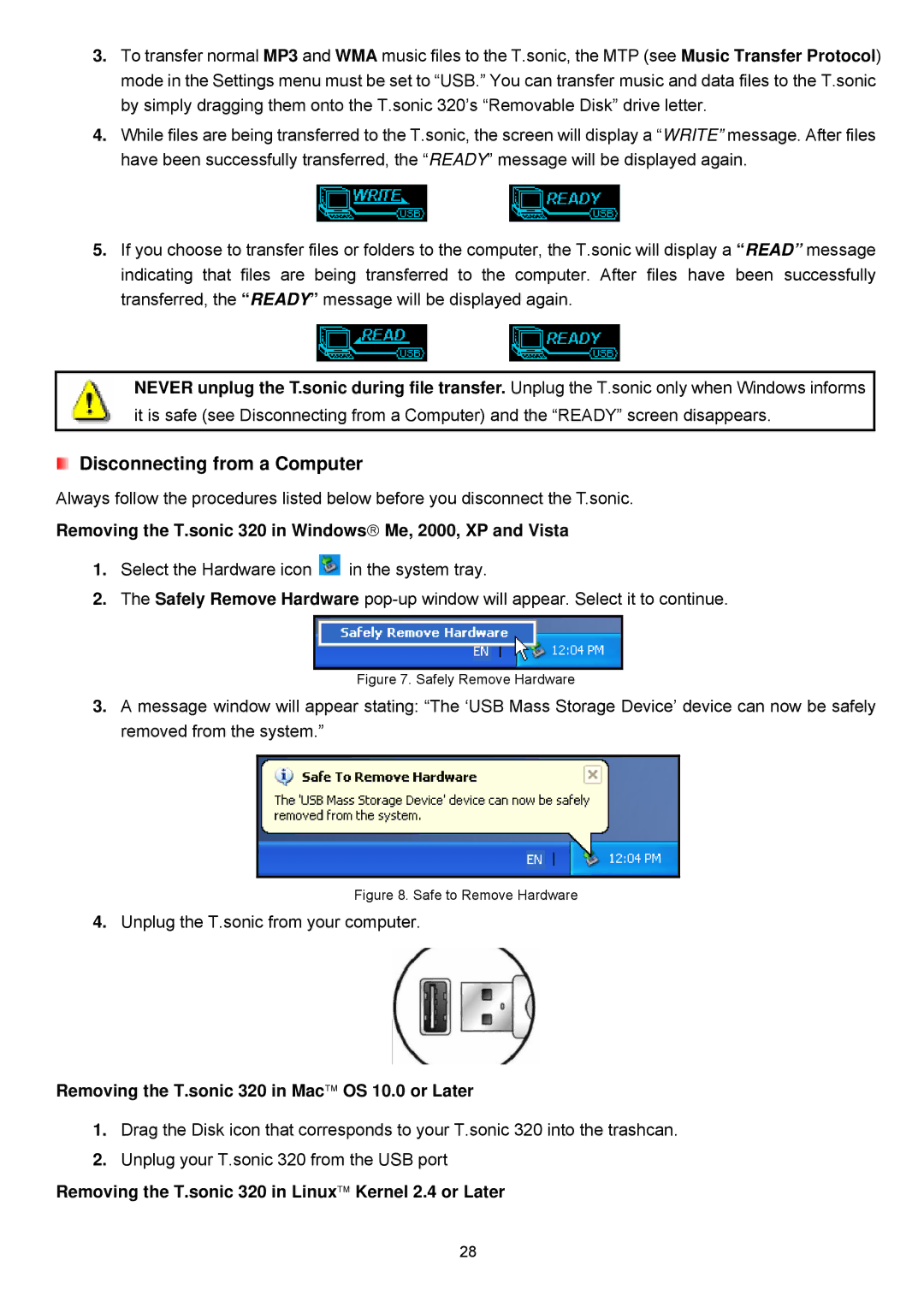3.To transfer normal MP3 and WMA music files to the T.sonic, the MTP (see Music Transfer Protocol) mode in the Settings menu must be set to “USB.” You can transfer music and data files to the T.sonic by simply dragging them onto the T.sonic 320’s “Removable Disk” drive letter.
4.While files are being transferred to the T.sonic, the screen will display a “WRITE” message. After files have been successfully transferred, the “READY” message will be displayed again.
5.If you choose to transfer files or folders to the computer, the T.sonic will display a “READ” message indicating that files are being transferred to the computer. After files have been successfully transferred, the “READY” message will be displayed again.
NEVER unplug the T.sonic during file transfer. Unplug the T.sonic only when Windows informs it is safe (see Disconnecting from a Computer) and the “READY” screen disappears.
Disconnecting from a Computer
Always follow the procedures listed below before you disconnect the T.sonic.
Removing the T.sonic 320 in Windows→ Me, 2000, XP and Vista
1.Select the Hardware icon ![]() in the system tray.
in the system tray.
2.The Safely Remove Hardware
Figure 7. Safely Remove Hardware
3.A message window will appear stating: “The ‘USB Mass Storage Device’ device can now be safely removed from the system.”
Figure 8. Safe to Remove Hardware
4.Unplug the T.sonic from your computer.
Removing the T.sonic 320 in Mac™ OS 10.0 or Later
1.Drag the Disk icon that corresponds to your T.sonic 320 into the trashcan.
2.Unplug your T.sonic 320 from the USB port
Removing the T.sonic 320 in Linux™ Kernel 2.4 or Later
28