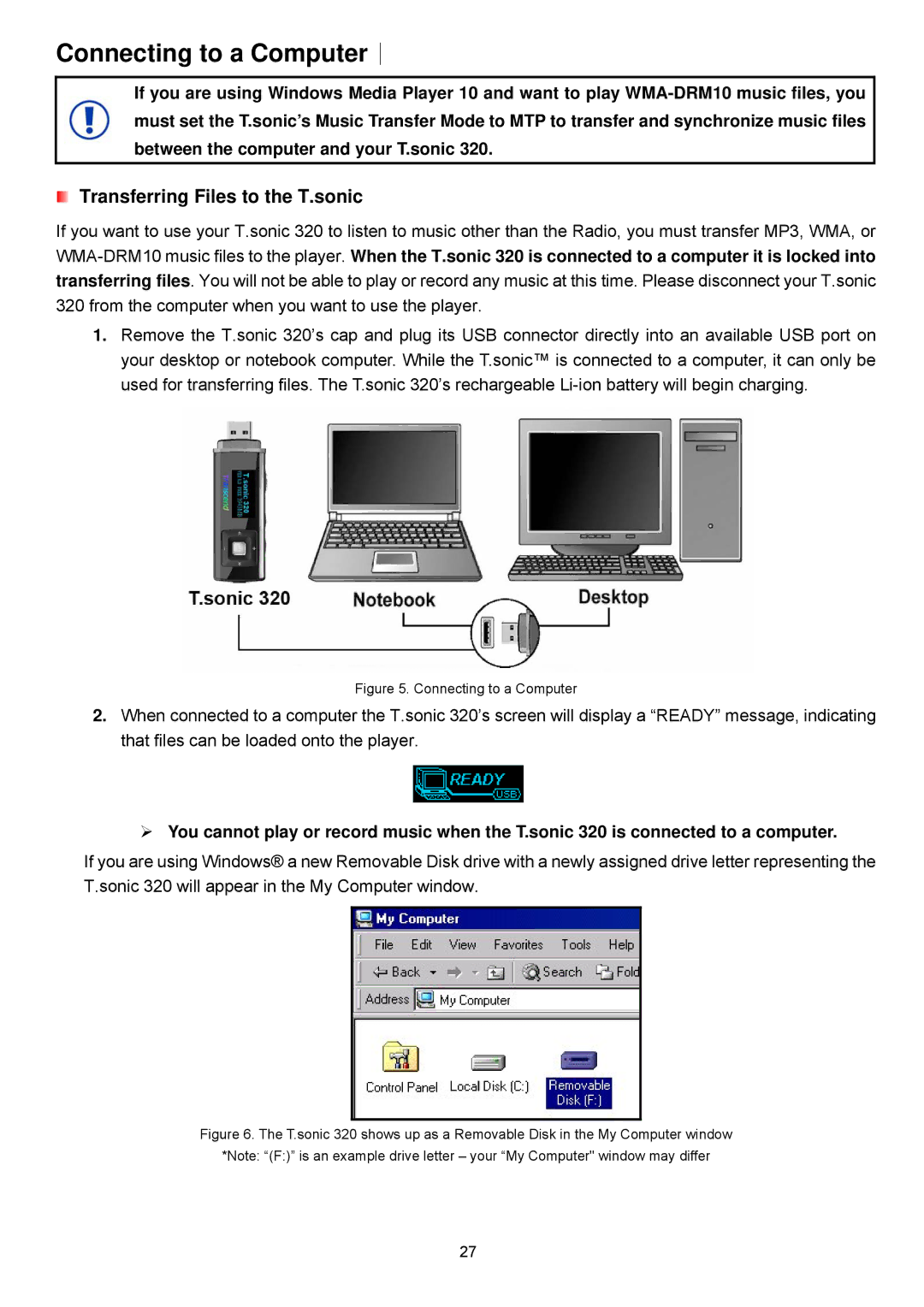Connecting to a Computer︱
If you are using Windows Media Player 10 and want to play
Transferring Files to the T.sonic
If you want to use your T.sonic 320 to listen to music other than the Radio, you must transfer MP3, WMA, or
1.Remove the T.sonic 320’s cap and plug its USB connector directly into an available USB port on your desktop or notebook computer. While the T.sonic™ is connected to a computer, it can only be used for transferring files. The T.sonic 320’s rechargeable
Figure 5. Connecting to a Computer
2.When connected to a computer the T.sonic 320’s screen will display a “READY” message, indicating that files can be loaded onto the player.
¾You cannot play or record music when the T.sonic 320 is connected to a computer.
If you are using Windows® a new Removable Disk drive with a newly assigned drive letter representing the T.sonic 320 will appear in the My Computer window.
Figure 6. The T.sonic 320 shows up as a Removable Disk in the My Computer window
*Note: “(F:)” is an example drive letter – your “My Computer" window may differ
27