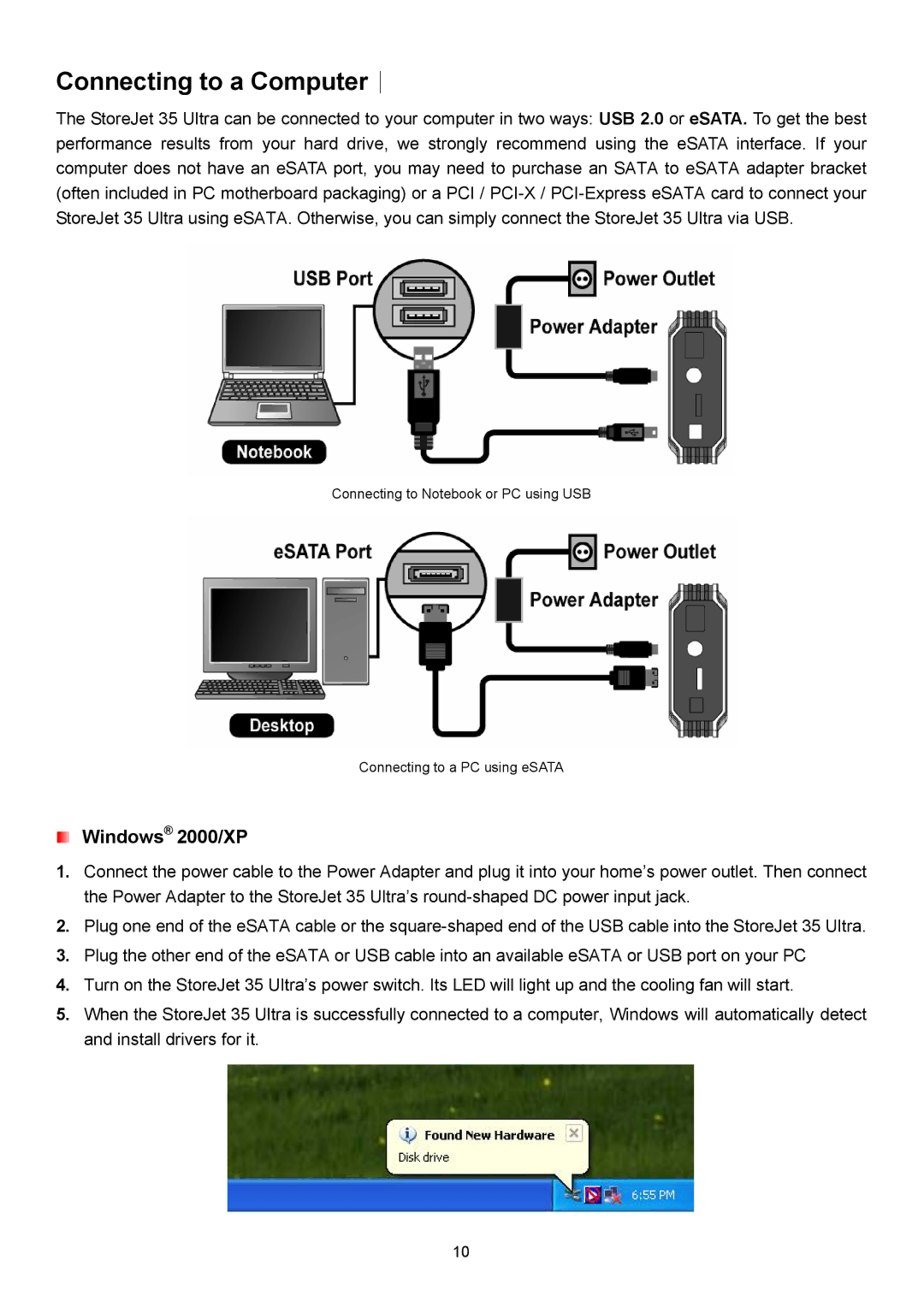Connecting to a Computer︱
The StoreJet 35 Ultra can be connected to your computer in two ways: USB 2.0 or eSATA. To get the best performance results from your hard drive, we strongly recommend using the eSATA interface. If your computer does not have an eSATA port, you may need to purchase an SATA to eSATA adapter bracket (often included in PC motherboard packaging) or a PCI /
Connecting to Notebook or PC using USB
Connecting to a PC using eSATA
Windows® 2000/XP
1.Connect the power cable to the Power Adapter and plug it into your home’s power outlet. Then connect the Power Adapter to the StoreJet 35 Ultra’s
2.Plug one end of the eSATA cable or the
3.Plug the other end of the eSATA or USB cable into an available eSATA or USB port on your PC
4.Turn on the StoreJet 35 Ultra’s power switch. Its LED will light up and the cooling fan will start.
5.When the StoreJet 35 Ultra is successfully connected to a computer, Windows will automatically detect and install drivers for it.
10