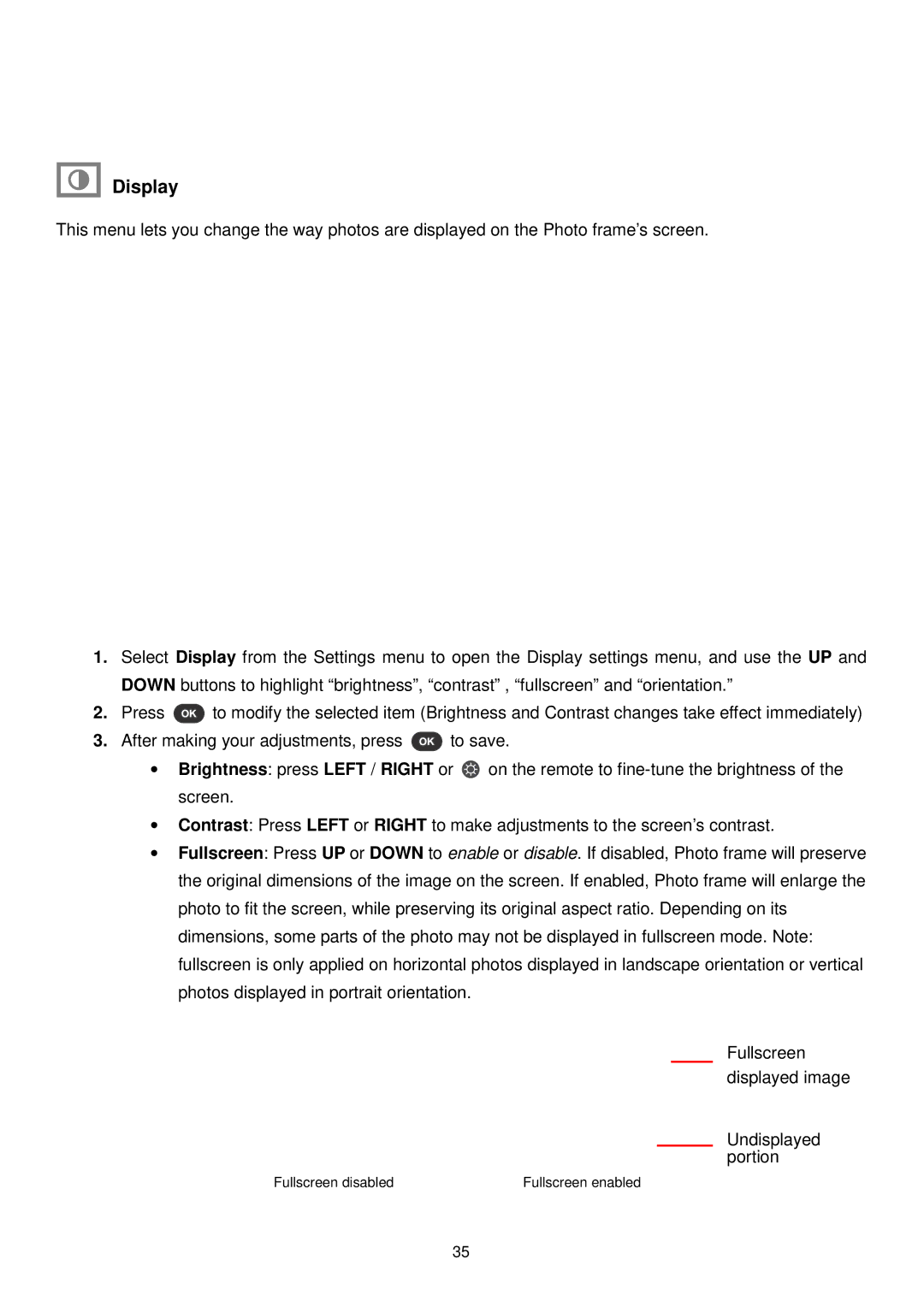Display
This menu lets you change the way photos are displayed on the Photo frame’s screen.
1.Select Display from the Settings menu to open the Display settings menu, and use the UP and DOWN buttons to highlight “brightness”, “contrast” , “fu llscreen” and “orientation.”
2.Press ![]() to modify the selected item (Brightness and Contrast changes take effect immediately)
to modify the selected item (Brightness and Contrast changes take effect immediately)
3.After making your adjustments, press ![]() to save.
to save.
∙Brightness: press LEFT / RIGHT or ![]() on the remote to
on the remote to
∙Contrast: Press LEFT or RIGHT to make adjustments to the screen’s contrast.
∙Fullscreen: Press UP or DOWN to enable or disable. If disabled, Photo frame will preserve the original dimensions of the image on the screen. If enabled, Photo frame will enlarge the photo to fit the screen, while preserving its original aspect ratio. Depending on its dimensions, some parts of the photo may not be displayed in fullscreen mode. Note: fullscreen is only applied on horizontal photos displayed in landscape orientation or vertical photos displayed in portrait orientation.
Fullscreen displayed image
Undisplayed portion
Fullscreen disabled | Fullscreen enabled |
35