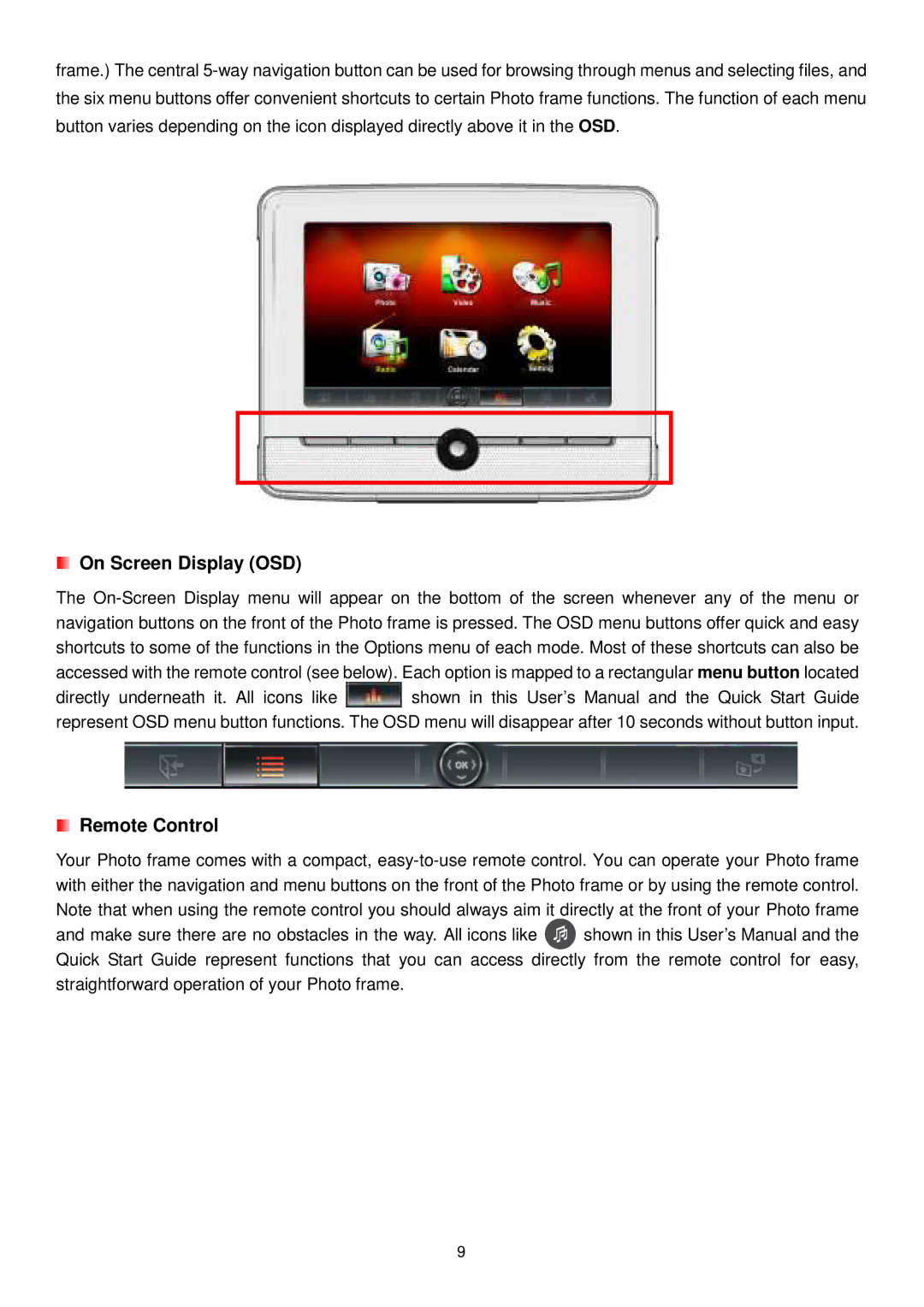frame.) The central 5-way navigation button can be used for browsing through menus and selecting files, and the six menu buttons offer convenient shortcuts to certain Photo frame functions. The function of each menu button varies depending on the icon displayed directly above it in the OSD.
On Screen Display (OSD)
The On-Screen Display menu will appear on the bottom of the screen whenever any of the menu or navigation buttons on the front of the Photo frame is pressed. The OSD menu buttons offer quick and easy shortcuts to some of the functions in the Options menu of each mode. Most of these shortcuts can also be accessed with the remote control (see below). Each option is mapped to a rectangular menu button located
directly underneath it. All icons like  shown in this User’s Manual and the Quick Start Guide represent OSD menu button functions. The OSD menu will disappear after 10 seconds without button input.
shown in this User’s Manual and the Quick Start Guide represent OSD menu button functions. The OSD menu will disappear after 10 seconds without button input.
Remote Control
Your Photo frame comes with a compact, easy-to-use remote control. You can operate your Photo frame with either the navigation and menu buttons on the front of the Photo frame or by using the remote control. Note that when using the remote control you should always aim it directly at the front of your Photo frame
and make sure there are no obstacles in the way. All icons like  shown in this User’s Manual and the Quick Start Guide represent functions that you can access directly from the remote control for easy, straightforward operation of your Photo frame.
shown in this User’s Manual and the Quick Start Guide represent functions that you can access directly from the remote control for easy, straightforward operation of your Photo frame.

![]() shown in this User’s Manual and the Quick Start Guide represent OSD menu button functions. The OSD menu will disappear after 10 seconds without button input.
shown in this User’s Manual and the Quick Start Guide represent OSD menu button functions. The OSD menu will disappear after 10 seconds without button input.![]() shown in this User’s Manual and the Quick Start Guide represent functions that you can access directly from the remote control for easy, straightforward operation of your Photo frame.
shown in this User’s Manual and the Quick Start Guide represent functions that you can access directly from the remote control for easy, straightforward operation of your Photo frame.