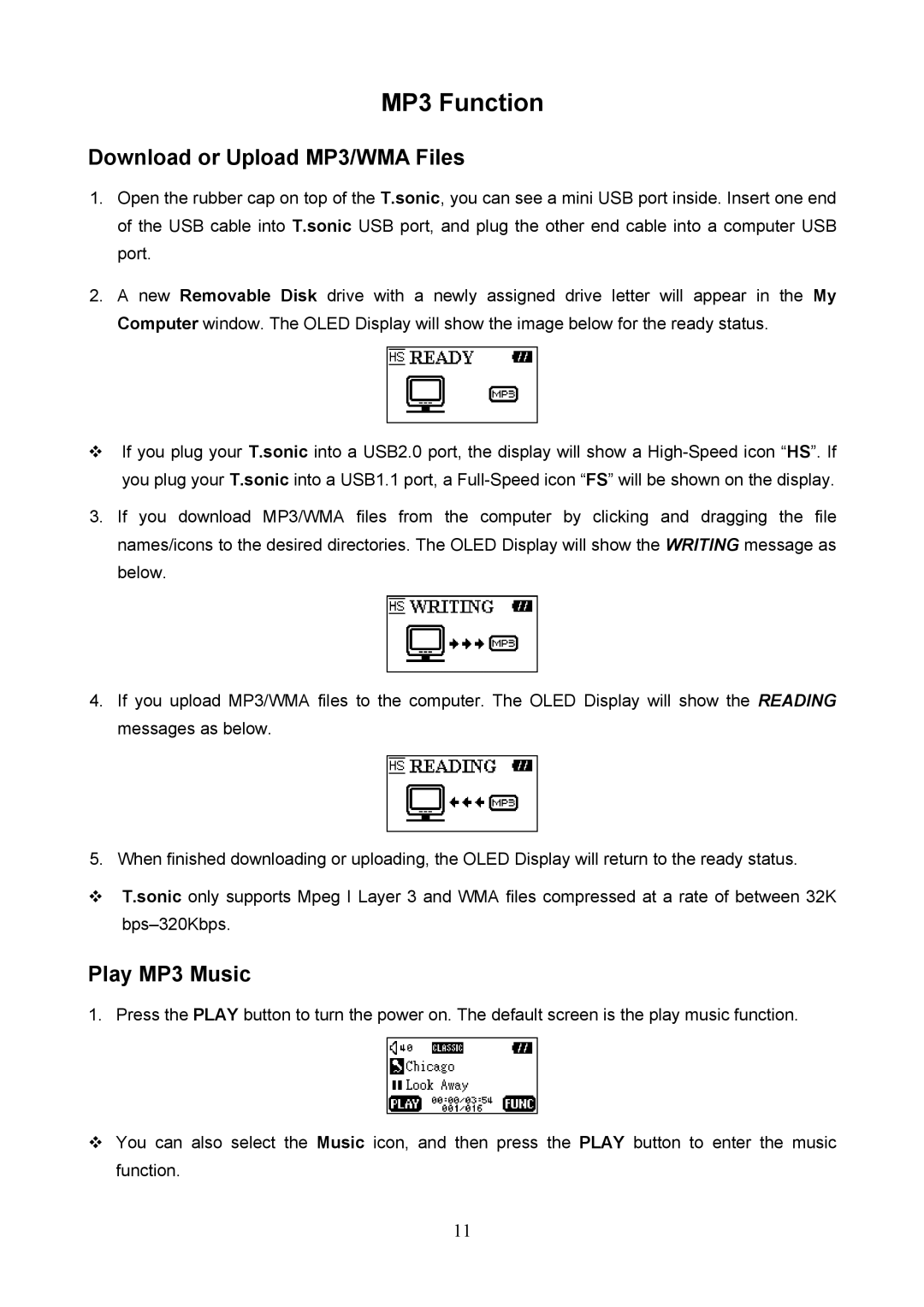MP3 Function
Download or Upload MP3/WMA Files
1.Open the rubber cap on top of the T.sonic, you can see a mini USB port inside. Insert one end of the USB cable into T.sonic USB port, and plug the other end cable into a computer USB port.
2.A new Removable Disk drive with a newly assigned drive letter will appear in the My Computer window. The OLED Display will show the image below for the ready status.
If you plug your T.sonic into a USB2.0 port, the display will show a
3.If you download MP3/WMA files from the computer by clicking and dragging the file names/icons to the desired directories. The OLED Display will show the WRITING message as below.
4.If you upload MP3/WMA files to the computer. The OLED Display will show the READING messages as below.
5.When finished downloading or uploading, the OLED Display will return to the ready status.
T.sonic only supports Mpeg I Layer 3 and WMA files compressed at a rate of between 32K
Play MP3 Music
1. Press the PLAY button to turn the power on. The default screen is the play music function.
You can also select the Music icon, and then press the PLAY button to enter the music function.
11