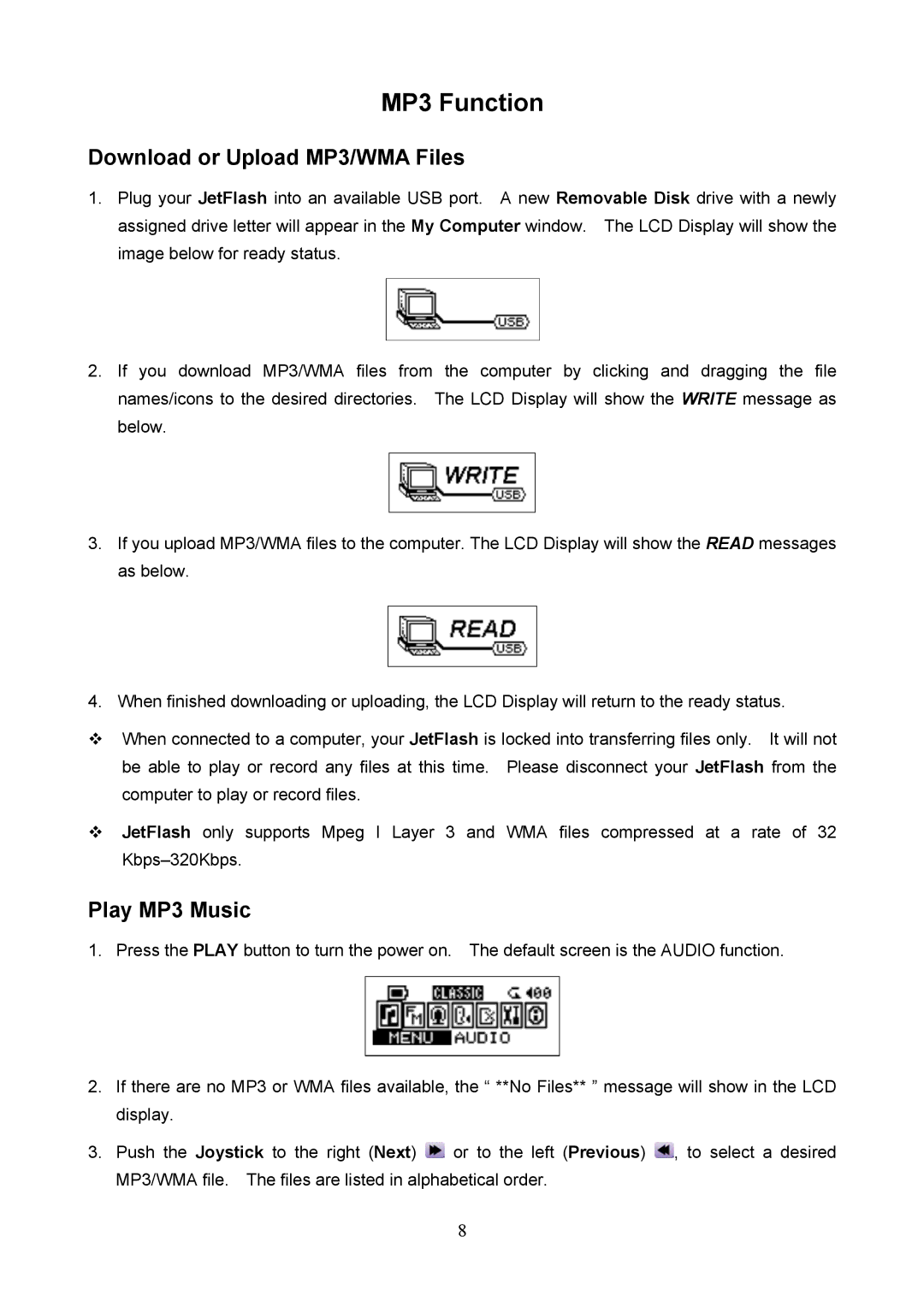MP3 Function
Download or Upload MP3/WMA Files
1.Plug your JetFlash into an available USB port. A new Removable Disk drive with a newly assigned drive letter will appear in the My Computer window. The LCD Display will show the image below for ready status.
2.If you download MP3/WMA files from names/icons to the desired directories. below.
the computer by clicking and dragging the file The LCD Display will show the WRITE message as
3.If you upload MP3/WMA files to the computer. The LCD Display will show the READ messages as below.
4.When finished downloading or uploading, the LCD Display will return to the ready status.
When connected to a computer, your JetFlash is locked into transferring files only. It will not be able to play or record any files at this time. Please disconnect your JetFlash from the computer to play or record files.
JetFlash only supports Mpeg I Layer 3 and WMA files compressed at a rate of 32
Play MP3 Music
1.Press the PLAY button to turn the power on. The default screen is the AUDIO function.
2.If there are no MP3 or WMA files available, the “ **No Files** ” message will show in the LCD display.
3.Push the Joystick to the right (Next) ![]() or to the left (Previous)
or to the left (Previous) ![]() , to select a desired MP3/WMA file. The files are listed in alphabetical order.
, to select a desired MP3/WMA file. The files are listed in alphabetical order.
8